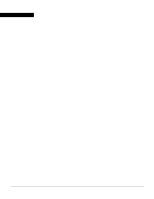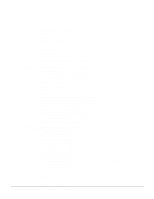Cisco WS-C4003-RF Hardware Maintenance Manual
Cisco WS-C4003-RF - Catalyst 4003 Switch Manual
 |
View all Cisco WS-C4003-RF manuals
Add to My Manuals
Save this manual to your list of manuals |
Cisco WS-C4003-RF manual content summary:
- Cisco WS-C4003-RF | Hardware Maintenance Manual - Page 1
Cisco 4000 Series Hardware Installation and Maintenance Corporate Headquarters 170 W. Tasman Drive San Jose, CA 95134-1706 USA 408 526-4000 800 553-NETS Customer Order Number: DOC-4000IM4 Text Part Number: 78-0952-04 - Cisco WS-C4003-RF | Hardware Maintenance Manual - Page 2
not installed in accordance with Cisco's installation instructions, it may cause interference with radio and television reception. This equipment has been tested and found to comply with the limits for a Class B digital device in accordance with the specifications in part 15 of the FCC rules. These - Cisco WS-C4003-RF | Hardware Maintenance Manual - Page 3
for a remedy, Customer must report all warranted problems within the warranty period to the party that supplied the Product to Customer or to the Cisco Service Partner if the Software was exported under the multinational uplift program. Cisco's sole and exclusive obligation and Customer's exclusive - Cisco WS-C4003-RF | Hardware Maintenance Manual - Page 4
of the Software. Restricted Rights - Cisco's software and supporting documentation are provided problems within the warranty period to the party that supplied the Product to Customer or to the Cisco Service handling, maintenance, or operating instructions supplied by Cisco, (3) has been subjected to - Cisco WS-C4003-RF | Hardware Maintenance Manual - Page 5
xv Audience xv Document Organization xv Document Conventions xvi Chapter 1 Cisco 4000 Series Overview 1-1 External Differences in Models of the Cisco 4000 Series 1-1 Series Specifications 1-2 Memory Systems 1-4 Chapter 2 Preparing for Installation 2-1 Safety Recommendations 2-2 Safety with - Cisco WS-C4003-RF | Hardware Maintenance Manual - Page 6
a DC-Input Power Supply 3-19 Wiring the DC-Input Power Supply 3-20 Making Final Connections to the Router 3-22 Chapter 4 Troubleshooting the Initial Hardware Configuration 4-1 Problem Solving 4-1 Troubleshooting the Power and Cooling Systems 4-2 Troubleshooting the Network Processor Modules and - Cisco WS-C4003-RF | Hardware Maintenance Manual - Page 7
-Port Serial Module Cable Assembly A-18 Ethernet Cable Pinouts A-19 Ethernet (AUI) Cable Pinouts A-19 RJ-45 10BaseT Connector Pinouts A-20 Token Ring Port Pinout A-21 BRI Pinout A-22 Channelized T1 Pinouts A-22 Channelized E1 Pinouts A-23 Appendix B Cisco 4000 Series Virtual Configuration Register - Cisco WS-C4003-RF | Hardware Maintenance Manual - Page 8
For European Community Use Only F-1 viii Cisco 4000 Series Hardware Installation and Maintenance - Cisco WS-C4003-RF | Hardware Maintenance Manual - Page 9
Chassis-Front Panel 1-2 Cisco 4000 Series Memory Systems and Software Images 1-4 Installation Checklist 2-5 Router-Rear View Showing Slot Numbering and Interface Ports 2-7 Router-Rear View Showing Serial Port Unit Numbering 2-8 Slot Filler Panel 2-9 Ethernet Network Processor Module with AUI and - Cisco WS-C4003-RF | Hardware Maintenance Manual - Page 10
Attachment FDDI Connections 3-13 Cisco 4000 Series DC-Input Power Supply-Rear View 3-20 Cisco 4000 Series AC-Input Power Supply-Rear View 3-20 DC-Input Power Supply Connections 3-21 Cisco 4000 Series-Front Panel Indicators 4-3 Dual-Port Ethernet Network Processor Module LEDs 4-4 Single-Port Ethernet - Cisco WS-C4003-RF | Hardware Maintenance Manual - Page 11
Removal for Chassis Without a Safety Latch 5-4 Typical Cisco 4000 Series Component Tray-Cisco 4000-M Shown 5-5 Network Processor Module Locations 5-6 Cisco 4000-M SIMM Locations 5-7 Cisco 4500-M and Cisco 4700 SIMM Locations 5-8 Cisco 4000 Series Main Memory SIMM 5-8 Removing Main Memory SIMMs 5-10 - Cisco WS-C4003-RF | Hardware Maintenance Manual - Page 12
Interface Cable for 120-Ohm, Balanced Connections (with Twinax Connectors) A-24 E1 Interface Cable for 120-Ohm, Balanced Connections (with RJ-45 Connector) A-24 xii Cisco 4000 Series Hardware Installation and Maintenance - Cisco WS-C4003-RF | Hardware Maintenance Manual - Page 13
14 Table A-15 Table A-16 Table A-17 Table A-18 Table A-19 Table A-20 Cisco 4000 Series Physical Specifications 1-3 Cisco 4000 Series Processor and Memory Specifications 1-3 Unit Numbering for Dual Serial, Ethernet, and Token Ring Modules 2-7 Unit Numbering Addresses for Dual Serial and Two Ethernet - Cisco WS-C4003-RF | Hardware Maintenance Manual - Page 14
Field (Configuration Register Bits 00-03) B-3 Default Boot Filenames B-4 Configuration Register Settings for Broadcast Address Destination B-5 System Console Terminal Baud Rate Settings B-5 O Command Options C-3 xiv Cisco 4000 Series Hardware Installation and Maintenance - Cisco WS-C4003-RF | Hardware Maintenance Manual - Page 15
, network connection considerations, and instructions for inspecting the new system. • Chapter 3, "Installing the Router," includes instructions for rack-mounting and wall-mounting the router, making external connections, and connecting routers with a DC-input power supply. About This Manual xv - Cisco WS-C4003-RF | Hardware Maintenance Manual - Page 16
Hardware Configuration," includes a troubleshooting overview, problem-solving instructions, environmental reporting features, and understanding front-panel and network-processor module LED indicators. • Chapter 5, "Maintaining and Upgrading the Router," includes instructions for opening the chassis - Cisco WS-C4003-RF | Hardware Maintenance Manual - Page 17
bodily injury. Before you work on any equipment, be aware of the hazards involved with electrical circuitry and standard practices for preventing accidents. About This Manual xvii - Cisco WS-C4003-RF | Hardware Maintenance Manual - Page 18
Document Conventions xviii Cisco 4000 Series Hardware Installation and Maintenance - Cisco WS-C4003-RF | Hardware Maintenance Manual - Page 19
, refer to the appropriate printed software publication or UniverCD. External Differences in Models of the Cisco 4000 Series The Cisco 4000-M, Cisco 4500-M, and Cisco 4700 are all labeled Cisco 4000 Series on the front panel. The rear label of the Cisco 4000-M reads Cisco 4000 M +, the rear label of - Cisco WS-C4003-RF | Hardware Maintenance Manual - Page 20
Panel 1 DATA OK 2 DATA OK 3 DATA OK OK POWER SERIES H3590 Series Specifications Design specifications for the Cisco 4000 series follow: • Modular router platform • Flash memory capability • User-upgradable network processor modules, shared memory, and processor local memory • Hardware thermal - Cisco WS-C4003-RF | Hardware Maintenance Manual - Page 21
Cisco 4000 series routers. Table 1-1 Cisco 4000 Series Physical Specifications Description Design Specification Dimensions (W x D x H) 17.6" x 17.7" x 3.4" (44.7 cm x 45 cm x 8.6 cm) Weight 24 lb (10.9 kg) (including the chassis and network processor modules) Power Wire Gauge for DC-Input - Cisco WS-C4003-RF | Hardware Maintenance Manual - Page 22
the appendix "Cisco 4500-M and Cisco 4700 ROM Monitor.") Figure 1-2 Cisco 4000 Series Memory Systems and Software Images Cisco 4000 and Cisco 4000-M EPROM-based Flash-memory based Boot helper (xboot) Cisco IOS ROM monitor Cisco 4500, Cisco 4500-M, Cisco 4700, and Cisco 4700-M EPROM-based - Cisco WS-C4003-RF | Hardware Maintenance Manual - Page 23
installation step that you can check off after completing and then save as a permanent record in your site log) • Site Log instructions and sample format • Tools and equipment required for installation • Preparations for making connections - Slot numbering - Unit numbering • Console and auxiliary - Cisco WS-C4003-RF | Hardware Maintenance Manual - Page 24
power off. • Before working on the system, turn off the power and unplug the power cord. • Disconnect all power before doing the following: - Installing or removing a chassis - Working near power supplies - Performing a software action. 2-2 Cisco 4000 Series Hardware Installation and Maintenance - Cisco WS-C4003-RF | Hardware Maintenance Manual - Page 25
power source, but still connected to telephone wiring or other network cabling. • Never install telephone wiring during a lightning storm. • Never install telephone jacks in wet locations unless the jack is specifically touching the metal part of the chassis. problems. Preparing for Installation 2-3 - Cisco WS-C4003-RF | Hardware Maintenance Manual - Page 26
network processor module rear panels rack with a ventilation fan in the top, excessive power. Power Supply Features Following are features of the router power supply: • Autoranging power supply (200W, 85 to 264 VAC or 40 to 72 VDC, 50 to 60 Hz) • 6-foot electrical power cord 2-4 Cisco 4000 Series - Cisco WS-C4003-RF | Hardware Maintenance Manual - Page 27
for Site Task Installation Checklist copied for each system Background information placed in Site Log Environmental specifications verified Site power voltages verified Installation site prepower check completed Required tools available Additional equipment available Router received Printed - Cisco WS-C4003-RF | Hardware Maintenance Manual - Page 28
network, you need a T1 channel service unit/data service unit (CSU/DSU) that converts the High-Level Data Link Control (HDLC) synchronous serial data stream into bypass switch or concentrator for multimode Fiber Distributed Data Interface (FDDI) connections. 2-6 Cisco 4000 Series Hardware - Cisco WS-C4003-RF | Hardware Maintenance Manual - Page 29
(AUX) port, and network processor module ports appear to the left of the power cable and switch. (See Figure 2-2.) Figure 2-2 Router of that interface type is the module closest to the power supply. (See Figure 2-2.) For example, the unit number addresses for the modules in Figure 2-2 are as - Cisco WS-C4003-RF | Hardware Maintenance Manual - Page 30
Modules modules. Figure 2-3 Router-Rear View Showing Serial Port Unit Numbering Dual serial module Slot 3 Serial 5 Dual serial module Dual serial module Power On/off switch Table 2-3 Slot No. 1 2 3 Unit Numbering Addresses for Three Dual Serial Modules network processor modules, you must - Cisco WS-C4003-RF | Hardware Maintenance Manual - Page 31
the console port and auxiliary port found on all Cisco 4000 series routers. Console Port Connections Each router includes an service unit/data service unit (CSU/DSU), a modem, or protocol analyzer for network access. In the appendix "Cabling Specifications," Table A-1 lists the pinout for the Cisco - Cisco WS-C4003-RF | Hardware Maintenance Manual - Page 32
available for a Cisco 4000 series router. Ethernet Connections The following sections describe the two types of Ethernet network processor modules: single-port and dual-port modules. Note The single-port Ethernet network processor module is not supported on the Cisco 4500-M and Cisco 4700. Single - Cisco WS-C4003-RF | Hardware Maintenance Manual - Page 33
connect directly from the router to your network. (See Figure 2-6.) Figure 2-6 Single-Port Ethernet Network Processor Module 10BaseT Port Connection 10BaseT hub Ethernet module Router (rear view) AUI 10BASET AUX 10BaseT cable H1524a Figure 2-7 shows a single-port Ethernet network processor - Cisco WS-C4003-RF | Hardware Maintenance Manual - Page 34
transition cable. Figure 2-8 Extending the Transition Cable from the Ethernet Port Ethernet module Slide-latch connector Slide-latch connector Ethernet (AUI) transceiver H1526a AUI AUX a 10BaseT connector or to an AUI connector. 2-12 Cisco 4000 Series Hardware Installation and Maintenance - Cisco WS-C4003-RF | Hardware Maintenance Manual - Page 35
has two standard 9-pin connectors. (See Figure 2-10.) The single-port Token Ring network processor module has one standard 9-pin connector. (See Figure 2-11.) Figure 2-10 Dual-Port Token Ring Module Network Connector Token Ring IN-RING B IN-RING A H1980 Alignment groove RING B RING A 16MBPS - Cisco WS-C4003-RF | Hardware Maintenance Manual - Page 36
Network Connection Considerations Figure 2-11 Token Ring Module Network Connector 16MBPS IN-RING H1042a Token Ring Alignment groove LEDs Token Ring port (rear view) H1569a IEEE 802.5 connector Media attachment unit Token Ring port 2-14 Cisco 4000 Series Hardware Installation and Maintenance - Cisco WS-C4003-RF | Hardware Maintenance Manual - Page 37
V.35 is 2 Mbps, but 4 Mbps is commonly used. If you understand the electrical problems that might arise and can compensate for them, you can get good results with rates and EIA/TIA-232 connections; however, the serial module ports support synchronous connections, and the console and auxiliary ports - Cisco WS-C4003-RF | Hardware Maintenance Manual - Page 38
a faster (up to 2 Mbps) version of EIA/TIA-232 that provides more functions and supports transmissions over greater distances. The EIA/TIA-449 standard was intended to replace the EIA/TIA-232 or receptacle in either DTE or DCE mode. 2-16 Cisco 4000 Series Hardware Installation and Maintenance H1344a - Cisco WS-C4003-RF | Hardware Maintenance Manual - Page 39
15 9 DTE DCE H1346a EIA-530 Connections EIA-530, which supports balanced transmission, provides the increased functionality, speed, and distance of 449, EIA-530 refers to the electrical specifications of EIA/TIA-422 and EIA/TIA-423. Although the specification recommends a maximum speed of 2 Mbps, - Cisco WS-C4003-RF | Hardware Maintenance Manual - Page 40
2-18 Four-Port Serial Network Processor Module Ports 60-Pin ports LP CN TD TC RD RC LP CN TD TC RD RC LP CN TD TC RD RC LP CN TD TC RD RC H1981 PORT-3 PORT-1 P-3 PORT-2 PORT-0 60-Pin ports P-3 P-2 P-1 P-0 P-2 P-1` P-0 LEDs 2-18 Cisco 4000 Series Hardware Installation and Maintenance - Cisco WS-C4003-RF | Hardware Maintenance Manual - Page 41
19 shows the network connections of the four-port serial module adapter cables. Figure 2-19 Four-Port Serial Port Adapter If the dual serial port module is labeled with V2, as shown in Figure 2-20, then for optimum performance, use the version of the cable with the part number ending in -02: for - Cisco WS-C4003-RF | Hardware Maintenance Manual - Page 42
not touch the components on the cards. Configuring the Dual Serial Module Interfaces The dual serial network processor module contains two jumpers, J4 and J5 (see Figure 2-21), which ), the jumpers that connect pins 2 and 3 can be removed. 2-20 Cisco 4000 Series Hardware Installation and Maintenance - Cisco WS-C4003-RF | Hardware Maintenance Manual - Page 43
service representative, is normally ordered with the system. See the appendix "Cabling Specifications." Nine different serial cables are available for the two versions of serial modules if there is a mismatch between the cable and the software configuration of the port-for example, if the cable is - Cisco WS-C4003-RF | Hardware Maintenance Manual - Page 44
the Four-Port Serial Module Timing (Clock) Signals All interfaces support both DTE and DCE module. The default operation on a DCE interface is for the DCE device to generate its own clock signal (TXC) and send it to the remote DTE. The remote Cisco 4000 Series Hardware Installation and Maintenance - Cisco WS-C4003-RF | Hardware Maintenance Manual - Page 45
it receives from the remote DCE. When the serial port is a DCE, this command inverts the clock signal to the remote DTE port. Use the instructions, refer to the related software documentation. Calculating CRCs on the Four-Port Serial Module All Cisco 4000 series router serial interfaces support - Cisco WS-C4003-RF | Hardware Maintenance Manual - Page 46
the current internal status of an interface module, use the show controller command with the interface unit options. (Note in the controller command displays the clock rate. For complete command descriptions and instructions, refer to the appropriate software publications. 2-24 Cisco 4000 Series - Cisco WS-C4003-RF | Hardware Maintenance Manual - Page 47
the multimode transceiver each provide 11 dB of optical power. Table 2-5 FDDI Maximum Transmission Distances Transceiver Type mode fiber-optic cable, supporting connections at distances up to 6 miles (10 kilometers). Figure 2-24 Dual-Attachment Single-Mode FDDI Module-End View PHY-B XMTR - Cisco WS-C4003-RF | Hardware Maintenance Manual - Page 48
2-27), and PHY-B is the top port on both the multimode and single-mode modules. To connect to another dual-attachment station, connect PHY-A on the module to PHY-B on the other DAS and PHY-B on the module to PHY-A on the other DAS. 2-26 Cisco 4000 Series Hardware Installation and Maintenance H1349a - Cisco WS-C4003-RF | Hardware Maintenance Manual - Page 49
PHY-A RING OP FDDI OPT-BYPASS RING OP H1405a Bypass operation PHY-B PHY-B PHY-A Mounting screw locations Optical bypass switch connector (DIN) The single-attachment module's PHY-S port (as shown in Figure 2-29) can be connected through a concentrator to a single-attachment ring or directly - Cisco WS-C4003-RF | Hardware Maintenance Manual - Page 50
unaffected. The optical bypass switch is automatically enabled if power is lost. In addition, the system software can enable the optical bypass switch if a problem is detected or if the operator chooses to take the router out of the ring. 2-28 Cisco 4000 Series Hardware Installation and Maintenance - Cisco WS-C4003-RF | Hardware Maintenance Manual - Page 51
2-31 and Figure 2-30) supports 8 Basic Rate Interface (BRI) ports. Each BRI port is an RJ-45 8-pin connector. Use an appropriate cable to connect the BRI module directly to an Integrated Services Digital Network (ISDN) through an ISDN channel service unit/digital service unit (CSU/DSU) called the - Cisco WS-C4003-RF | Hardware Maintenance Manual - Page 52
Table 2-6 BRI Cable Specifications Parameter Resistance (@ 96 kHz1 Cisco 4000 series router supports a channelized T1 (CT1) network processor module with one T1 interface.The CT1 provides one channelized T1 connection via a serial cable to a channel service unit (CSU). On the CT1, the controller - Cisco WS-C4003-RF | Hardware Maintenance Manual - Page 53
Channelized T1 Network Interface Processor cT1 / PRI LOOPBACK LOCAL ALARM REMOTE ALARM H3155 DB-15 female T1 Cabling Following are the T1 specifications: • Transmission bit rate: 1.544 megabits per second (Mbps) ± 50 parts per million (ppm) • Output pulse amplitude: 3.0 volts (V) ± 0.6V measured - Cisco WS-C4003-RF | Hardware Maintenance Manual - Page 54
Considerations Channelized E1 Connections The Cisco 4000 series router supports a channelized E1 (CE1) network processor module with one E1 interface.The CE1 provides one channelized E1 connection via a serial cable to a channel service unit (CSU). On the CE1, the controller provides up to 24 - Cisco WS-C4003-RF | Hardware Maintenance Manual - Page 55
prevent problems with the E1 interface and to reduce the potential for injury, jumper J2 should be configured by trained service personnel only has been configured with no ground. For the CE1 module, four serial cables are available from Cisco Systems. All three have DB-15 connectors on the CE1end - Cisco WS-C4003-RF | Hardware Maintenance Manual - Page 56
an interface to ATM switching fabrics for transmitting and receiving data at rates of up to 155 Mbps in each direction (Rx and Tx); the actual rate is determined by the PLIM and ATM network technology (i.e., by the specific physical layer). The ATM processor module supports PLIMs that connect to - Cisco WS-C4003-RF | Hardware Maintenance Manual - Page 57
multiple ATM interfaces could exceed the available bandwidth in the router, causing packets to be dropped. Therefore the Cisco 4500-M and Cisco 4700 routers currently support one ATM module. ATM Cabling For single- or multi-mode SONET connections, connect the fiber cable to the SC-style receptacle - Cisco WS-C4003-RF | Hardware Maintenance Manual - Page 58
the Cisco 4000 series router uses identical duplex SC connectors for single mode and multi-mode SONET connections. The front panels are similar in appearance. The best way to tell the difference is the yellow laser warning label on the single-mode module's front panel, or the specific part number - Cisco WS-C4003-RF | Hardware Maintenance Manual - Page 59
DC-Input Power Supply • Making Final Connections to the Router The router ships with optional rubber "feet." For a desktop or wall-mounted chassis, install the feet to provide adequate spacing between the chassis and the supporting with its own set of instructions for rack and wall mounting. If - Cisco WS-C4003-RF | Hardware Maintenance Manual - Page 60
EIA/TIA-232 console port with a console cable. Note Flow control is not possible on the console port; however, you can unit number of a given interface type is the module closest to the power supply. (See the sections "Slot Numbering" and "Unit Cisco 4000 Series Hardware Installation and Maintenance - Cisco WS-C4003-RF | Hardware Maintenance Manual - Page 61
both Ethernet AUI connectors and 10BaseT connectors. Dual Ethernet modules contain two of each type of connector interface. For dual-port Ethernet modules (see Figure 3-2), connect either the Ethernet AUI connector or the 10BaseT connector on a specific Ethernet port, but not both connectors on the - Cisco WS-C4003-RF | Hardware Maintenance Manual - Page 62
serial ports of the serial network processor modules. (See Figure 3-5 and Figure 3-6.) Step 2 Attach the EIA/TIA-232, EIA/TIA-449, V.35, X.21, or EIA-530 end of the cable to the channel service unit/data service unit (CSU/DSU) or modem. 3-4 Cisco 4000 Series Hardware Installation and Maintenance - Cisco WS-C4003-RF | Hardware Maintenance Manual - Page 63
-232, EIA/TIA-449, V.35, X.21, or EIA-530 connector (EIA/TIA-449 shown) Figure 3-6 Making Serial Connections to the Dual Serial Module Dual-port serial network processor module Router (rear view) Serial port 50-pin connector Serial ports AUX Modem or CSU/DSU H1566a EIA/TIA-449 port EIA/TIA-232 - Cisco WS-C4003-RF | Hardware Maintenance Manual - Page 64
when power is turned OFF. (See Figure 3-7 and Figure 3-8.) The BRI network processor module supports point-to-point operation at OSI Layer 1. Only one source (the transmitter) and one sink (the receiver) are actively transmitting at any time in each direction at an S interface (CCITT specification - Cisco WS-C4003-RF | Hardware Maintenance Manual - Page 65
, detach the end away from the router first to avoid possible electric shock. Network hazardous voltages are also accessible on the BRI module in the area of the BRI port (RJ-45 connector), even when power is turned OFF. (See Figure 3-7 and Figure 3-8.) Figure 3-7 Four-Port BRI Network Processor - Cisco WS-C4003-RF | Hardware Maintenance Manual - Page 66
, useful for isolating hardware problems on an individual BRI port supplied by Cisco Systems throughout Europe. The BRI module is a self-contained product that provides all of the hardware necessary to allow connection of Cisco Systems' chassis to either four or eight Basic Access Integrated Switched - Cisco WS-C4003-RF | Hardware Maintenance Manual - Page 67
module mother card (part number 73-1219) • 1 or 2 BRI adapter interface cards (part number 73-1220) • BRI-ISDN (point-to-point use) Software Version 1.0 The BRI network processor module processor module must be hardwired permanently to the S-reference connection point (your Cisco Systems dealer - Cisco WS-C4003-RF | Hardware Maintenance Manual - Page 68
equipment is installed in a normal office environment. The larger dimensions, in parentheses, must be applied when the equipment is adjacent parts as shown in Figure 3-9. Figure 3-9 y Creepage and Clearance Distances between BRI Module and Cisco 4000 Series Hardware Installation and Maintenance - Cisco WS-C4003-RF | Hardware Maintenance Manual - Page 69
the host chassis from the power supply before removing any covers. Always disconnect the host chassis from any analog telephone circuits or Basic Access ISDN (where applicable) before removing any covers. Failure to install the BRI modules in accordance with these instructions will invalidate any - Cisco WS-C4003-RF | Hardware Maintenance Manual - Page 70
OPT-BYPASS PHY-S port Optical bypass switch connector (DIN) Optical bypass interface cable Step 2 When all your network connections are complete, proceed to the section "Connecting to an Optical Bypass Switch" later in this chapter. 3-12 Cisco 4000 Series Hardware Installation and Maintenance - Cisco WS-C4003-RF | Hardware Maintenance Manual - Page 71
to the Router" later in this chapter. Connecting to an Optical Bypass Switch To connect the FDDI module to an external optical bypass switch (not included), use the optical bypass interface cable included with the module. Step 1 Connect one end of the optical bypass interface cable to the - Cisco WS-C4003-RF | Hardware Maintenance Manual - Page 72
new CT1 is recognized by the Cisco 4000 series, use the privileged-level configure command to configure the new CT1 module. Be prepared with the information with CNTL/Z. Router(config)# Step 2 At the prompt, specify the controller to configure by entering the subcommand cont, followed by t1, and unit - Cisco WS-C4003-RF | Hardware Maintenance Manual - Page 73
, to complete the configuration, enter ^Z (hold down the Control key while you press Z) to exit the configuration mode. Guide and Router Products Command Reference publications or UniverCD for a summary of the configuration options available and additional instructions for configuring the CT1 module - Cisco WS-C4003-RF | Hardware Maintenance Manual - Page 74
that the new CE1 is recognized by the Cisco 4000, use the privileged-level configure command to configure the new CE1 module. Be prepared with the information you will need (hold down the Control key while you press Z) to exit the configuration mode. 3-16 Cisco 4000 Series Hardware Installation and - Cisco WS-C4003-RF | Hardware Maintenance Manual - Page 75
to the printed Router Products Configuration Guide and Router Products Command Reference publications or UniverCD for a summary of the configuration options available and instructions for configuring the CE1. Making ATM Connections If you installed a new ATM interface module or if you want to change - Cisco WS-C4003-RF | Hardware Maintenance Manual - Page 76
signaling Permanent Virtual Circuit (PVC), required by the signaling software to communicate with the switch in order to dynamically setup SVCs. The signalling virtual channel uses VPI 0 and VCI 5. Router(config-if)# atm pvc 1 0 5 qsaal 3-18 Cisco 4000 Series Hardware Installation and Maintenance - Cisco WS-C4003-RF | Hardware Maintenance Manual - Page 77
OFF position, and tape the switch handle of the circuit breaker in the OFF position. Note The installation must comply with the 1993 National Electric Code (NEC) and other applicable codes. If you ordered a Cisco 4000 series router with a DC-input power supply, follow the directions in this section - Cisco WS-C4003-RF | Hardware Maintenance Manual - Page 78
a DC-Input Power Supply Figure 3-13 Cisco 4000 Series DC-Input Power Supply-Rear View DC power supply Terminal block cover Figure 3-14 Cisco 4000 Series AC-Input Power Supply-Rear View AC power supply Wiring the DC-Input Power Supply Figure 3-15 shows the Cisco 4000 DC-input power supply terminal - Cisco WS-C4003-RF | Hardware Maintenance Manual - Page 79
block cover Terminal block H2275 Grommet Warning After wiring the DC-input power supply, replace the terminal block cover and screw to ensure user safety. Step 4 Remove the tape from the circuit breaker switch handle and restore power by moving the circuit breaker handle to the ON position - Cisco WS-C4003-RF | Hardware Maintenance Manual - Page 80
For routers with DC power input, wire the power supply as shown in Figure 3-15. Step 2 Turn ON the system power switch. The LED on the front marked Power should light. (See on software commands, refer to the appropriate software publications. 3-22 Cisco 4000 Series Hardware Installation - Cisco WS-C4003-RF | Hardware Maintenance Manual - Page 81
to isolate the problem Problem Solving The key to problem solving in this system is to try to isolate the problem to a specific subsystem. By comparing what the system is doing to what it should be doing, the task of isolating a problem is greatly simplified. Troubleshooting the Initial Hardware - Cisco WS-C4003-RF | Hardware Maintenance Manual - Page 82
power supply failure. Troubleshooting the Network Processor Modules and Cables Check for the following symptoms to help isolate the problem: • Network processor module processor module connection to the motherboard. - Suspect the processor or software. 4-2 Cisco 4000 Series Hardware Installation - Cisco WS-C4003-RF | Hardware Maintenance Manual - Page 83
and health indicators and the run and power lights on the router front panel. Figure 4-1 Cisco 4000 Series-Front Panel Indicators Network activity LEDs Run LED 1 DATA OK 2 DATA OK Health LEDs 3 DATA OK SERIES OK POWER Power LED Troubleshooting the Initial Hardware Configuration 4-3 H2427 - Cisco WS-C4003-RF | Hardware Maintenance Manual - Page 84
on the media command are in the appropriate IOS software publication. When AUI is selected, none of the other LEDs on the network processor module will be lit. The other LEDs are meaningful only when you use 10BaseT, and you have a link. 4-4 Cisco 4000 Series Hardware Installation and Maintenance - Cisco WS-C4003-RF | Hardware Maintenance Manual - Page 85
the network processor module is inserted into the ring. If it is not lit, the network processor module is not inserted into the ring. Timesaver When the right LED is off, you can unplug the Token Ring cable without causing a problem on the ring. Troubleshooting the Initial Hardware Configuration - Cisco WS-C4003-RF | Hardware Maintenance Manual - Page 86
RC LP CN TD TC RD RC H1981 LEDs Figure 4-6 G.703/G.704 Serial Network Processor Module Ports (DB-15) DB-15 female ports Alignment groove LP CN TD TC RD RC -2 PORT-0 P-1` P-3 P-2 P-1 P-0 P-0 DB-15 female ports LEDs Alignment groove 4-6 Cisco 4000 Series Hardware Installation and Maintenance - Cisco WS-C4003-RF | Hardware Maintenance Manual - Page 87
when the port is a DCE. RD (receive data) is controlled in a similar way. TC (transmit clock) and RC (receive the labels. There are 10 LEDs per port. System network processor modules can be configured for either DTE or DCE. Figure 4-7 Serial Troubleshooting the Initial Hardware Configuration 4-7 - Cisco WS-C4003-RF | Hardware Maintenance Manual - Page 88
Port 1 Port 0 H1777 Module handle When DCE cables are used and when the port is configured in software with the clockrate command as module LED card. Figure 4-9 Dual Serial Port LED Card-Side View XX Serial LED 78-0851-01 REV DO TXC DI RXC DCD RS TS1 TS2 LP DCE H1046a 4-8 Cisco 4000 Series - Cisco WS-C4003-RF | Hardware Maintenance Manual - Page 89
1 LASER PRODUCT LASERKLASSE 1 CISCO SYSTEMS, INC. 170 WEST TASMAN DRIVE SAN JOSE, CA 95134-1706 DATE: "Complies with FDA Radiation Performance Standards, 21 CFR, Subchapter J" Alignment groove Mounting screw locations Alignment groove H1614a Troubleshooting the Initial Hardware Configuration - Cisco WS-C4003-RF | Hardware Maintenance Manual - Page 90
Optical bypass switch connector H1400a Mounting screw locations Alignment groove Figure 4-12 Single-Attachment Multimode FDDI Module-End View module, the LED indicates ring up when lit; when the LED is not lit, it indicates that the module is not inserted into a ring. 4-10 Cisco 4000 Series - Cisco WS-C4003-RF | Hardware Maintenance Manual - Page 91
4 3 2 1 0 RJ-45 BRI ports LEDs Figure 4-14 Four-Port BRI Network Processor Module 87654321 H2412 PORT-7 PORT-6 PORT-5 PORT-4 ISDN BRI PORT-3 PORT-2 PORT-1 PORT-0 7 6 5 4 3 2 1 0 RJ-45 BRI ports LEDs 87654321 H2520 Troubleshooting the Initial Hardware Configuration 4-11 - Cisco WS-C4003-RF | Hardware Maintenance Manual - Page 92
Loopback-Indicates controller local loopback. • Local alarm-Indicates a loss of signal, a loss of frame, or unavailability because of excessive errors. • Remote alarm-Indicates a remote alarm is received from the remote end because of a local alarm at the remote end. 4-12 Cisco 4000 Series Hardware - Cisco WS-C4003-RF | Hardware Maintenance Manual - Page 93
three LEDs on the CE1 network processor module are labeled loopback, local alarm, and remote alarm. (See Figure 4-16.) Figure Remote alarm-Indicates a remote alarm is received from the remote end because of a local alarm at the remote end. • Loop-Indicates controller local loopback. Troubleshooting - Cisco WS-C4003-RF | Hardware Maintenance Manual - Page 94
the following: • Busy-Not applicable in normal use • Ready-When lit, configuration is complete and the module is ready for use • Rx Cells-The module is receiving traffic (cells) • Rx Alarm-Error condition: loss of signal or remote alarm 4-14 Cisco 4000 Series Hardware Installation and Maintenance - Cisco WS-C4003-RF | Hardware Maintenance Manual - Page 95
change. Note If your system requires an upgrade in the future, and if new network processor modules or software replacements are necessary, an appropriate publication will be shipped to you with the parts. The publications that ship with spares and upgrades, configuration notes, do not need to be - Cisco WS-C4003-RF | Hardware Maintenance Manual - Page 96
Tray Some Cisco 4000 series routers have power supply, so use extreme caution when working near the power supply. Before starting any of these procedures, turn off power to the system, unplug the power Before releasing the safety latch, support the component tray from underneath, either on - Cisco WS-C4003-RF | Hardware Maintenance Manual - Page 97
/60HZ 3.0-1.5 AMPS Rear of chassis Hand supporting component tray Handle Step 6 While supporting the component tray with one hand, push power supply, so use extreme caution when working near the power supply. Before starting any of these procedures, turn off power to the system, unplug the power - Cisco WS-C4003-RF | Hardware Maintenance Manual - Page 98
handle on the right side of the router while supporting the component tray with one hand. Slide the module mounting screw from the top end of the network processor module, and the two external rear mounting screws (not shown) if the module has them, and set the screws aside. 5-4 Cisco 4000 Series - Cisco WS-C4003-RF | Hardware Maintenance Manual - Page 99
Network Processor Modules Figure 5-3 Typical Cisco 4000 Series Component Tray-Cisco 4000-M Shown Module mounting screw Module handle Module handle LED J1 Module mounting screw Front of the chassis LEDs Module handle FW1 FW2 H2404 128-pin connector (cutaway view) Module mounting - Cisco WS-C4003-RF | Hardware Maintenance Manual - Page 100
series routers. One is the shared memory, which is the interface that the network processor modules send data to or transmit data from, and the other is the primary or main memory, which is reserved for the CPU. In addition, the Cisco 4000-M has Flash memory for storing the system software image - Cisco WS-C4003-RF | Hardware Maintenance Manual - Page 101
Flash memory configuration of 4 MB with 8, 16, 32, or 64 MB of Flash memory. Figure 5-5 shows the SIMM locations in the Cisco 4000-M. Figure 5-5 Cisco 4000-M SIMM Locations Shared-memory SIMM socket Motherboard Main memory SIMM socket with proper SIMM orientation Chassis Front U3 J1 U44 J7 - Cisco WS-C4003-RF | Hardware Maintenance Manual - Page 102
installed with the connector edge down and the component side facing in, as shown in the upper right of Figure 5-5 and Figure 5-6. Figure 5-7 Cisco 4000 Series Main Memory SIMM Alignment holes H2407 Connector edge 5-8 Cisco 4000 Series Hardware Installation and Maintenance Polarization notch - Cisco WS-C4003-RF | Hardware Maintenance Manual - Page 103
components and can be damaged by mishandling. Step 3 Remove one SIMM at a time, beginning with the SIMM farthest from the edge of the motherboard. (The Cisco 4000-M has only one main memory SIMM.) Step 4 To lift the SIMM out of its socket, pull the locking spring clips on both sides outward - Cisco WS-C4003-RF | Hardware Maintenance Manual - Page 104
Side view 2. Push the SIMM down and forward. SIMM polarization notch H1153 3. The socket guide posts release through the SIMM holes (on both sides). 1. Pull the locking spring clips the next section, "Installing Main Memory SIMMs." 5-10 Cisco 4000 Series Hardware Installation and Maintenance - Cisco WS-C4003-RF | Hardware Maintenance Manual - Page 105
the upper right corner of Figure 5-5 for the Cisco 4000-M and Figure 5-6 for the Cisco 4500-M and Cisco 4700. All of the sockets should be empty. If of force required. When the SIMM is properly seated, the socket guide posts will insert through the alignment holes, and the connector springs will - Cisco WS-C4003-RF | Hardware Maintenance Manual - Page 106
the SIMM into the socket at an angle 45° from vertical. 3. The socket guide posts insert through the SIMM holes (on both sides). 4. The locking spring will clip the section "Replacing Network Processor Modules" later in this chapter. 5-12 Cisco 4000 Series Hardware Installation and Maintenance - Cisco WS-C4003-RF | Hardware Maintenance Manual - Page 107
Step 1 Unplug the chassis power cord and network connections. Modules"earlier in this chapter for later reinstallation. Step 5 Locate the shared-memory SIMM card socket shown on the left of the motherboard as shown in Figure 5-5 (for the Cisco 4000-M) and Figure 5-6 (for the Cisco 4500-M and Cisco - Cisco WS-C4003-RF | Hardware Maintenance Manual - Page 108
SIMMs Follow this procedure to insert shared-memory SIMMs: Step 1 Unplug the chassis power cord and network connections. Step 2 Put on an ESD-preventive wrist strap and ensure the polarization notch on the left. (See Figure 5-10.) 5-14 Cisco 4000 Series Hardware Installation and Maintenance - Cisco WS-C4003-RF | Hardware Maintenance Manual - Page 109
notch Side view, SIMM inserted Push the SIMM down and back H1052a The socket guide posts insert through the SIMM holes (on both sides) Step 7 To insert that the SIMM is straight and that the holes are aligned with the socket guide posts on the socket. (See Figure 5-10.) If you are done with - Cisco WS-C4003-RF | Hardware Maintenance Manual - Page 110
4700 Boot Helper Flash Memory SIMM The boot helper image (Rxboot image) is stored in Flash memory on the Cisco 4500-M and Cisco 4700. Take the following steps to replace the 4-MB SIMM to the section "Installing Flash-Memory SIMMs." 5-16 Cisco 4000 Series Hardware Installation and Maintenance - Cisco WS-C4003-RF | Hardware Maintenance Manual - Page 111
at a 45-degree angle and rock it into its vertical position. (See Figure 5-5 and Figure 5-6.) When the SIMM is properly seated, the socket guide posts will insert through the alignment holes, and the locking springs will click into place. Use the minimum amount of force required. Maintaining and - Cisco WS-C4003-RF | Hardware Maintenance Manual - Page 112
sure that it is straight and that the alignment holes are lined up with the plastic socket guides. If you have completed all memory upgrade procedures, proceed to the section "Replacing Network Processor Modules" later in this chapter. 5-18 Cisco 4000 Series Hardware Installation and Maintenance - Cisco WS-C4003-RF | Hardware Maintenance Manual - Page 113
ROMs in the Cisco 4000-M To upgrade the boot read-only memory (ROM) software to a new software image, the existing boot could be damaged when the system is powered on. Read all of the instructions before proceeding. To prevent damage to the Modules." Maintaining and Upgrading the Router 5-19 - Cisco WS-C4003-RF | Hardware Maintenance Manual - Page 114
. Caution Do not overtorque the module mounting screw. The network processor module or the underlying motherboard could be Installation Test your installation by rebooting the system. When you power up a system in which one or more of the boot Cisco 4000 Series Hardware Installation and Maintenance - Cisco WS-C4003-RF | Hardware Maintenance Manual - Page 115
Cable Specifications To access the cable specifications information, click on the link below and select the "Cabling Specifications" chapter of the Cisco 4000 Series Installation Guide. http://www.cisco.com/univercd/cc/td/doc/product/access/acs_mod/cis4000/4000 m/4000sig/index.htm Thank You, Cisco - Cisco WS-C4003-RF | Hardware Maintenance Manual - Page 116
Cable Specifications Book Title 2 78-xxxxx-xx - Cisco WS-C4003-RF | Hardware Maintenance Manual - Page 117
for changing those settings. Virtual Configuration Register Settings The Cisco 4000 series has a 16-bit virtual register, which is Enable or disable the Break function. • Control broadcast addresses. • Set the console terminal baud rate. • Load operating software from ROM. • Enable booting from a - Cisco WS-C4003-RF | Hardware Maintenance Manual - Page 118
boot a default system image stored on a network server. (See Table B-3.) To change the configuration register while running the IOS software, follow these steps: , when you switch the power off and on or when you issue a reload command from the console. B-2 Cisco 4000 Series Hardware Installation and - Cisco WS-C4003-RF | Hardware Maintenance Manual - Page 119
power cycle 01 Boots the boot helper image as a system image system manually. Boot system software from appropriate software publications. boots the system software as directed by image in boot Flash will boot up. If boot commands are in the configuration file, the router software software if image - Cisco WS-C4003-RF | Hardware Maintenance Manual - Page 120
part of the automatic configuration processes. To form the boot filename, the server starts with cisco 2 Bit 1 Bit 0 bootstrap mode 0 0 0 0 ROM software 0 0 0 1 cisco2-4000 or cisco2-4500 0 0 1 1 1 1 1 or cisco17-4500 B-4 Cisco 4000 Series Hardware Installation and Maintenance - Cisco WS-C4003-RF | Hardware Maintenance Manual - Page 121
all ones. Bit 10 interacts with bit 14, which controls the network and subnet portions of the broadcast address. Table . Setting bit 13 causes the server to load operating software from ROM after five unsuccessful attempts to load a boot 2400 1 1 Cisco 4000 Series Virtual Configuration Register B-5 - Cisco WS-C4003-RF | Hardware Maintenance Manual - Page 122
in the configuration file. To enter the configuration mode while in the system software image, enter the configure command at the enable prompt as in the example following: system flash command unless there is more than one image in Flash. B-6 Cisco 4000 Series Hardware Installation and Maintenance - Cisco WS-C4003-RF | Hardware Maintenance Manual - Page 123
problems encountered when installing your router. A summary of the ROM monitor diagnostic tests and command options is provided. Entering the Cisco for an explanation of the o/r command. While running the system software, you can reset the configuration register to 0x0 by entering configuration mode - Cisco WS-C4003-RF | Hardware Maintenance Manual - Page 124
running any tests or booting software.) • Display Stack Trace-The k command displays a stack trace of the last running system software. This will be useful as a diagnostic reading if a problem occurs, such as an unexpected system crash. C-2 Cisco 4000 Series Hardware Installation and Maintenance - Cisco WS-C4003-RF | Hardware Maintenance Manual - Page 125
Cisco 4000-M ROM Monitor Program • Display/Reset Virtual Configuration Register-The o command displays the virtual configuration register. The o command used with the /r option will reset the configuration register to the default and cause the system software image encounters memory problems, it - Cisco WS-C4003-RF | Hardware Maintenance Manual - Page 126
Entering the Cisco 4000-M ROM Monitor Program Running the Diagnostics Follow these steps to run the ROM monitor diagnostics: Step 1 Turn OFF for the server to print the two-line banner message and for the angle bracket (>) prompt to appear. C-4 Cisco 4000 Series Hardware Installation and Maintenance - Cisco WS-C4003-RF | Hardware Maintenance Manual - Page 127
the Cisco 4500-M and Cisco 4700 ROM monitor, the first software to run when the router is powered-up or reset. The Cisco 4500-M and Cisco 4700 ROM monitor supports more features than the familiar Cisco 4000-M ROM monitor. The ROM Monitor can help you isolate or rule out hardware problems encountered - Cisco WS-C4003-RF | Hardware Maintenance Manual - Page 128
configuration register utility system reset produce a stack trace display the context of a loaded image print out a selected stack frame print out info from last system return main console screen.This is the same output as entering ?. D-2 Cisco 4000 Series Hardware Installation and Maintenance - Cisco WS-C4003-RF | Hardware Maintenance Manual - Page 129
Internetwork Operating System (Cisco IOS), or bootflash:, to boot the boot image in Flash. b device:name-An extension of the above command, allows you to specify a particular filename in the flash bank. • reset or i-Resets and initializes the system, similar to power-on. • dev-Lists boot device - Cisco WS-C4003-RF | Hardware Maintenance Manual - Page 130
when the Cisco IOS software has crashed or is aborted. If you enter the debug commands and Cisco IOS from the last booted system image. This includes the reason for terminating the image, a stack dump of up power cycles the platform. D-4 Cisco 4000 Series Hardware Installation and Maintenance - Cisco WS-C4003-RF | Hardware Maintenance Manual - Page 131
1 = the boot helper image 2-15 = boot system [0]: 0 Configuration Summary enabled are: diagnostic mode console baud: 9600 boot: the ROM Monitor do you wish to change the configuration? y/n [n]: You must reset or power cycle for new config to take effect Cisco 4500-M and Cisco 4700 ROM Monitor D-5 - Cisco WS-C4003-RF | Hardware Maintenance Manual - Page 132
Entering the ROM Monitor Program D-6 Cisco 4000 Series Hardware Installation and Maintenance - Cisco WS-C4003-RF | Hardware Maintenance Manual - Page 133
is intended for use when supplied with power from a supply providing 220-240 VAC, 50/60 Hz up to 5 Amps. Other usage will invalidate any approval given to this apparatus if as a result it ceases to comply with BS6301: 1989. The Cisco 4000 router is brought into service by the supplier. Operating - Cisco WS-C4003-RF | Hardware Maintenance Manual - Page 134
For United Kingdom Use Only E-2 Cisco 4000 Series Hardware Installation and Maintenance - Cisco WS-C4003-RF | Hardware Maintenance Manual - Page 135
APPENDIX F Operating Conditions for the European Community The following operating conditions are required within the European Community. For European Community Use Only The ports marked "Ethernet," "10BaseT," "Token Ring," and "FDDI," "Console," and "AUX" are SELV circuits. SELV circuits should - Cisco WS-C4003-RF | Hardware Maintenance Manual - Page 136
For European Community Use Only F-2 Cisco 4000 Series Hardware Installation and Maintenance - Cisco WS-C4003-RF | Hardware Maintenance Manual - Page 137
optic 2-25 specifications A-1 Token Ring lobe 2-14 transceiver 2-11 cables safety guidelines 2-3 ungrounded 2-3 uninsulated 2-3 caution, description xvii CE1 cable A-23 network processor module 2-32 channel service unit/digital service unit See CSU/DSU chassis connecting 2-7 dimensions 1-3 opening - Cisco WS-C4003-RF | Hardware Maintenance Manual - Page 138
command D-4 conventions serial modes 4-9 this publication xv CSU/DSU clocking on serial interface port 2-21 connection to DTE port 2-9 CT1 cables 2-31, A-22 network processor module 2-30 D danger, warnings description xvii 4 Cisco 4000 Series Hardware Installation and Maintenance - Cisco WS-C4003-RF | Hardware Maintenance Manual - Page 139
Cisco 4000-M C-3 Cisco 4500-M D-4 Cisco 4700 D-4 default boot filenames (table) B-4 dev (device) command D-3 diagnostics, running C-4 dimensions processor module (figure) 4-8 NRZ jumpers 2-20 NRZI jumpers 2-21 dual-attachment FDDI module 2-26 problems 4-3 reporting features See also specifications - Cisco WS-C4003-RF | Hardware Maintenance Manual - Page 140
the system 2-36 installation checklist 2-5 preparing for 2-1 tools required 2-6 installing Cisco 4000-M boot ROMs 5-19 network processor modules 5-20 router 3-1 shared-memory SIMMs 5-13 system-memory SIMMs 5-8 Integrated Services Digital Network See ISDN interface pinouts BRI 3-8, A-22 EIA/TIA-232 - Cisco WS-C4003-RF | Hardware Maintenance Manual - Page 141
United Kingdom E-1 optical bypass switch connecting to 3-13 uses 2-28 ordering publications xv overview, series 1-1 P packing list 2-36 locations 2-7 software configuration, serial 4-8 power LED indication 3-22 light 4-3 specifications 1-3 supply features 2-4 system, troubleshooting 4-2 preparing - Cisco WS-C4003-RF | Hardware Maintenance Manual - Page 142
2-7 software configuration Ethernet 4-4 serial port 4-8 displaying stack trace C-2 specifications cable A-1 system 1-2 stack command D-4 stack trace, displaying C-2 static electricity discharging 2-3, 5-1 hazards 5-1 sysret command D-4 system console port See console port 8 Cisco 4000 Series - Cisco WS-C4003-RF | Hardware Maintenance Manual - Page 143
software booting from Flash B-6 displaying stack trace C-2 specifications 1-2 T t command (test) C-3 telephone jacks 2-3 temperature nonoperating 1-3 problem causes 4-3 problem replacing 5-20 troubleshooting cables 4-2 initial hardware configuration 4-1 network processor modules 4-2 power and cooling

Corporate Headquarters
170 W. Tasman Drive
San Jose, CA 95134-1706
USA
408 526-4000
800 553-NETS
Cisco 4000 Series Hardware
Installation and Maintenance
Customer Order Number: DOC-4000IM4
Text Part Number: 78-0952-04