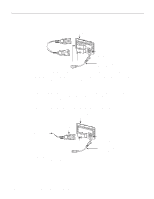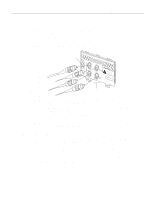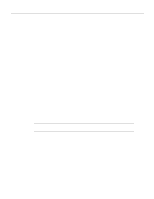Cisco WS-C4003-RF Hardware Maintenance Manual - Page 74
Making E1 Connections, At the prompt, specify
 |
View all Cisco WS-C4003-RF manuals
Add to My Manuals
Save this manual to your list of manuals |
Page 74 highlights
Making Network Connections Making E1 Connections If you installed a new CE1 module or if you want to change the configuration of an existing controller, you must enter the configuration mode. If you replaced the CE1 that was previously configured, the system will recognize the new CE1 and bring it up in the existing configuration. After you verify that the new CE1 is recognized by the Cisco 4000, use the privileged-level configure command to configure the new CE1 module. Be prepared with the information you will need, such as the following: • E1 information, for example line code, and framing type • Channel-group information and timeslot mapping • Protocols and encapsulations you plan to use on the new interfaces • Internet protocol (IP) addresses if you will configure the interfaces for IP routing • Whether the new interface will use bridging The following steps describe a basic E1 configuration. Press the Return key after each step. Step 1 At the privileged-mode prompt, enter the configuration mode and specify that the console terminal will be the source of the configuration subcommands as follows: Router# conf t Enter configuration commands, one per line. End with CNTL/Z. Router(config)# Step 2 At the prompt, specify the controller to configure by entering the subcommand cont, followed by e1, and unit number . The example that follows is for the CE1 module unit number 1: Router(config)# cont e1 1 Step 3 At the prompt, specify the framing type. Router(config-controller)# framing crc4 Step 4 At the prompt, specify the channel-group modification command, channel-group and timeslots to be mapped. The example shows channel-group 0 and timeslots 1, 3 through 5, and 7 selected for mapping. Router(config-controller)# channel-group 0 timeslots 1,3-5,7 Router(config-controller)# %LINEPROTO-5-UPDOWN: Line protocol on Interface Serial1:0, changed state to down %LINEPROTO-5-UPDOWN: Line protocol on Interface Serial1:0, changed state to up Router(config-controller)# Router(config-controller)# Step 5 At the prompt, specify the interface, serial, unit number, and channel-group to modify. Router(config-controller)# int serial 1:0 Step 6 At the prompt, assign an IP address and subnet mask to the interface with the ip address configuration subcommand as in the following example: Router(config-if)# ip address 1.1.15.1 255.255.255.0 Router(config-if)# Step 7 Add any additional configuration subcommands required to enable routing protocols and adjust the interface characteristics. Step 8 After including all of the configuration subcommands, to complete the configuration, enter Ctrl-Z (hold down the Control key while you press Z) to exit the configuration mode. 3-16 Cisco 4000 Series Hardware Installation and Maintenance