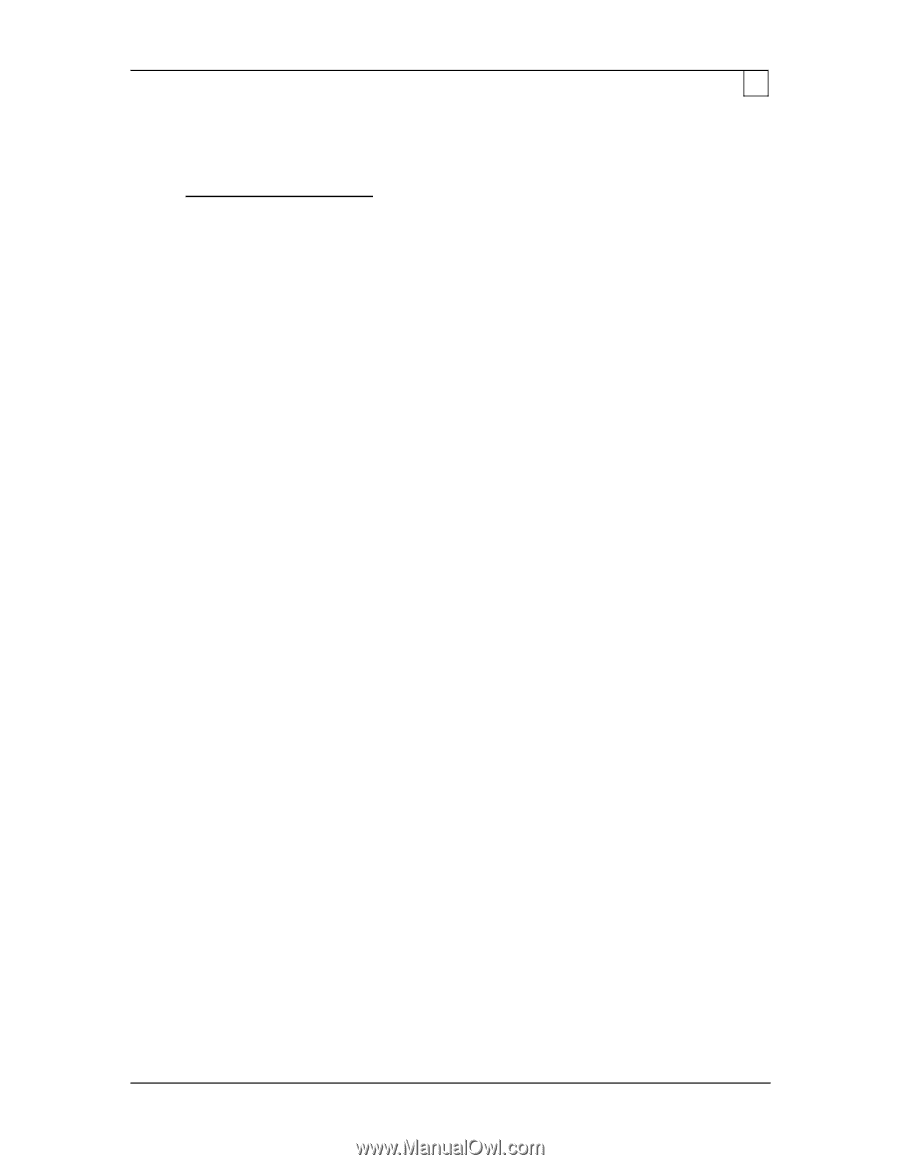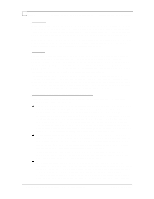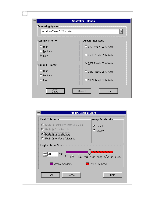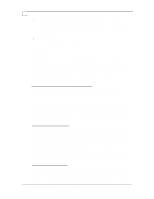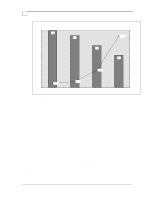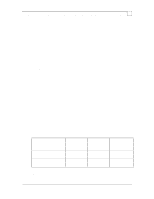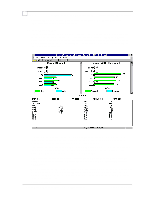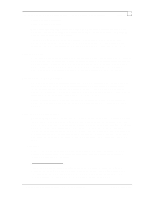Compaq ProLiant 1000 Configuration and Tuning of Sybase System 11 for NetWare - Page 15
Processor Tuning, Memory Tuning - 5 60
 |
View all Compaq ProLiant 1000 manuals
Add to My Manuals
Save this manual to your list of manuals |
Page 15 highlights
Configuration and Tuning of Sybase System 11 for NetWare on Compaq Servers Page 11 "yes". From the Internetworking Configuration, Protocols, TCP/IP selection screen display, disable the IP Packet Forwarding setting. The changes are saved in the sys:etc\initsys.ncf file. Restart the server for these changes to take effect. Network Interface Controller From the hardware perspective, you should have a 16- or 32-bit bus-master network controller or a PCI-based network controller installed in the server to minimize the processing overhead associated with non-bus master network cards. Processor Tuning For optimal performance, dedicate a NetWare server for Sybase SQL Server. Off load the file and print services and other CPU intensive processes to another NetWare server. To determine which processes are utilizing large amounts of CPU time use the Novell Monitor command Monitor -> Scheduling information. Use the Sybase SQL Monitor utility to monitor the CPU utilization of the Sybase SQL Server. On the dedicated server, use the priority boost option -P to configure the Sybase SQL Server process to surrender to NetWare at a rate less frequently than normal. Enable the NetWare set parameter upgrade low priority threads, to insure that regularly scheduled low priority NetWare maintenance processes can run. Enabling this parameter is especially important when running SQL Server with the priority boost option of -P or when running Backup Server and Monitor Server on the same system as SQL Server. Under normal database operations the Monitor utility may report 100% CPU Utilization of NetWare server but little or no database activity is taking place. Verify that the CPU really is being 100% utilized, use the Monitor utility to look at the Scheduling information for the Idle Loop process. Subtract its value from 100% to get a more accurate representation of CPU idle time. Check the values for all other processes to make certain that an unexpected process isn't running that is consuming all of the CPU resource. The Sybase SQL Monitor utility reports the CPU utilization from within the Sybase SQL Server. It does not provide any CPU utilization information on other NetWare processes. If the Sybase SQL Monitor consistently reports CPU utilization over 75% you should consider upgrading the server to a faster processor. Memory Tuning In a typical Sybase SQL Server environment you have allocated most of the servers memory to the database leaving the remainder for other NetWare processes to use. The key to memory tuning then is how to instruct Sybase SQL Server to best use the memory allocated to it. The amount of memory allocated to the database can be altered by setting the sp_configure total memory value. Typically as more memory is allocated to the database, the performance of the database increases. The following chart shows how the performance of the server increased as memory was added to the server. The Sybase dedicated named caches were reconfigured to obtain the best performance for each memory size. With only 256 MB of memory in the server the system had 27% CPU idle time. A check of the I/O rates showed that the data devices were experiencing 90 I/Os per drive. This is well above the recommended optimal I/O rate of 55-60 I/Os per drive for the 4.3 GB drives. (Refer to the I/O Tuning section for detailed information on the recommended I/O rates). The server was bottle-necked awaiting on I/O to complete. When the memory was increased to 1024 MB, the percentage of CPU idle time was reduced to 2%. The I/O rate to the data devices dropped to 47 I/Os per drive. © 1996 Compaq Computer Corporation, All Rights Reserved Doc No 140A/0896