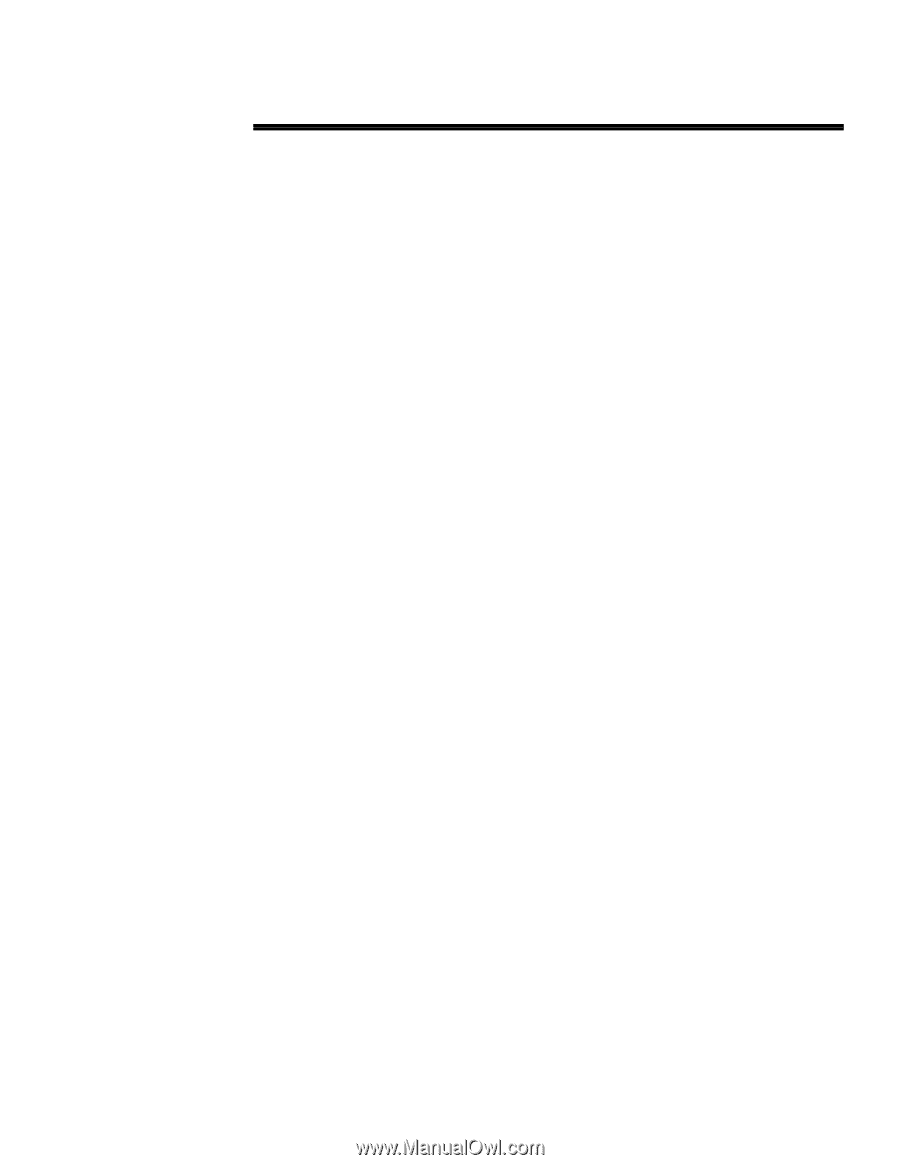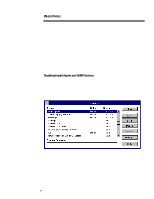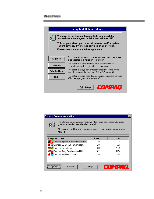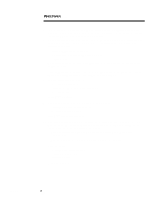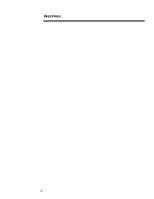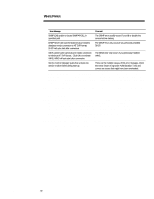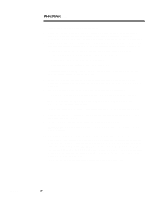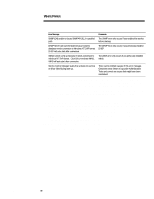Compaq ProLiant 1000 Migrating to Microsoft Windows NT Server 4.0 on Compaq Se - Page 11
The Windows NT 4.0 Installation/Upgrade screen displays.
 |
View all Compaq ProLiant 1000 manuals
Add to My Manuals
Save this manual to your list of manuals |
Page 11 highlights
467A/0197 WHITE PAPER (cont.) ... 5. The "Windows NT 4.0 Installation/Upgrade" screen displays. Press Enter when you are prompted; this starts the installation of Windows NT Server 4.0. Follow the instructions and remove the CD from the drive when you are prompted. 6. When the system re-starts, the Microsoft install might detect a CPQARRAY or another type of hard disk controller. You are then asked to enter additional driver information. Your available choices are: − Press the Enter key to continue, or − Press the letter S to specify additional drivers, or − Press F3 to exit. Select Enter. If you choose to specify additional drivers, you must have the latest Compaq Support Software. 7. Press the Enter key to continue. The licensing screen displays. After reading the licensing agreement, press F8 for "I agree" or press ESC for "I do not agree". 8. The next screen asks if you want to: − Press Enter to upgrade, or − Press the letter N to install a new version, or − Press F3 to exit. Select Enter to upgrade. 9. You may then choose to scan the hard drive or skip detection. − Press Enter to scan the hard drive, or − Press ESC to skip detection. Press Enter to scan your hard drive. 10. After your disk scan completes, a rectangular bar displays in the lower half of the screen or monitor, indicating files are being copied to your hard disk. At some point during the file copy process, the following message might display: Setup has determined the following file did not originate from Microsoft: oemnadnf.inf This file may have been provided by your hardware manufacturer. Your choices are: − Press Enter to replace the file, or − Press ESC to skip file, or − Press F1 for help. Press ESC to skip the file. 11