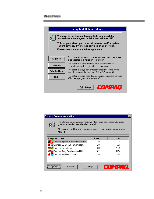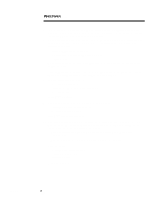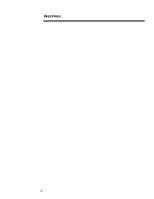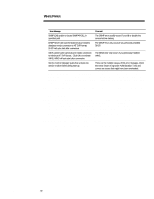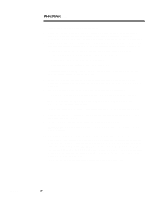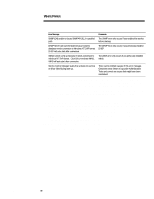Compaq ProLiant 1000 Migrating to Microsoft Windows NT Server 4.0 on Compaq Se - Page 12
Communications, Games, Multimedia and Accessibility Options are selected by default.
 |
View all Compaq ProLiant 1000 manuals
Add to My Manuals
Save this manual to your list of manuals |
Page 12 highlights
467A/0197 WHITE PAPER (cont.) ... 11. A similar message displays again at some point in the file copy process: Setup has determined the following file did not originate from Microsoft: netflx.dll This file may have been provided by your hardware manufacturer. Press ESC to skip the file; the setup process continues to completion. NOTE: If you have the Compaq Smart SCSI Array Controller installed, a similar message might display. Press ESC to skip the file in each case encountered. 12. When you are prompted, re-start the computer and the set up process continues. 13. Re-insert the Windows NT 4.0 CD when prompted. Wait several seconds before pressing the OK button, otherwise a message repeatedly displays requesting that you insert the Windows NT 4.0 CD in the CD-ROM drive. 14. You are asked to verify that the hardware configuration listed matches your computer. If your hardware matches, press Enter to continue, otherwise select the correct hardware configuration. 15. When requested, enter your registration ID or number. 16. Setup prompts you to create an Emergency Repair Diskette at this point. Insert a blank, formatted diskette into the drive and select OK. IMPORTANT: Compaq and Microsoft recommend that you create an Emergency Repair Diskette. 17. The next screen asks you to select the most common components. The Accessories, Communications, Games, Multimedia and Accessibility Options are selected by default. You may alternatively choose the option, "Show me the list of components so I can choose." 18. Press Enter to continue or choose additional components. 19. Select the next button to upgrade the Windows Network Services. 20. Select the Finish button. The system restarts when the file copying and basic upgrade process is completed. 21. After you log on the first time in the Windows NT 4.0 environment, several error messages might display. The following table lists these messages and some comments about them. 12