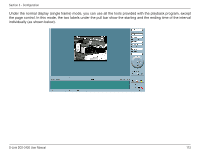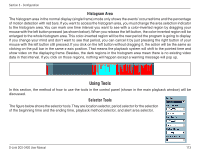D-Link DCS-3420 Product Manual - Page 115
Play Control - dcs reset button
 |
UPC - 790069289811
View all D-Link DCS-3420 manuals
Add to My Manuals
Save this manual to your list of manuals |
Page 115 highlights
Section 3 - Configuration Play Control For the play control, the jog dial, shown in the figure below, is used to provide the easiest method of controlling the video sequence display. All buttons can control the displaying frame in the normal display mode. Play: The supported "Play" button is an intelligent play user-interface. The functionality of this button can vary to fit different circumstances. In the normal display mode, clicking on the "Play" button can restart the displaying video sequence. Stop: When you want to stop the displaying video sequence, you can click on the "Stop" button. Note that once you press the "Stop" button, the start point will be reset to the start of the present period. Pause/Resume: The "Pause" button provides you a way to pause the video sequence display. When the displaying video is paused, click on the "Pause" button again to resume the video display. Forward: This button is only valid when the displaying video sequence is paused. It will display the next frame in that period when you click on the "Forward" button one time. Fast Play and Slow Play: The camera supports a maximum of x16 fast forward play and minimum of /16 slow forward play. This function helps you browse the surveillance database with more flexibility. If you want to change the playing speed, you just need to move the speed indicator. To increase playing speed, move the indicator in the clockwise direction. And to decrease playing speed, move it in the counterclockwise direction. The current speed that is set will be shown in the second column of status area. D-Link DCS-3420 User Manual 115