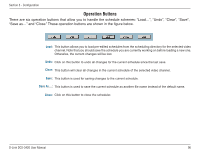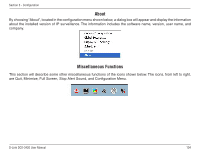D-Link DCS-3420 Product Manual - Page 99
Show the video of a specified channel
 |
UPC - 790069289811
View all D-Link DCS-3420 manuals
Add to My Manuals
Save this manual to your list of manuals |
Page 99 highlights
Section 3 - Configuration Show the video of a specified channel This section depicts the method of how to show the video of a specific channel in a display window. Step 1: Move the mouse cursor to the camera you would like display in the window. Step 2: Press and hold the left mouse button, and then drag it to a display window in the video area on the right side of the screen. Note that the cursor will change according to the area in order to indicate whether the area is droppable or not. Step 3: Release the left mouse button while on top of a display window. The video will appear in the display window as shown below. In each display layout, only one window can be assigned to a camera. Also, each camera must have its own separate window when displayed. Once the video is in a display window, it can be dragged and dropped to other windows. If you drag one camera's video to a window that already has its own camera's video, the two cameras will trade display windows. Dragging and dropping is a very convenient way to manipulate the video channels in the IP surveillance Software. D-Link DCS-3420 User Manual 99