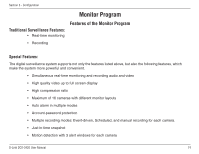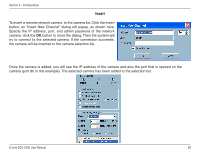D-Link DCS-3420 Product Manual - Page 76
There are several parts in the monitor tool
 |
UPC - 790069289811
View all D-Link DCS-3420 manuals
Add to My Manuals
Save this manual to your list of manuals |
Page 76 highlights
Section 3 - Configuration There are several parts in the monitor tool: Misc. Functions: These include application exit, minimization, full screen monitoring, lock, stop alert, and configuration menu for camera configurations, global settings, scheduler settings and the user information of this application software. Tips for these operations are provided when you move the mouse cursor over each icon. Channel area: This area displays the status of each video channel.The information indicates the status of connection, recording, selection, and alert-event trigger. Video area: In this area, you can see the video of the selected channel in the display frame. The number of the display frames in the video area depends on the layout chosen by the user. You can also use convenient controls to alter the video display. Layout area: You can change the monitoring layout in this area. There are six kinds of layouts: 1, 4, 6, 9, 13, or 16 video display windows in the video area. Hard disk status: In this area, you can get the status of the hard disk in which the video database resides. The status reminds you to arrange the available storage size of the recorded video database. Common control area: This area includes volume control, manual recording, video printing, snapshot, and trash can to remove video from display windows. DI/DO control: This tool receives the digital input signal and sends digital output signal to the remote Video Server/ Network Camera series product associated with the dedicated video channel. Alert Message: This tool will display the latest alert messages received by the remote Video Server / Network Camera series product associated with the selected video channel. D-Link DCS-3420 User Manual 76