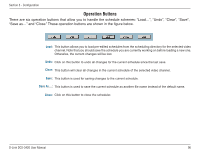D-Link DCS-3420 Product Manual - Page 93
Schedule with Time Picker
 |
UPC - 790069289811
View all D-Link DCS-3420 manuals
Add to My Manuals
Save this manual to your list of manuals |
Page 93 highlights
Section 3 - Configuration Marking/Unmarking the Recording Time on the Hour Time-Line You can apply the one-click function by clicking the left mouse button and dragging to mark the time on this time-line. The operating method for the hour time-line is the same as that of the week time-lines. Please refer to the previous section about marking/unmarking on the week time-line for more details. Schedule with Time Picker Begin and End Time There are three controlling units in both "Begin Time" and "End Time" selectors shown below. The first unit of these two selectors is the date picker. You can select day with it to set the beginning time and the ending time for the recording interval. The second and third units are the hour picker and the minute picker. You can change the hour and minute settings for the beginning and ending time with them. Note: The time set in "Begin time" must be earlier than that in "End time". Otherwise the settings will not be applied. Apply and Erase Buttons After you have selected the time period with "Begin time" and "End time" picker, you can apply the period picker, shown in the figure below, to set the periodical types of the time interval set previously. After the settings in "Begin Time", "End Time" and "Period Picker" are all done, you should click the "Apply" button or "Erase" button on the right to add or clear this scheduling information to the editing schedule scheme. Note that only after you click on the "Apply" button, the scheduling information settings will be written back into the whole editing schedule scheme. That means this edited scheduling time interval is valid only after you "Apply" the changes. D-Link DCS-3420 User Manual 93