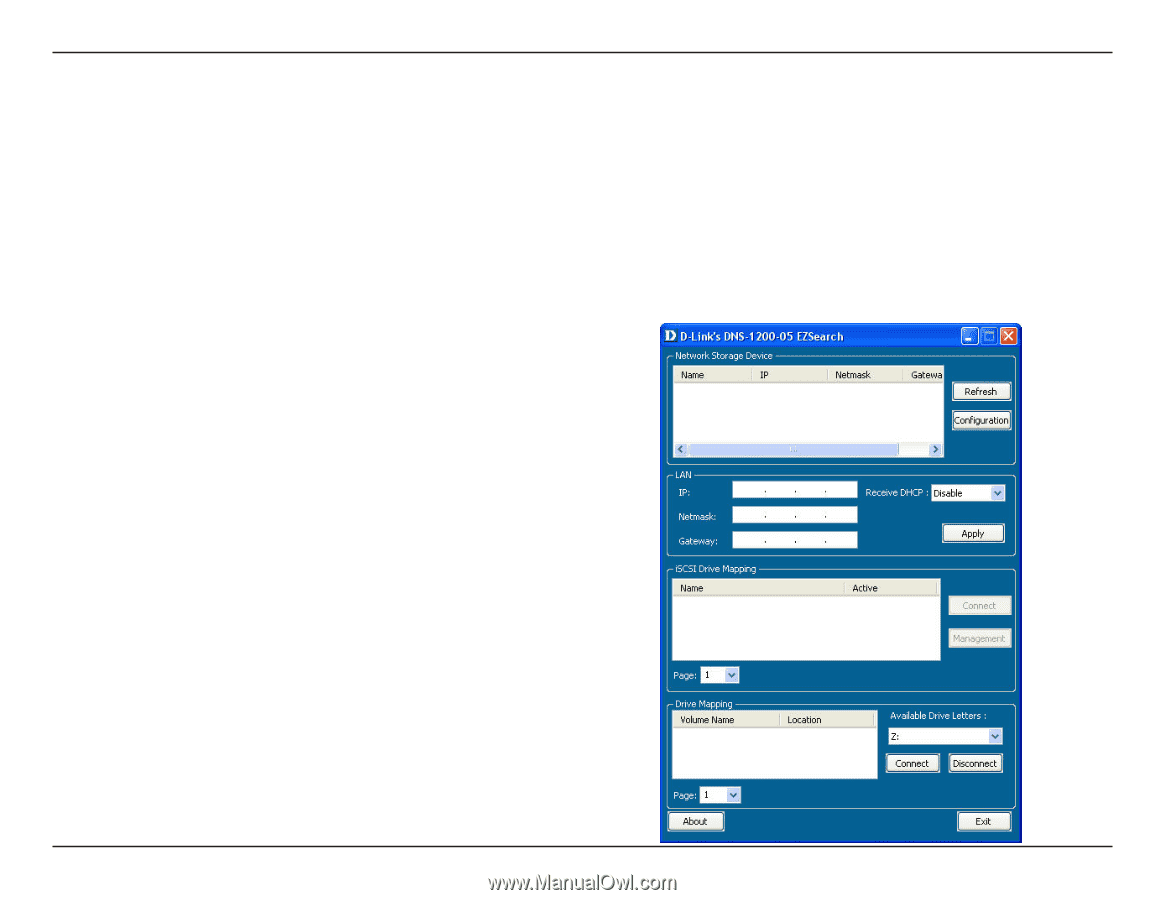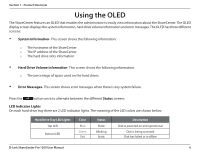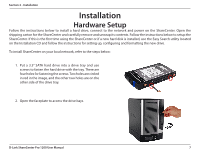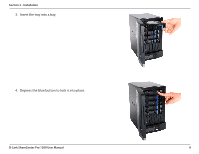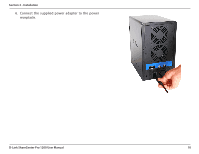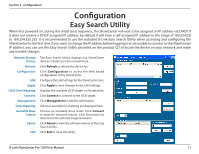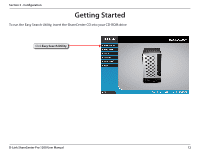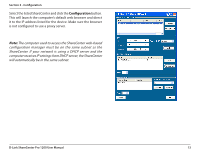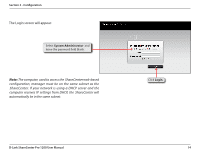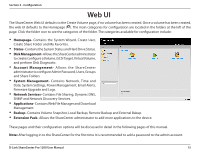D-Link DNS-1200-05 Product Manual - Page 14
Configuration, Easy Search Utility - storage
 |
View all D-Link DNS-1200-05 manuals
Add to My Manuals
Save this manual to your list of manuals |
Page 14 highlights
Section 3 - Configuration Configuration Easy Search Utility When first powered on, during the initial boot sequence, the ShareCenter will wait to be assigned an IP address via DHCP. If it does not receive a DHCP assigned IP address, by default it will have a self-assigned IP address in the range of 169.254.0.0 to 169.254.255.255. It is recommended to use the included D-Link Easy Search Utility when accessing and configuring the ShareCenter for the first time. If you want to change the IP address before logging in or are unable to connect to the ShareCenter IP address, you can use the Easy Search Utility provided on the product CD to locate the device on your network and make any needed changes. Network Storage Device: Refresh: Configuration: LAN: Apply: iSCSI Drive Mapping: Connect: Management: Drive Mapping: Available Drive Letters: About: Exit: The Easy Search Utility displays any ShareCenter devices it detects on the network here. Click Refresh to refresh the device list. Click Configuration to access the Web based configuration of the ShareCenter. Configure the LAN Settings for the ShareCenter here. Click Apply to save changes to the LAN Settings. Displays the available iSCSI targets on ShareCenter. Click Connect to connect to the iSCSI target. Click Management to edit the information. Volumes available for mapping are displayed here. Choose an available drive letter. Click Connect to map the selected volume. Click Disconnect to disconnect the selected mapped volume. Click About to view the software version of the Easy Search Utility. Click Exit to close the utility. D-Link ShareCenter Pro 1200 User Manual 11