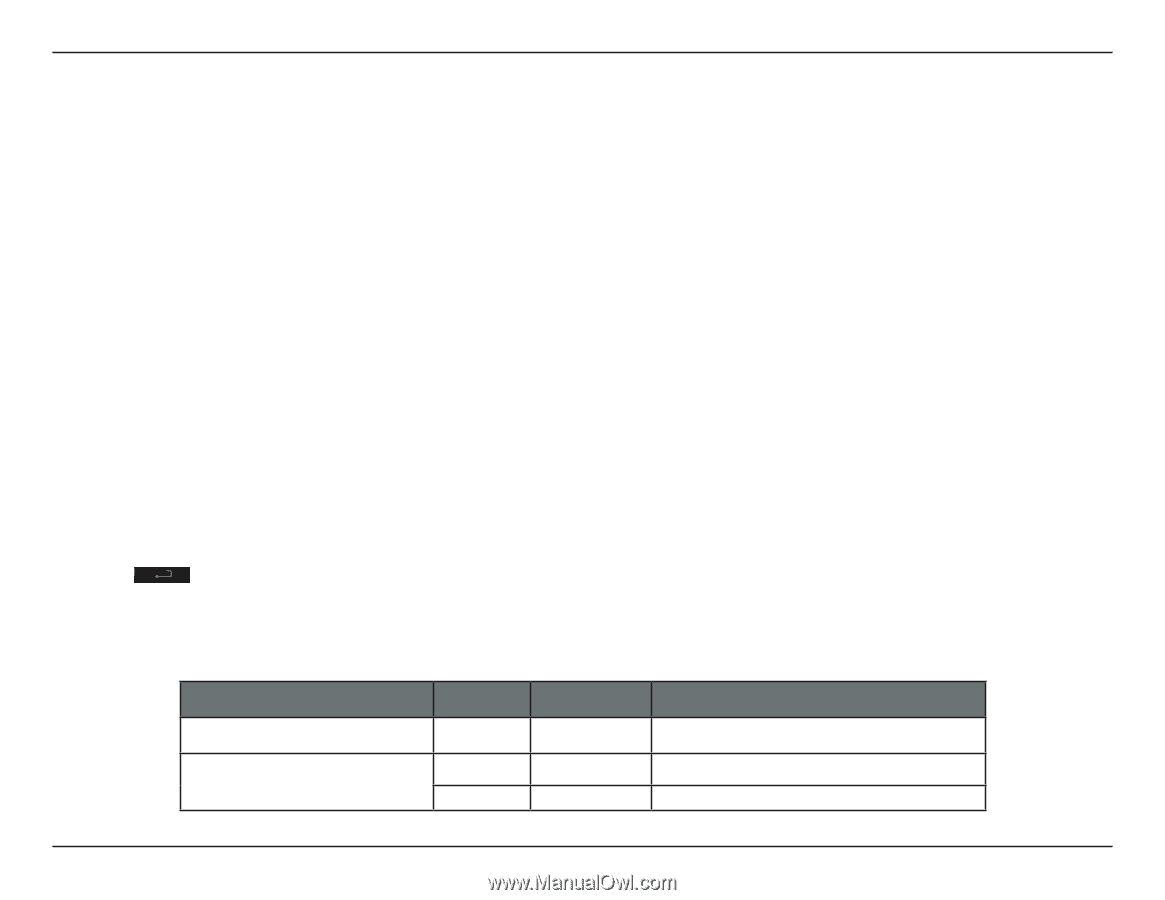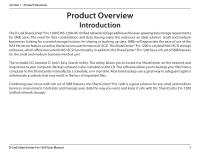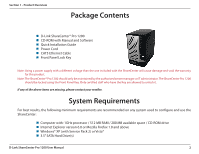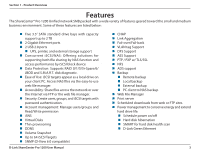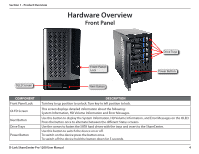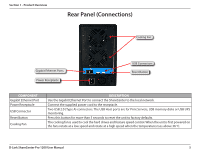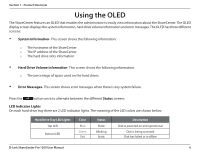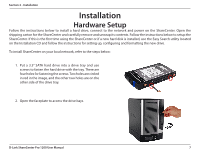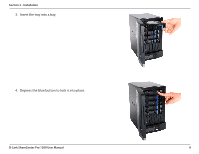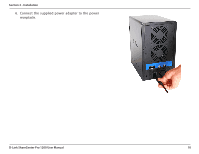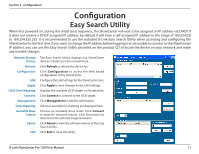D-Link DNS-1200-05 Product Manual - Page 9
Using the OLED
 |
View all D-Link DNS-1200-05 manuals
Add to My Manuals
Save this manual to your list of manuals |
Page 9 highlights
Section 1 - Product Overview Using the OLED The ShareCenter features an OLED that enables the administrator to easily view information about the ShareCenter. The OLED display screen displays the system information, hard drive volume information and error messages. The OLED has three different screens: yy System Information- This screen shows the following information: {{ The hostname of the ShareCenter {{ The IP address of the ShareCenter {{ The hard drive slots information yy Hard Drive Volume information- This screen shows the following information: {{ The percentage of space used on the hard drives. yy Error Messages- This screen shows error messages when there is any system failure. Press the button once to alternate between the different Status screens. LED Indicator Lights On each hard drive tray there are 2 LED indicator lights. The meaning of the LED colors are shown below: Hard Drive Tray LED Lights Top LED Bottom LED Color Blue Green Red Status Static Blinking Static Description Disk is powered on and operational Disk is being accessed Disk has failed or is offline D-Link ShareCenter Pro 1200 User Manual 6