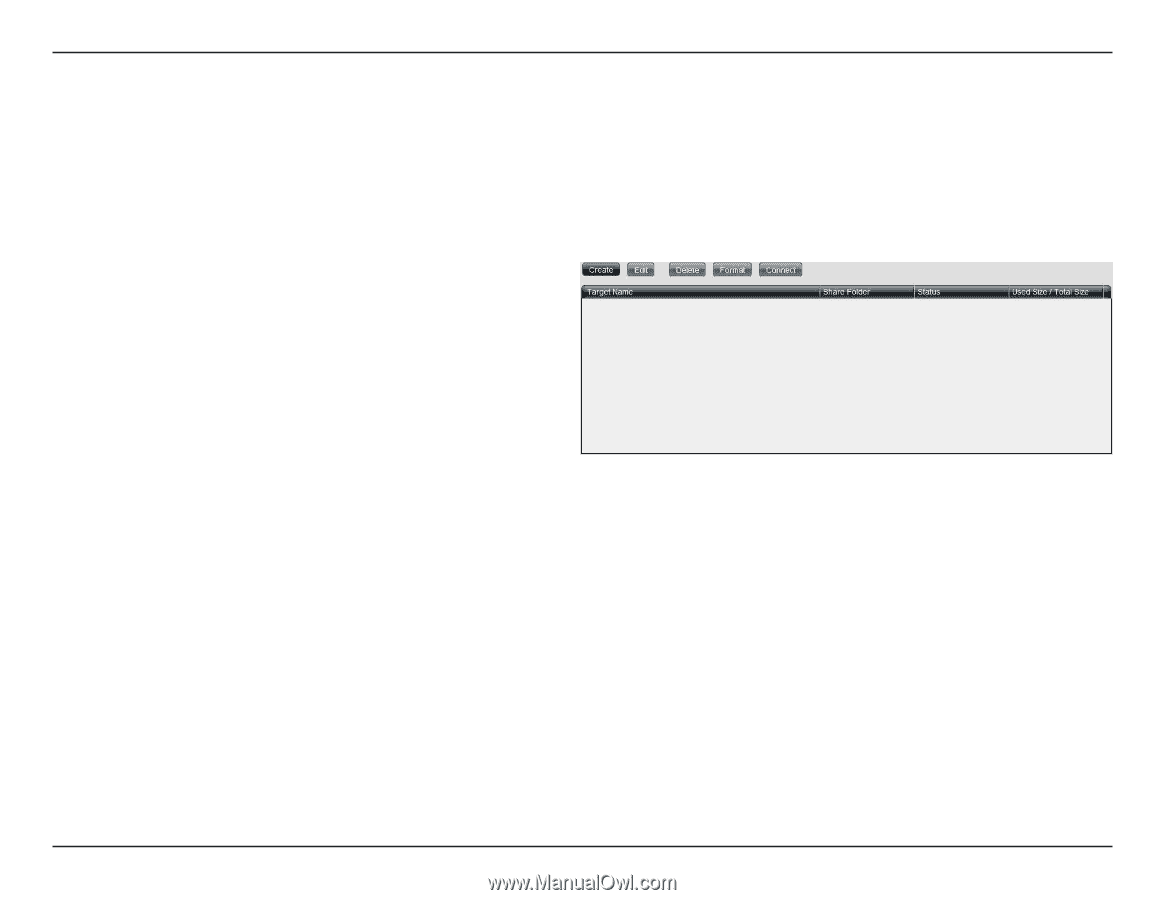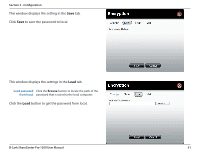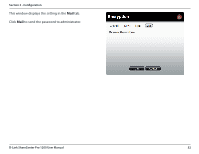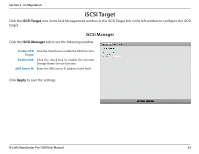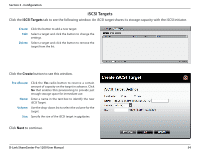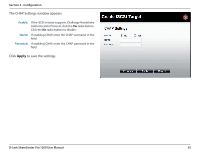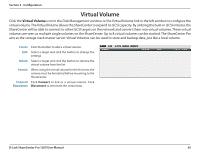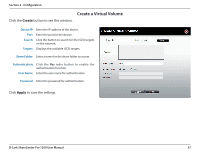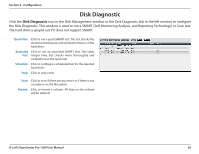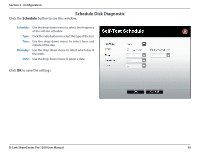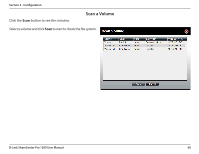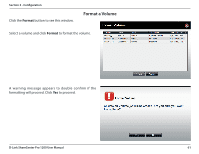D-Link DNS-1200-05 Product Manual - Page 59
Virtual Volume
 |
View all D-Link DNS-1200-05 manuals
Add to My Manuals
Save this manual to your list of manuals |
Page 59 highlights
Section 3 - Configuration Virtual Volume Click the Virtual Volume icon in the Disk Management window or the Virtual Volume link in the left window to configure the virtual volume. The Virtual Volume allows the ShareCenter to expand its iSCSI capacity. By utilizing the built-in iSCSI initiator, the ShareCenter will be able to connect to other iSCSI targets on the network and convert them into virtual volumes. These virtual volumes are seen as multiple single volumes on the ShareCenter. Up to 8 virtual volumes can be stacked. The ShareCenter Pro acts as the storage stack master server. Virtual Volumes can be used to store and backup data, just like a local volume. Create: Click the button to add a virtual volume. Edit: Select a target and click the button to change the settings. Delete: Select a target and click the button to remove the virtual volume from the list. Format: When using the virtual volume for the first time, the volume must be formatted before mounting to the ShareCenter. Connect/ Click Connect to link to a virtual volume. Click Disconnect: Disconnect to terminate the connection. D-Link ShareCenter Pro 1200 User Manual 56