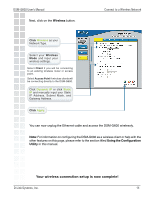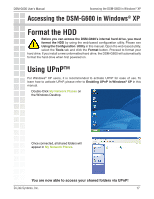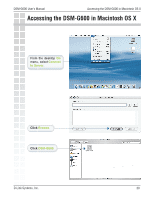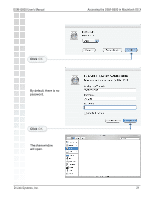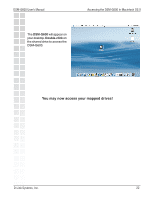D-Link DSM-G600 Product Manual - Page 19
Mapping a Drive continued
 |
UPC - 790069273278
View all D-Link DSM-G600 manuals
Add to My Manuals
Save this manual to your list of manuals |
Page 19 highlights
DSM-G600 User's Manual Accessing the DSM-G600 in Windows® XP Mapping a Drive (continued) Select your DSM-G600 share folder. Click OK. Click Finish. In the My Computer window, the newly created mapped drive will be displayed. Double-click the drive to access the DSM-G600. You may now access your mapped drives! D-Link Systems, Inc. 19
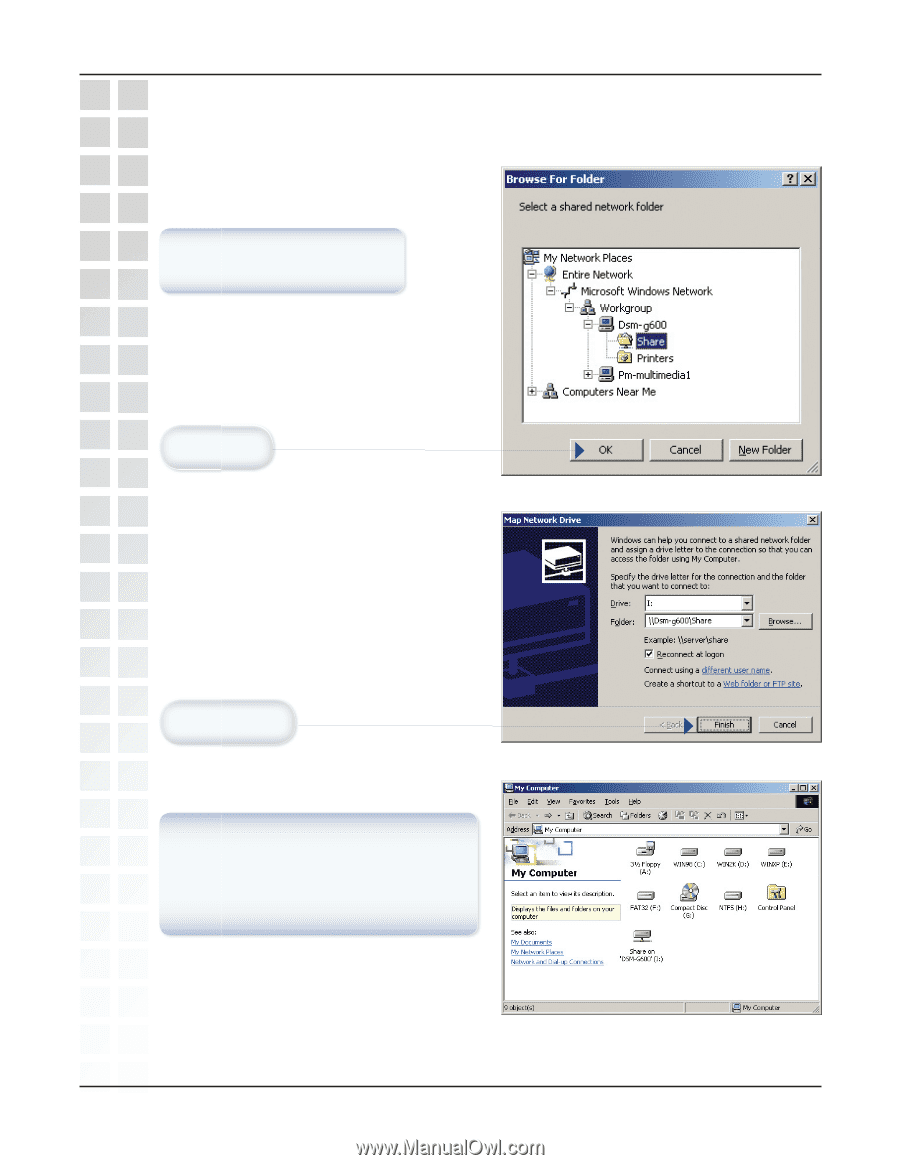
19
DSM-G600 User’s Manual
D-Link Systems, Inc.
Mapping a Drive (continued)
Accessing the DSM-G600 in Windows
®
XP
You may now access your mapped drives!
S
elect your DSM-G600
share folder.
In the
My Computer
window, the
newly created mapped drive will be
displayed. Double-click the drive to
access the DSM-G600.
Click
Finish.
Click
OK.