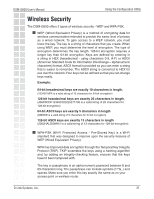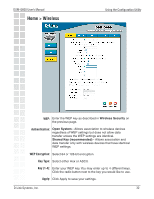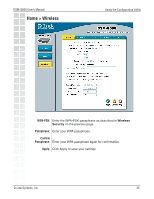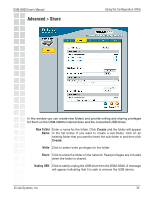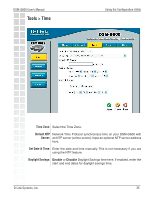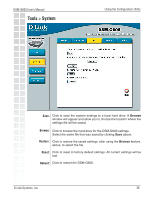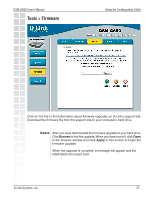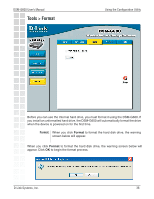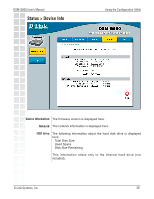D-Link DSM-G600 Product Manual - Page 36
Tools > System - reset
 |
UPC - 790069273278
View all D-Link DSM-G600 manuals
Add to My Manuals
Save this manual to your list of manuals |
Page 36 highlights
DSM-G600 User's Manual Tools > System Using the Configuration Utility Format: Click to format the hard drive. Scan Disk: Click to check the hard drive for errors. Save: Click to save the system settings to a local hard drive. A Browse window will appear and allow you to choose the location where the settings file will be saved. Browse: Click to browse the hard drive for the DSM-G600 settings. Select the same file that was saved by clicking Save above. Restore: Click to restore the saved settings, after using the Browse feature, above, to select the file. Reset: Click to reset to factory default settings. All current settings will be lost. Reboot: Click to restart the DSM-G600. D-Link Systems, Inc. 36
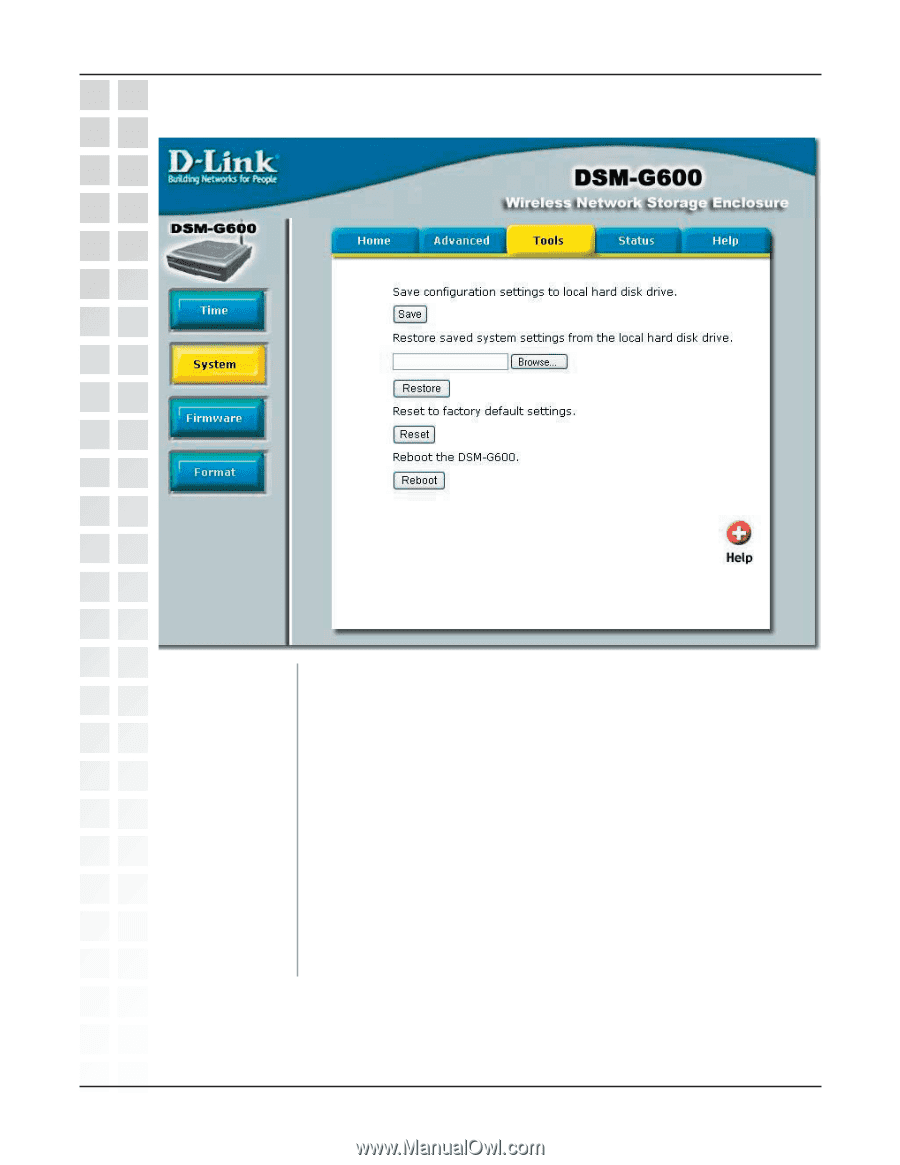
36
DSM-G600 User’s Manual
D-Link Systems, Inc.
Using the Configuration Utility
Tools > System
Format:
Scan Disk:
Click to format the hard drive.
Click to check the hard drive for errors.
Save:
Browse:
Restore:
Reset:
Reboot:
Click to browse the hard drive for the DSM-G600 settings.
Select the same file that was saved by clicking
Save
above.
Click to restore the saved settings, after using the
Browse
feature,
above, to select the file.
Click to reset to factory default settings. All current settings will be
lost.
Click to restart the DSM-G600.
Click to save the system settings to a local hard drive. A
Browse
window will appear and allow you to choose the location where the
settings file will be saved.