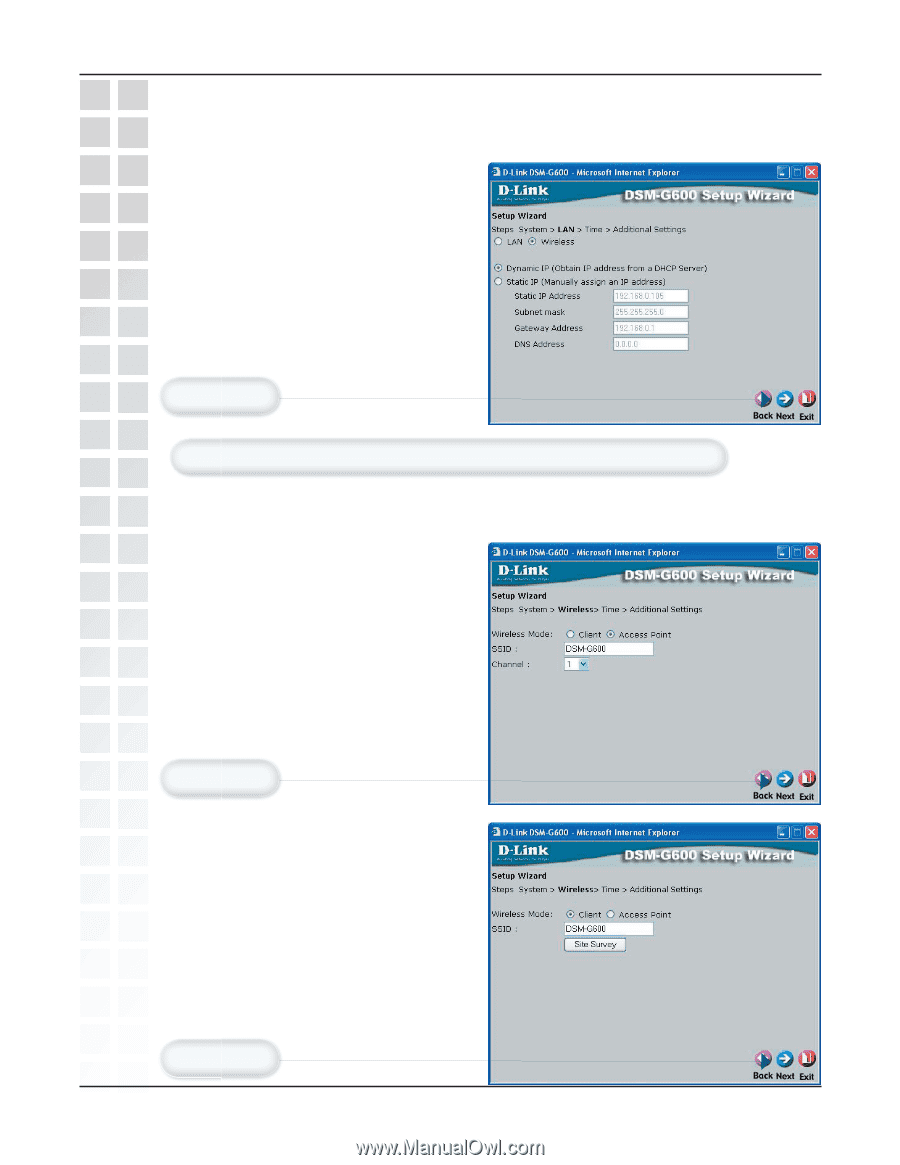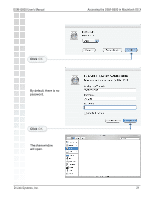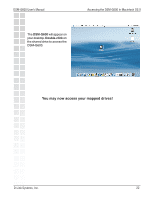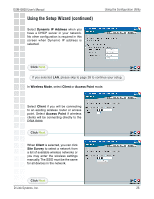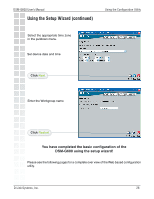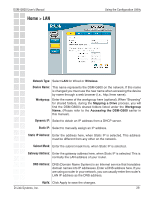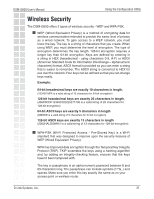D-Link DSM-G600 Product Manual - Page 26
Using the Setup Wizard continued - client mode
 |
UPC - 790069273278
View all D-Link DSM-G600 manuals
Add to My Manuals
Save this manual to your list of manuals |
Page 26 highlights
DSM-G600 User's Manual Using the Setup Wizard (continued) Select Dynamic IP Address when you have a DHCP server in your network. No other configuration is required in this screen when Dynamic IP address is selected. Using the Configuration Utility Click Next. If you selected LAN, please skip to page 28 to continue your setup. In Wireless Mode, select Client or Access Point mode. Select Client if you will be connecting to an existing wireless router or access point. Select Access Point if wireless clients will be connecting directly to the DSM-G600. Click Next. When Client is selected, you can click Site Survey to select a network from a list of available wireless networks or you may enter the wireless settings manually. The SSID must be the same for all devices in the network. Click Next. D-Link Systems, Inc. 26