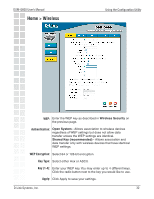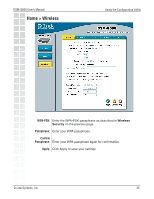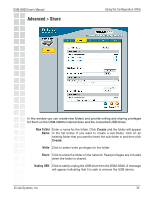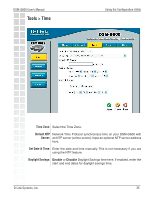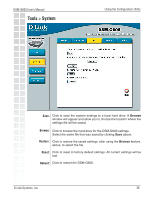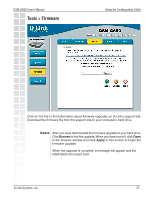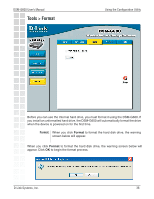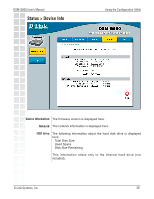D-Link DSM-G600 Product Manual - Page 37
Tools > Firmware - support
 |
UPC - 790069273278
View all D-Link DSM-G600 manuals
Add to My Manuals
Save this manual to your list of manuals |
Page 37 highlights
DSM-G600 User's Manual Tools > Firmware Using the Configuration Utility Click on the link to find information about firmware upgrades on D-Link's support site. Download the firmware file from the support site to your computer's hard drive. Browse: After you have downloaded the firmware upgrade to your hard drive. Click Browse to find the upgrade. When you have found it, click Open in the browser window and click Apply in this screen to begin the firmware upgrade. When the upgrade is complete, a message will appear and the DSM-G600 will restart itself. D-Link Systems, Inc. 37

37
DSM-G600 User’s Manual
D-Link Systems, Inc.
Using the Configuration Utility
Tools > Firmware
Browse:
Click on the link to find information about firmware upgrades on D-Link’s support site.
Download the firmware file from the support site to your computer’s hard drive.
After you have downloaded the firmware upgrade to your hard drive.
Click
Browse
to find the upgrade. When you have found it, click
Open
in the browser window and click
Apply
in this screen to begin the
firmware upgrade.
When the upgrade is complete, a message will appear and the
DSM-G600 will restart itself.