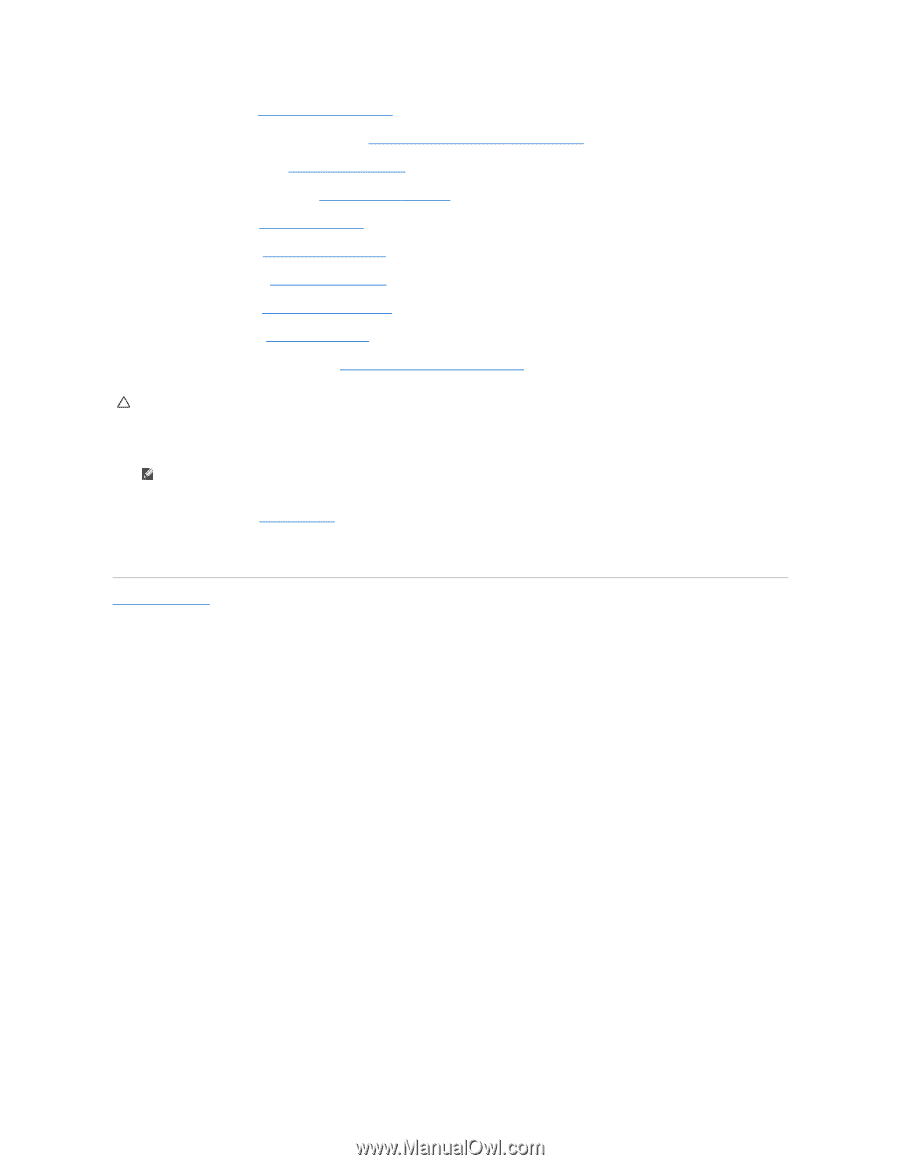Dell E6500 Service Manual - Page 54
Replacing a WPAN/UWB Card - bios update
 |
UPC - 884116029793
View all Dell E6500 manuals
Add to My Manuals
Save this manual to your list of manuals |
Page 54 highlights
17. Replace the processor (see Replacing the Processor Module). 18. Replace the processor thermal-cooling assembly (see Replacing the Processor Thermal-Cooling Assembly). 19. Replace the memory modules (see Replacing a Memory Module). 20. Reconnect the coin-cell battery cable (see Replacing the Coin-Cell Battery). 21. Replace the hard drive (see Replacing the Hard Drive). 22. Replace the WPAN card (see Replacing a WPAN/UWB Card). 23. Replace the hinge covers (see Replacing the Hinge Covers). 24. Replace the WLAN card (see Replacing a WLAN/WiMax Card). 25. Replace the WWAN card (see Replacing a WWAN Card). 26. Replace the bottom of the base assembly (see Replacing the Bottom of the Base Assembly). CAUTION: Before turning on the computer, replace all screws and ensure that no stray screws remain inside the computer. Failure to do so may result in damage to the computer. 27. Turn on the computer. NOTE: If you use a BIOS update program CD to flash the BIOS, press before inserting the CD in order to set the computer to boot from the CD for one time only. Otherwise, you must enter the system setup program to change the default boot order. 28. Flash update the BIOS (see Flashing the BIOS for more information). 29. Enter the system setup program to update the BIOS on the new system board with the computer Service Tag. For information about the system setup program, see the Dell™ Technology Guide on your computer or on the Dell Support website at support.dell.com. Back to Contents Page