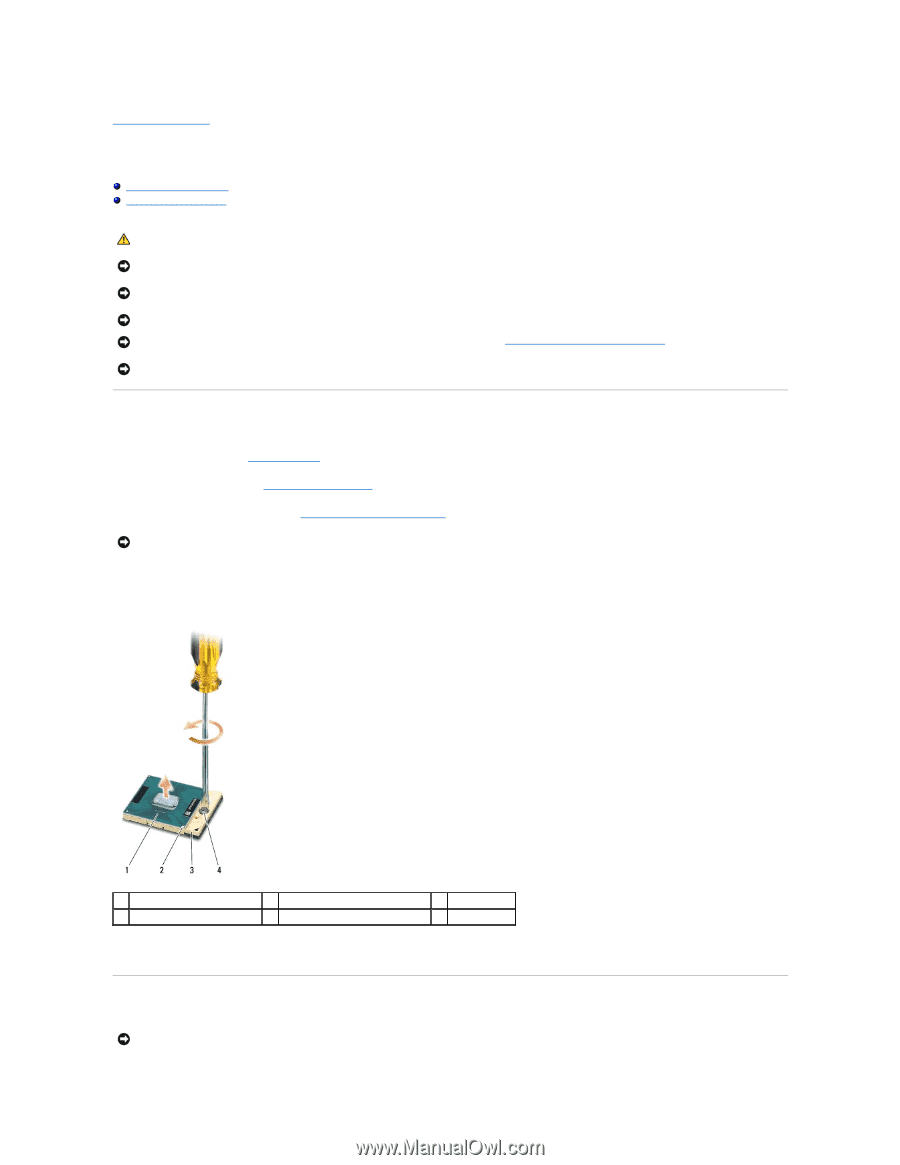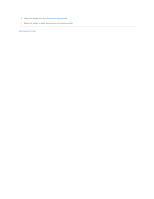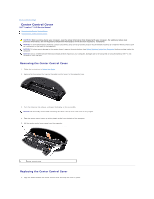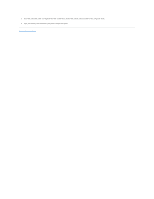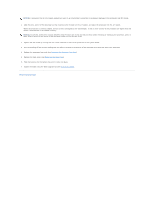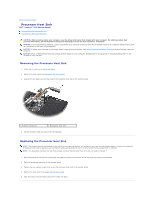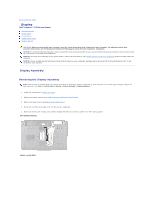Dell Inspiron 1545 Service Manual - Page 18
Processor
 |
View all Dell Inspiron 1545 manuals
Add to My Manuals
Save this manual to your list of manuals |
Page 18 highlights
Back to Contents Page Processor Dell™ Inspiron™ 1545 Service Manual Removing the Processor Installing the Processor CAUTION: Before working inside your computer, read the safety information that shipped with your computer. For additional safety best practices information, see the Regulatory Compliance Homepage at www.dell.com/regulatory_compliance. NOTICE: To avoid electrostatic discharge, ground yourself by using a wrist grounding strap or by periodically touching an unpainted metal surface (such as a connector on the back of the computer). NOTICE: To prevent intermittent contact between the ZIF-socket cam screw and the processor when removing or replacing the processor, press to apply slight pressure to the center of the processor while turning the cam screw. NOTICE: To avoid damage to the processor, hold the screwdriver so that it is perpendicular to the processor when turning the cam screw. NOTICE: To help prevent damage to the system board, remove the main battery (see Before Working Inside Your Computer) before working inside the computer. NOTICE: Only a certified service technician should perform repairs on your computer. Damage due to servicing that is not authorized by Dell™ is not covered by your warranty. Removing the Processor 1. Follow the instructions in Before You Begin. 2. Remove the base cover (see Removing the Base Cover). 3. Remove the processor heat sink (see Removing the Processor Heat Sink). NOTICE: When removing the processor, pull it straight up. Be careful not to bend the pins on the processor. 4. To loosen the ZIF socket, use a small, flat-blade screwdriver and rotate the ZIF-socket cam screw counterclockwise until it comes to the cam stop. The ZIF-socket cam screw secures the processor to the system board. Take note of the arrow on the ZIF-socket cam screw. 1 processor 4 ZIF-socket cam screw 2 pin-1 corner of processor 5. Use a processor extraction tool to remove the processor. 3 ZIF socket Installing the Processor NOTICE: Ensure that the cam screw is in the fully open position before seating the processor. Seating the processor properly in the ZIF socket does not require force.