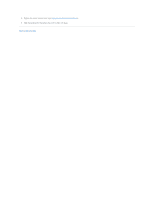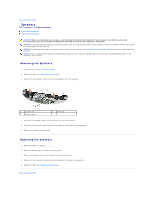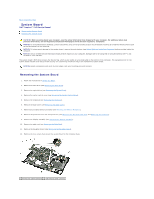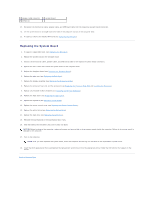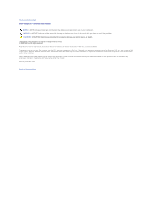Dell Inspiron 1545 Service Manual - Page 50
USB Extend Cable
 |
View all Dell Inspiron 1545 manuals
Add to My Manuals
Save this manual to your list of manuals |
Page 50 highlights
Back to Contents Page USB Extend Cable Dell™ Inspiron™ 1545 Service Manual Removing the USB Extend Cable Replacing the USB Extend Cable CAUTION: Before working inside your computer, read the safety information that shipped with your computer. For additional safety best practices information, see the Regulatory Compliance Homepage at www.dell.com/regulatory_compliance. NOTICE: To avoid electrostatic discharge, ground yourself by using a wrist grounding strap or by periodically touching an unpainted metal surface (such as a connector on the back of the computer). NOTICE: To help prevent damage to the system board, remove the main battery (see Before Working Inside Your Computer) before working inside the computer. NOTICE: Only a certified service technician should perform repairs on your computer. Damage due to servicing that is not authorized by Dell™ is not covered by your warranty. Removing the USB Extend Cable 1. Follow the instructions in Before Working Inside Your Computer. 2. Remove the palm rest (see Removing the Palm Rest). 3. Remove the two screws that secure the USB connector. 4. Remove the USB extend cable from the routing guide. 5. Disconnect the USB extend cable from the system board connector. 6. Lift the cable out of the computer base. 1 cable connector 3 screws (2) 2 cable routing 4 USB connector Replacing the USB Extend Cable 1. Place USB connector along with the USB extend cable in the routing guide on the computer base. 2. Replace the two screws that secure the USB connector. 3. Connect the cable to the system board connector. NOTICE: Before turning on the computer, replace all screws and ensure that no stray screws remain inside the computer. Failure to do so may result in damage to the computer. 4. Replace the palm rest (see Replacing the Palm Rest). Back to Contents Page