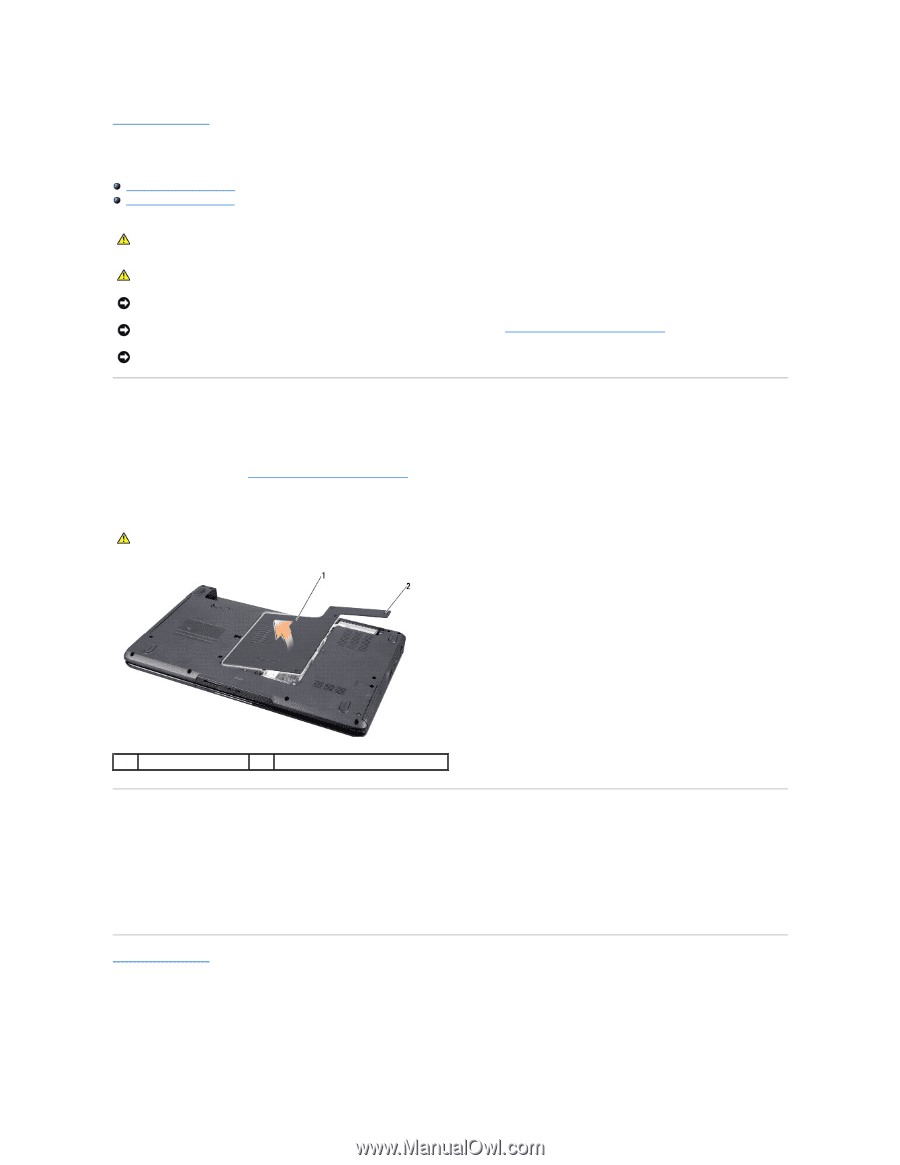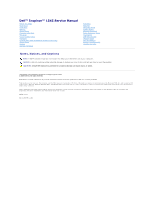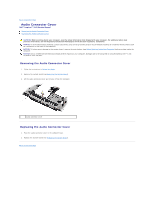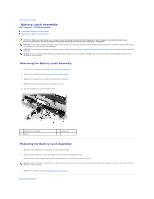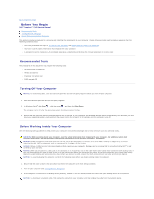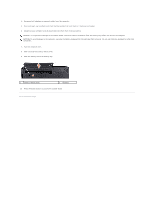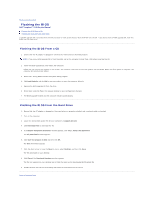Dell Inspiron 1545 Service Manual - Page 3
Base Cover - ac adapter
 |
View all Dell Inspiron 1545 manuals
Add to My Manuals
Save this manual to your list of manuals |
Page 3 highlights
Back to Contents Page Base Cover Dell™ Inspiron™ 1545 Service Manual Removing the Base Cover Replacing the Base Cover CAUTION: Before working inside your computer, read the safety information that shipped with your computer. For additional safety best practices information, see the Regulatory Compliance Homepage at www.dell.com/regulatory_compliance. CAUTION: Before performing this procedures, turn off the computer, disconnect the AC adapter from the electrical outlet and the computer, disconnect the modem from the wall connector and the computer, and remove any other external cables from the computer. NOTICE: To avoid electrostatic discharge, ground yourself by using a wrist grounding strap or by periodically touching an unpainted metal surface (such as a connector on the back of the computer). NOTICE: To help prevent damage to the system board, remove the main battery (see Before Working Inside Your Computer) before working inside the computer. NOTICE: Only a certified service technician should perform repairs on your computer. Damage due to servicing that is not authorized by Dell™ is not covered by your warranty. Removing the Base Cover 1. Ensure that the computer is turned off. 2. Remove the battery (see Before Working Inside Your Computer). 3. Loosen the four captive screws on the base cover and lift the cover away from the computer at an angle as shown in the figure. CAUTION: Do not touch the processor heat sink. Processor components should be removed only by trained support personnel. 1 base cover 2 captive screws (4) Replacing the Base Cover 1. Align the tabs on the base cover to the bottom of the computer. 2. Tighten the four captive screws on the base cover. 3. Slide the battery into the battery bay until it clicks into place. Back to Contents Page