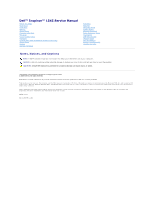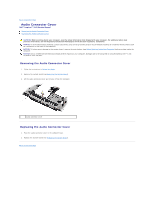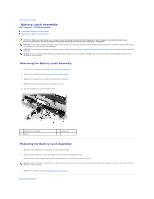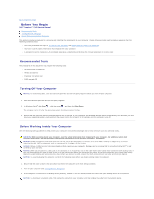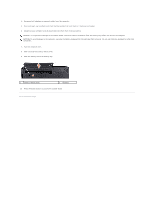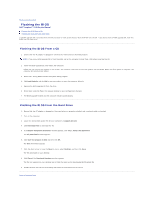Dell Inspiron 1545 Service Manual - Page 4
Battery Latch Assembly - warranty
 |
View all Dell Inspiron 1545 manuals
Add to My Manuals
Save this manual to your list of manuals |
Page 4 highlights
Back to Contents Page Battery Latch Assembly Dell™ Inspiron™ 1545 Service Manual Removing the Battery Latch Assembly Replacing the Battery Latch Assembly CAUTION: Before working inside your computer, read the safety information that shipped with your computer. For additional safety best practices information, see the Regulatory Compliance Homepage at www.dell.com/regulatory_compliance. NOTICE: To avoid electrostatic discharge, ground yourself by using a wrist grounding strap or by periodically touching an unpainted metal surface (such as a connector on the back of the computer). NOTICE: To help prevent damage to the system board, remove the main battery (see Before Working Inside Your Computer) before working inside the computer. NOTICE: Only a certified service technician should perform repairs on your computer. Damage due to servicing that is not authorized by Dell™ is not covered by your warranty. Removing the Battery Latch Assembly 1. Follow the instructions in Before Working Inside Your Computer. 2. Remove the system board (see Removing the System Board). 3. Squeeze the plastic clip to release the battery latch assembly. 4. Remove the spring from the hook that holds it in place. 5. Lift the assembly out of the computer base. 1 battery latch assembly 3 spring 2 plastic clip Replacing the Battery Latch Assembly 1. Place the latch assembly in the channel on the computer base. 2. Using a small screwdriver, place the spring over the hook on the computer base. Ensure that the newly installed latch moves smoothly and freely when pushed and released. NOTICE: Before turning on the computer, replace all screws and ensure that no stray screws remain inside the computer. Failure to do so may result in damage to the computer. 3. Replace the system board (see Replacing the System Board). Back to Contents Page