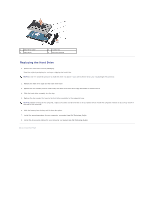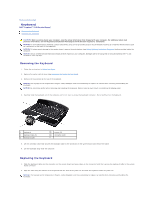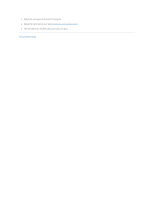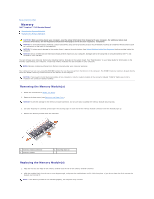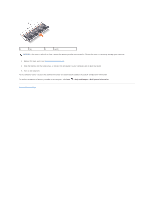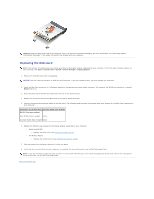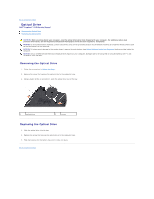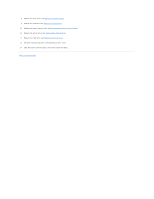Dell Inspiron 1545 Service Manual - Page 38
Wireless Mini-Card - parts
 |
View all Dell Inspiron 1545 manuals
Add to My Manuals
Save this manual to your list of manuals |
Page 38 highlights
Back to Contents Page Wireless Mini-Card Dell™ Inspiron™ 1545 Service Manual Removing the Mini-Card Replacing the Mini-Card CAUTION: Before working inside your computer, read the safety information that shipped with your computer. For additional safety best practices information, see the Regulatory Compliance Homepage at www.dell.com/regulatory_compliance. NOTICE: To avoid electrostatic discharge, ground yourself by using a wrist grounding strap or by periodically touching an unpainted metal surface (such as a connector on the back of the computer). NOTICE: To help prevent damage to the system board, remove the main battery (see Before Working Inside Your Computer) before working inside the computer. NOTICE: Only a certified service technician should perform repairs on your computer. Damage due to servicing that is not authorized by Dell™ is not covered by your warranty. NOTE: Dell does not guarantee compatibility or provide support for Mini-Cards from sources other than Dell. If you ordered a wireless Mini-Card with your computer, the card is already installed. Your computer supports one half Mini-Card slot for WLAN. NOTE: The WLAN slot supports a half Mini-Card. NOTE: Depending on the configuration of the system when it was sold, the Mini-Card slot may not have any Mini-Card installed. Removing the Mini-Card NOTE: The location of the Mini-Card may change according to the display adapter supported by your computer. To find the type of display adapter on your computer, click Start® Control Panel® System® Device Manager® Display adapters. 1. Follow the instructions in Before You Begin. 2. Remove the following parts based on the display adapter supported by your computer. l Mobile Intel® GMA: ¡ Remove the base cover (see Removing the Base Cover). l ATI Mobility Radeon: ¡ Remove the system board and turn it over (see Removing the System Board). 3. Disconnect the Mini-Card cables from the Mini-Card, if applicable. 4. Remove the screw that secures the Mini-Card to the system board connector. 1 Mini-Card 2 screw 3 antenna cable connectors (2) 5. Lift the Mini-Card out of the system board connector.