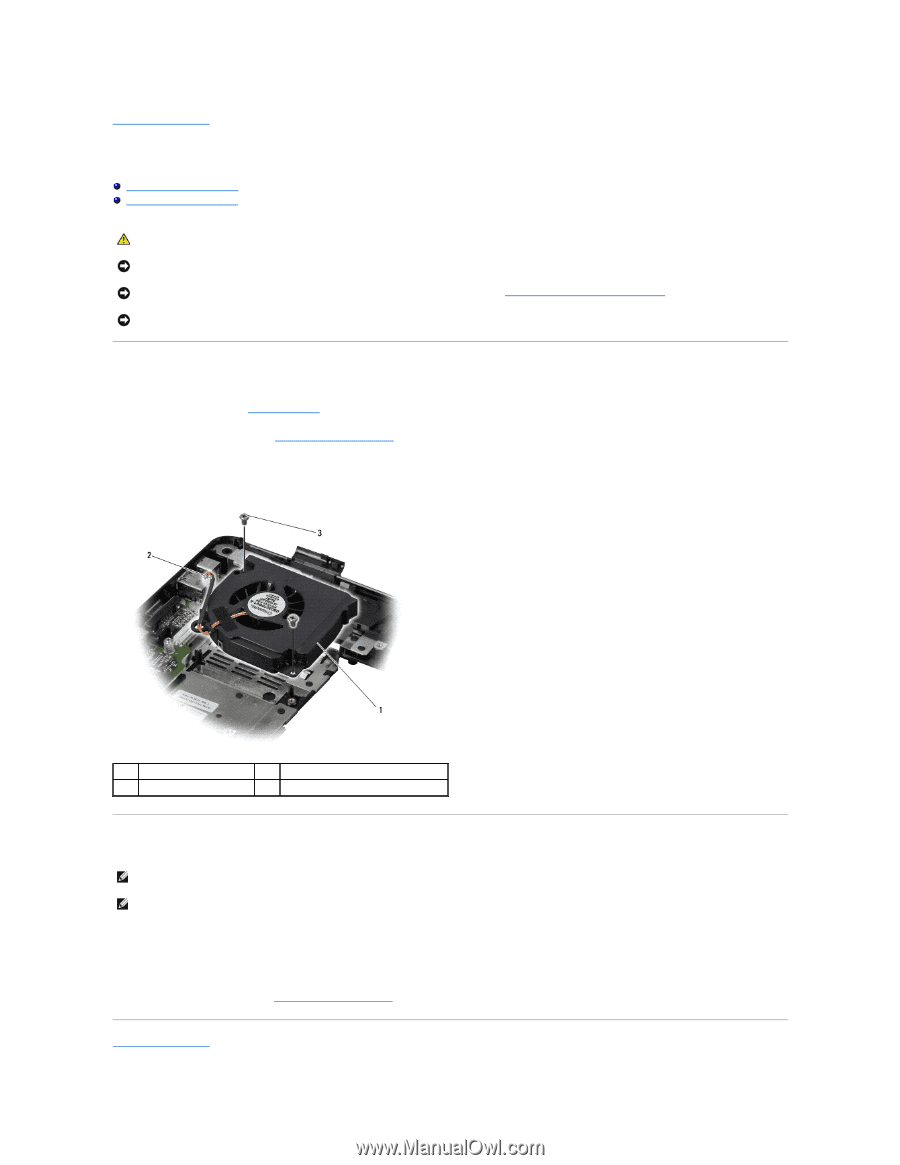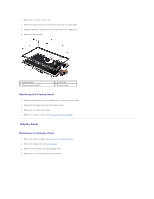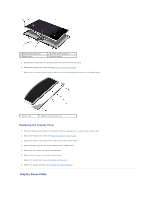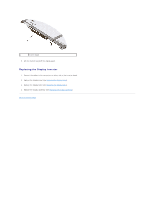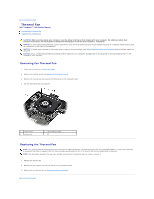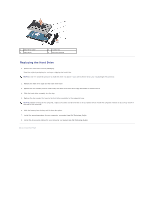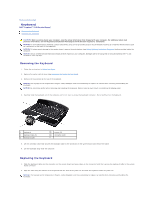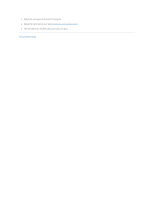Dell Inspiron 1545 Service Manual - Page 30
Thermal Fan
 |
View all Dell Inspiron 1545 manuals
Add to My Manuals
Save this manual to your list of manuals |
Page 30 highlights
Back to Contents Page Thermal Fan Dell™ Inspiron™ 1545 Service Manual Removing the Thermal Fan Replacing the Thermal Fan CAUTION: Before working inside your computer, read the safety information that shipped with your computer. For additional safety best practices information, see the Regulatory Compliance Homepage at www.dell.com/regulatory_compliance. NOTICE: To avoid electrostatic discharge, ground yourself by using a wrist grounding strap or by periodically touching an unpainted metal surface (such as a connector on the back of the computer). NOTICE: To help prevent damage to the system board, remove the main battery (see Before Working Inside Your Computer) before working inside the computer. NOTICE: Only a certified service technician should perform repairs on your computer. Damage due to servicing that is not authorized by Dell™ is not covered by your warranty. Removing the Thermal Fan 1. Follow the instructions in Before You Begin. 2. Remove the system board (see Removing the System Board). 3. Remove the two screws that secure the thermal fan to the computer base. 4. Lift the thermal fan off the computer. 1 thermal fan 3 screws (2) 2 thermal fan cable Replacing the Thermal Fan NOTE: The original thermal cooling pad can be reused if the original processor and processor heat sink are reinstalled together. If either the processor or processor heat sink is replaced, use the thermal cooling pad provided in the kit to ensure that thermal conductivity is achieved. NOTE: This procedure assumes that you have already removed the thermal fan and are ready to replace it. 1. Replace the thermal fan. 2. Replace the two screws that secure the fan to the computer base. 3. Replace the system board (see Replacing the System Board). Back to Contents Page