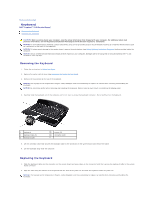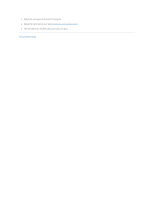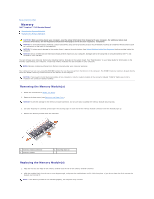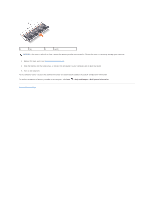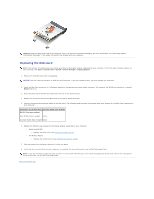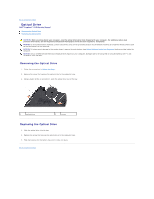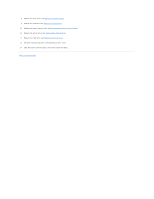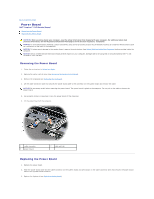Dell Inspiron 1545 Service Manual - Page 39
Replacing the Mini-Card - replacement parts
 |
View all Dell Inspiron 1545 manuals
Add to My Manuals
Save this manual to your list of manuals |
Page 39 highlights
NOTICE: When the Mini-Card is not in the computer, store it in protective antistatic packaging. For more information, see "Protecting Against Electrostatic Discharge" in the safety information that shipped with your computer. Replacing the Mini-Card NOTE: The location of the Mini-Card may change according to the display adapter supported by your computer. To find the type of display adapter on your computer, click Start® Control Panel® System® Device Manager® Display adapters. 1. Remove the new Mini-Card from its packaging. NOTICE: Use firm and even pressure to slide the card into place. If you use excessive force, you may damage the connector. 2. Insert the Mini-Card connector at a 45-degree angle into the appropriate system board connector. For example, the WLAN card connector is labeled WLAN and so on. 3. Press the other end of the Mini-Card down into the slot on the system board. 4. Replace the screw that secures the Mini-Card to the system board connector. 5. Connect the appropriate antenna cables to the Mini-Card. The following table provides the antenna cable color scheme for the Mini-Card supported by your computer: Connectors on the Mini-Card Antenna Cable Color Scheme WLAN (2 antenna cables) Main WLAN (white triangle) white Auxiliary WLAN (black triangle) black 6. Replace the following parts based on the display adapter supported by your computer. l Mobile Intel® GMA: ¡ Replace the base cover (see Replacing the Base Cover). l ATI Mobility Radeon: ¡ Replace the system board (see Replacing the System Board). 7. Slide the battery into the battery bay until it clicks into place. 8. Install the drivers and utilities for your computer, as required. For more information, see the Dell Technology Guide. NOTE: If you are installing a communication card from a source other than Dell, you must install the appropriate drivers and utilities. For more generic driver information, see the Dell Technology Guide. Back to Contents Page