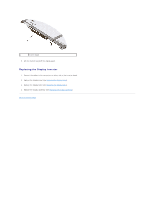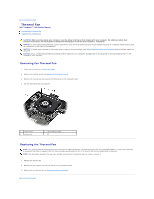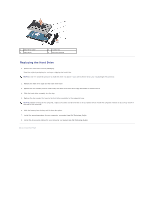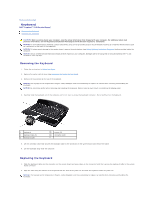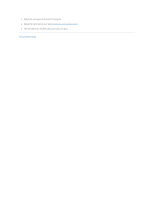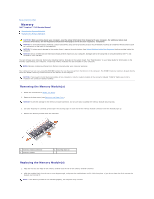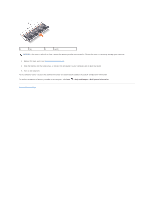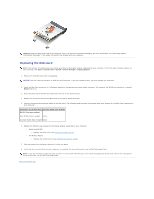Dell Inspiron 1545 Service Manual - Page 34
Keyboard
 |
View all Dell Inspiron 1545 manuals
Add to My Manuals
Save this manual to your list of manuals |
Page 34 highlights
Back to Contents Page Keyboard Dell™ Inspiron™ 1545 Service Manual Removing the Keyboard Replacing the Keyboard CAUTION: Before working inside your computer, read the safety information that shipped with your computer. For additional safety best practices information, see the Regulatory Compliance Homepage at www.dell.com/regulatory_compliance. NOTICE: To avoid electrostatic discharge, ground yourself by using a wrist grounding strap or by periodically touching an unpainted metal surface (such as a connector on the back of the computer). NOTICE: To help prevent damage to the system board, remove the main battery (see Before Working Inside Your Computer) before working inside the computer. NOTICE: Only a certified service technician should perform repairs on your computer. Damage due to servicing that is not authorized by Dell™ is not covered by your warranty. Removing the Keyboard 1. Follow the instructions in Before You Begin. 2. Remove the center control cover (see Removing the Center Control Cover). 3. Remove the two screws at the top of the keyboard. NOTICE: The keycaps on the keyboard are fragile, easily dislodged, and time-consuming to replace. Be careful when removing and handling the keyboard. NOTICE: Be extremely careful when removing and handling the keyboard. Failure to do so could result in scratching the display panel. 4. Carefully slide the keyboard out of the computer and turn it over to access the keyboard connector. Do not pull hard on the keyboard. 1 keyboard 3 keyboard tabs (6) 5 keyboard cable 2 screws (2) 4 connector latch 5. Lift the connector latch that secures the keyboard cable to the connector on the system board and remove the cable. 6. Lift the keyboard away from the computer. Replacing the Keyboard 1. Slide the keyboard cable into the connector on the system board and press down on the connector latch that secures the keyboard cable to the system board connector. 2. Align the tabs along the bottom of the keyboard with the slots of the palm rest and slide the keyboard under the palm rest. NOTICE: The keycaps on the keyboard are fragile, easily dislodged, and time-consuming to replace. Be careful when removing and handling the keyboard.