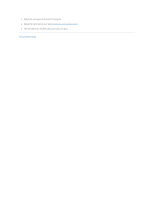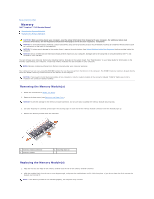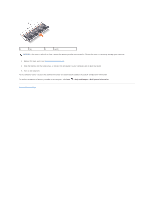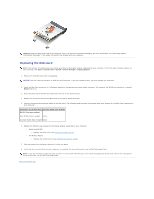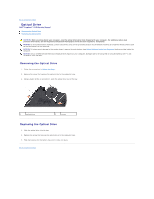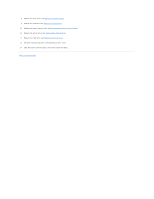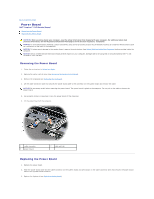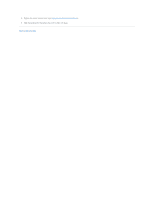Dell Inspiron 1545 Service Manual - Page 40
Optical Drive
 |
View all Dell Inspiron 1545 manuals
Add to My Manuals
Save this manual to your list of manuals |
Page 40 highlights
Back to Contents Page Optical Drive Dell™ Inspiron™ 1545 Service Manual Removing the Optical Drive Replacing the Optical Drive CAUTION: Before working inside your computer, read the safety information that shipped with your computer. For additional safety best practices information, see the Regulatory Compliance Homepage at www.dell.com/regulatory_compliance. NOTICE: To avoid electrostatic discharge, ground yourself by using a wrist grounding strap or by periodically touching an unpainted metal surface (such as the back panel) on the computer. NOTICE: To help prevent damage to the system board, remove the main battery (see Before Working Inside Your Computer) before working inside the computer. NOTICE: Only a certified service technician should perform repairs on your computer. Damage due to servicing that is not authorized by Dell™ is not covered by your warranty. Removing the Optical Drive 1. Follow the instructions in Before You Begin. 2. Remove the screw that secures the optical drive to the computer base. 3. Using a plastic scribe or screwdriver, push the optical drive out of the bay. 1 optical drive 2 screw Replacing the Optical Drive 1. Slide the optical drive into the bay. 2. Replace the screw that secures the optical drive to the computer base. 3. Slide the battery into the battery bay until it clicks into place. Back to Contents Page