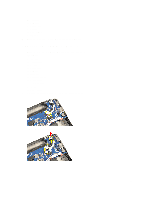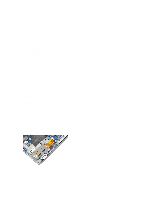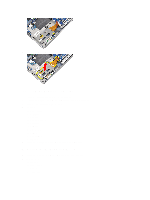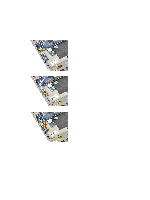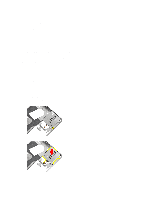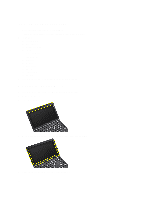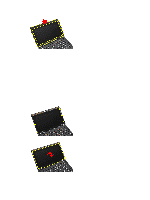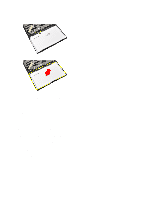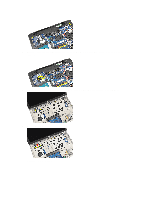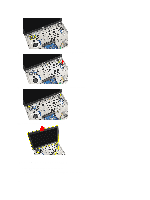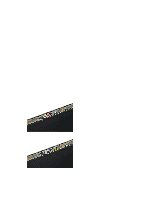Dell Latitude E6230 Owner's Manual - Page 40
Installing the Smart Card Cage, Removing the Display Bezel
 |
View all Dell Latitude E6230 manuals
Add to My Manuals
Save this manual to your list of manuals |
Page 40 highlights
Installing the Smart Card Cage 1. Place the smart card cage in its compartment. 2. Tighten the screw that secures the smart card cage to the computer. 3. Install the: a) system board b) base chassis c) display assembly d) speakers e) bluetooth module f) heat-sink fan g) keyboard h) palmrest i) base cover j) battery k) ExpressCard l) SD card 4. Follow the procedures in After Working Inside Your Computer. Removing the Display Bezel 1. Follow the procedures in Before Working Inside Your Computer. 2. Remove the battery. 3. Pry the top edge of the display bezel. 4. Work your way along to the sides and bottom edge of the display bezel. 5. Remove the display bezel from the display assembly. 40
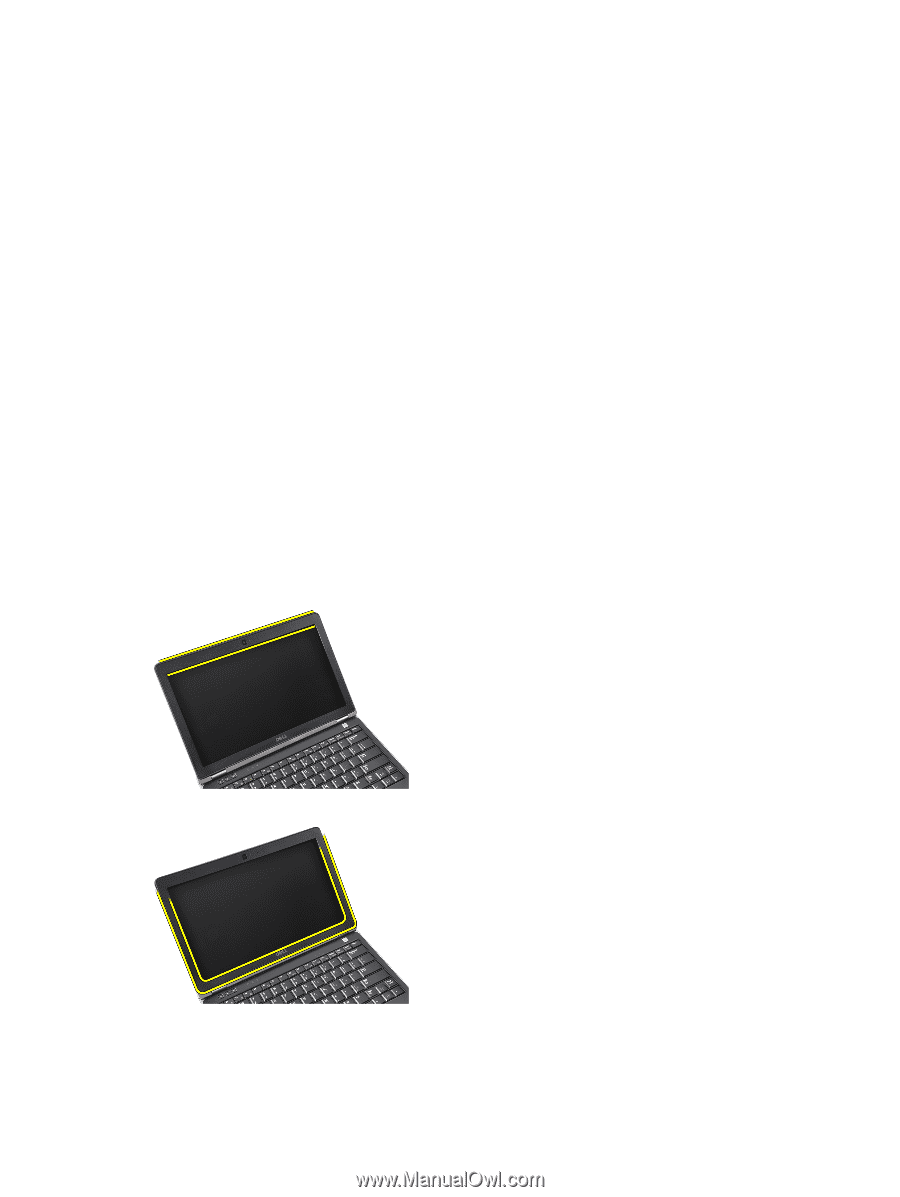
Installing the Smart Card Cage
1.
Place the smart card cage in its compartment.
2.
Tighten the screw that secures the smart card cage to the computer.
3.
Install the:
a)
system board
b)
base chassis
c)
display assembly
d)
speakers
e)
bluetooth module
f)
heat-sink fan
g)
keyboard
h)
palmrest
i)
base cover
j)
battery
k)
ExpressCard
l)
SD card
4.
Follow the procedures in
After Working Inside Your Computer
.
Removing the Display Bezel
1.
Follow the procedures in
Before Working Inside Your Computer
.
2.
Remove the battery.
3.
Pry the top edge of the display bezel.
4.
Work your way along to the sides and bottom edge of the display bezel.
5.
Remove the display bezel from the display assembly.
40