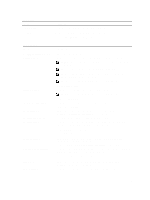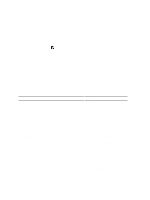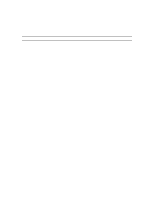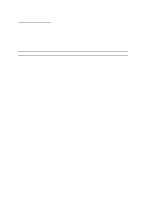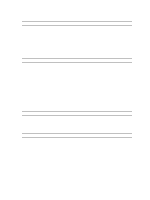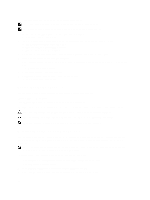Dell Latitude E6230 Owner's Manual - Page 59
Updating the BIOS, Enable Intel Virtualization Technology for Direct I/O - notebook
 |
View all Dell Latitude E6230 manuals
Add to My Manuals
Save this manual to your list of manuals |
Page 59 highlights
Table 9. Virtualization Support Option Virtualization VT for Direct I/O Description This option specifies whether a Virtual Machine Monitor (VMM) can utilize the additional hardware capabilities provided by Intel Virtualization technology. • Enable Intel Virtualization Technology - Default Setting. Enables or disables the Virtual Machine Monitor (VMM) from utilizing the additional hardware capabilities provided by Intel Virtualization technology for direct I/O. • Enable Intel Virtualization Technology for Direct I/O - Default Setting. Table 10. Wireless Option Wireless Switch Wireless Device Enable Table 11. Maintenance Option Service Tag Asset Tag Table 12. System Logs Option BIOS events Description Allows you to determine which wireless device can be controlled by the wireless switch. The options are: • WWAN • Bluetooth • WLAN All options are enabled by default. Allows you to enable or disable the wireless devices. The options are: • WWAN • Bluetooth • WLAN All options are enabled by default. Description Displays the service tag of your computer. Allows you to create a system asset tag if an asset tag is not already set. This option is not set by default. Description Displays the system event log and allows you to clear the log. • Clear Log Updating the BIOS It is recommended to update your BIOS (system setup), on replacing the system board or if an update is available. For notebooks, ensure that your computer battery is fully charged and connected to a power outlet 1. Restart the computer. 2. Go to support.dell.com/support/downloads. 59