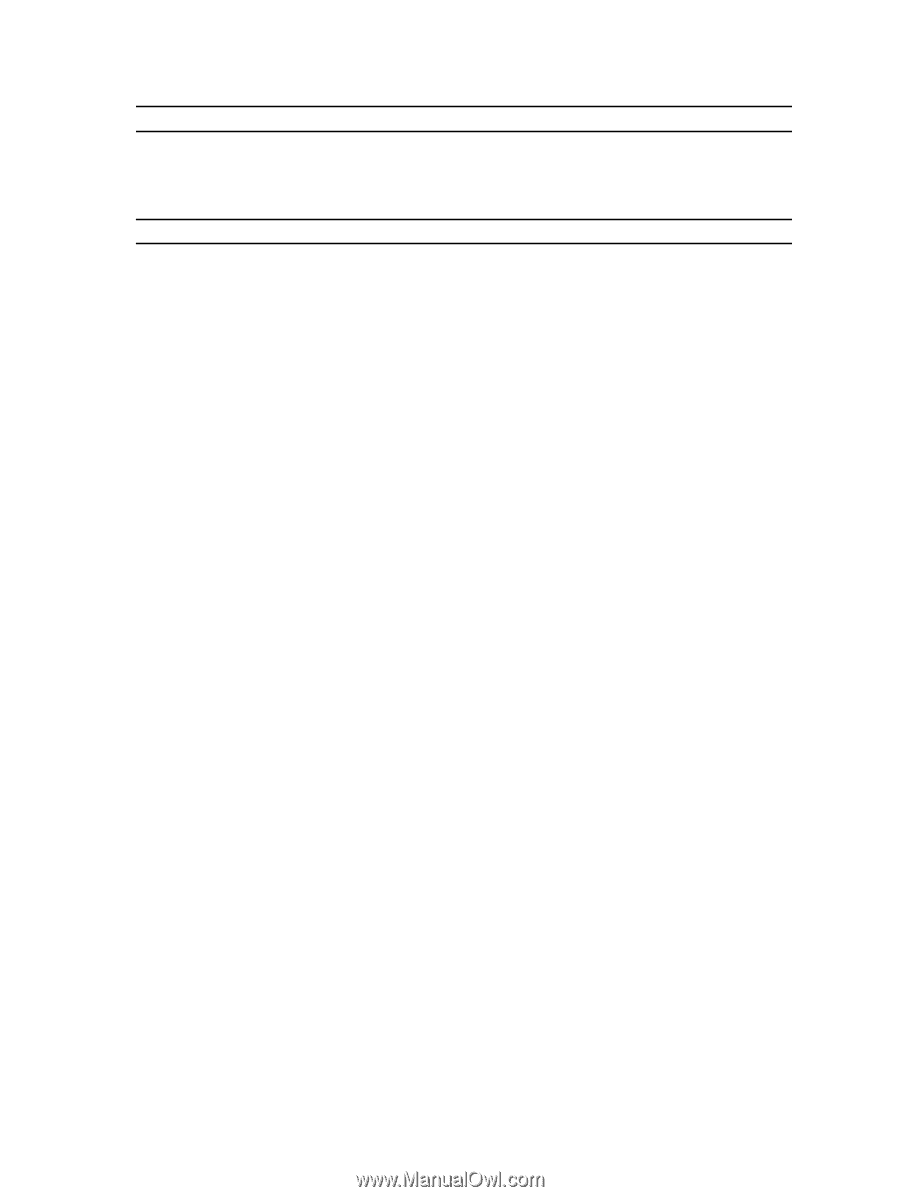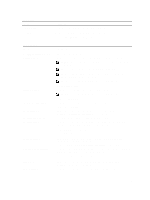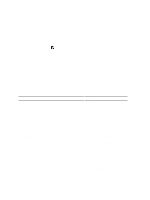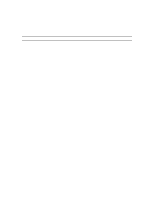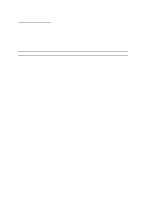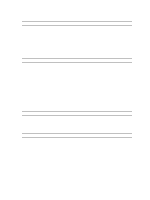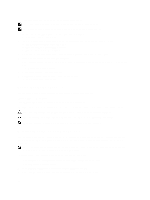Dell Latitude E6230 Owner's Manual - Page 57
Wake on LAN/WLAN, Enable USB Wake Support - power supply
 |
View all Dell Latitude E6230 manuals
Add to My Manuals
Save this manual to your list of manuals |
Page 57 highlights
Option Hyper-Thread Control Table 7. Power Management Option AC Behavior Auto On Time USB Wake Support Wireless Radio Control Wake on LAN/WLAN Block Sleep Primary Battery Configuration Description Allows you to enable or disable the HyperThreading in the processor. Default Setting: Enabled Description Allows the computer to power-uon automatically, when AC adapter is plugged. The option is disabled. • Wake on AC Allows you to set the time at which the computer must turn on automatically. The options are: • Disabled (Default Setting) • Every Day • Weekdays Allows you to enable the USB devices to wake the computer from standby mode. The option is disabled • Enable USB Wake Support Allows you to control the WLAN and WWAN radio. The options are: • Control WLAN radio • Control WWAN radio Default Setting: both the options are disabled. This option allows the computer to power up from the off state when triggered by a special LAN signal. Wake-up from the Standby state is unaffected by this setting and must be enabled in the operating system. This feature only works when the computer is connected to AC power supply. • Disabled - Does not allow the system to power on by special LAN signals when it receives a wake-up signal from the LAN or wireless LAN. (Default Setting) • LAN Only - Allows the system to be powered on by special LAN signals. • WLAN Only • LAN or WLAN Allows you to block the computer from entering into the sleep state. Option is disabled by default. • Block Sleep (S3) Allows you to define how to use the battery charge, when AC is plugged in. The options are: • Standard Charge • Express Charge • Predominantly AC use • Auto Charge (Default Setting) 57