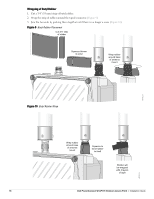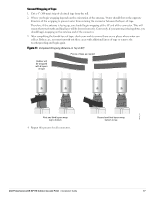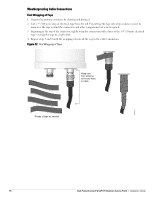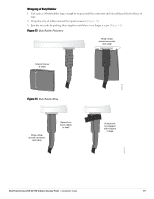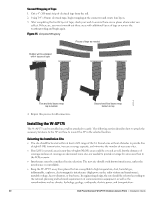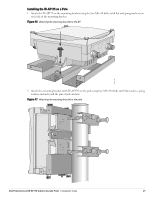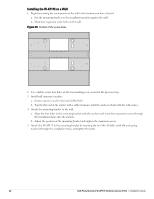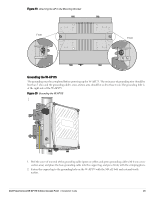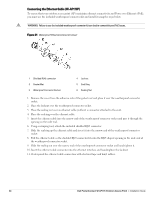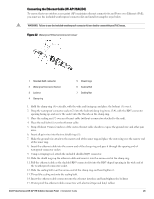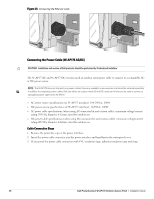Dell PowerConnect W-AP175 Dell PowerConnect W-AP175P Installation Guide - Page 21
Installing the W-AP175 on a Pole,
 |
View all Dell PowerConnect W-AP175 manuals
Add to My Manuals
Save this manual to your list of manuals |
Page 21 highlights
Installing the W-AP175 on a Pole 1. Attach the W-AP175 on the mounting bracket using the two M6 x30 bolts (with flat and spring washers) on each side of the mounting bracket. Figure 16 Attaching the mounting bracket to the AP 2. Attach the mounting bracket (with W-AP175) on the pole using four M8 x110 bolts (with flat washers, spring washers and nuts) and the pair of pole anchors. Figure 17 Attaching the mounting bracket to the pole AP175_03 Dell PowerConnect W-AP175 Outdoor Access Point | Installation Guide 21
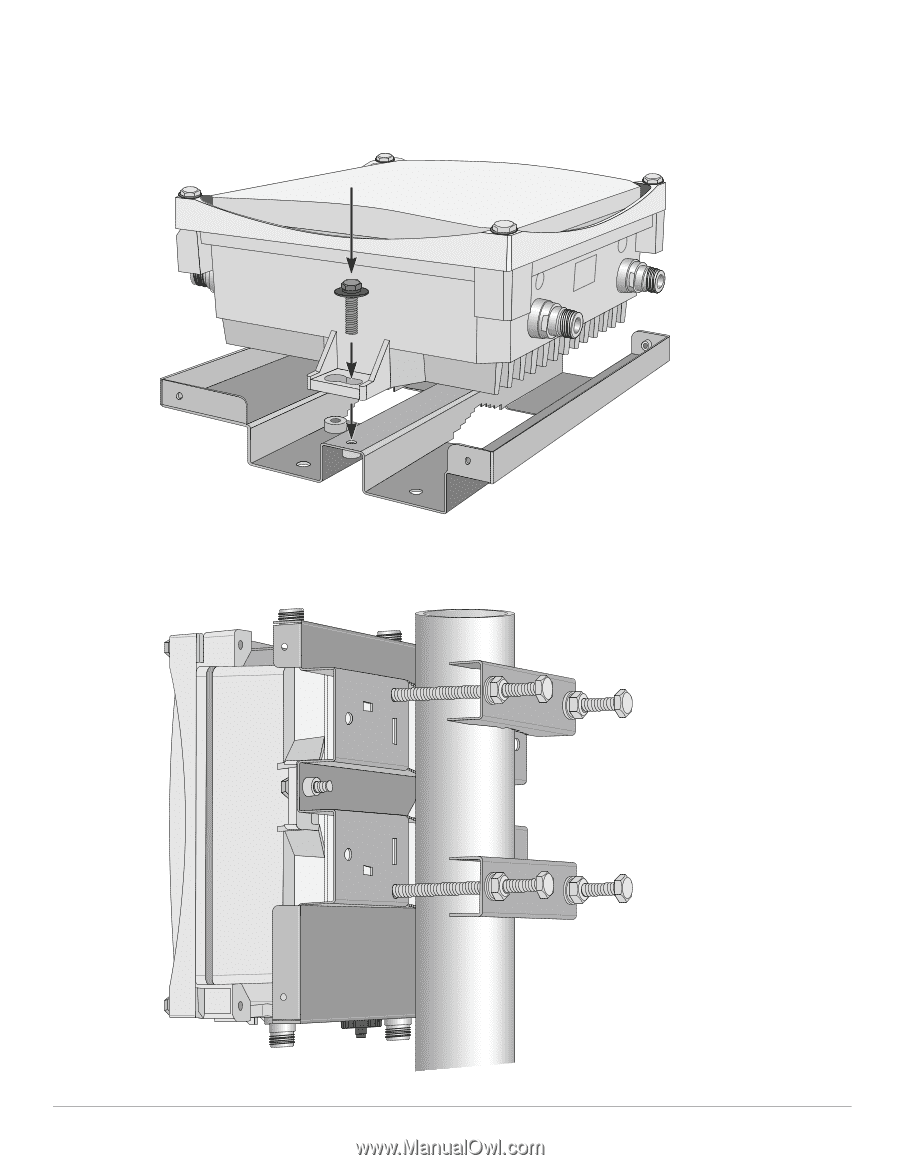
Dell PowerConnect W-AP175 Outdoor Access Point
|
Installation Guide
21
Installing the W-AP175 on a Pole
1.
Attach the W-AP175 on the mounting bracket using the two M6 x30 bolts (with flat and spring washers) on
each side of the mounting bracket.
Figure 16
Attaching the mounting bracket to the AP
2.
Attach the mounting bracket (with W-AP175) on the pole using four M8 x110 bolts (with flat washers, spring
washers and nuts) and the pair of pole anchors.
Figure 17
Attaching the mounting bracket to the pole
AP175_03