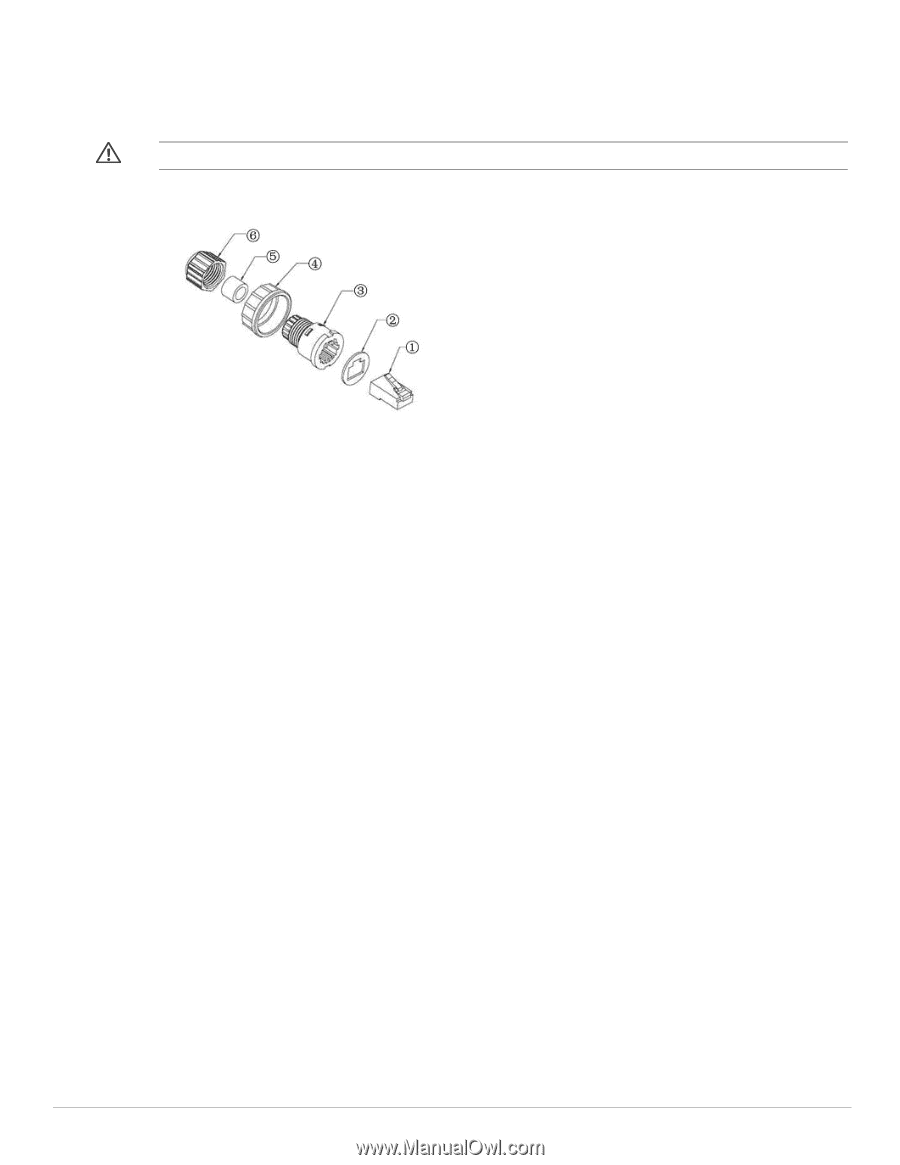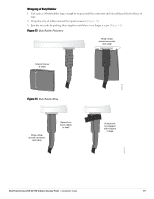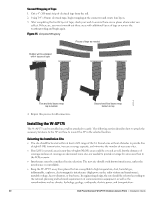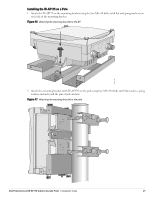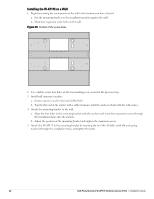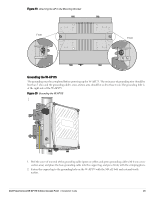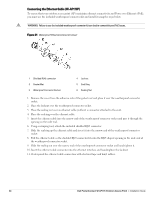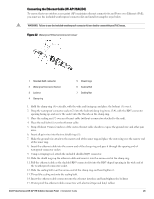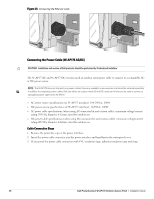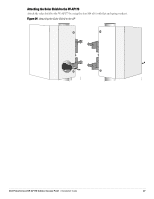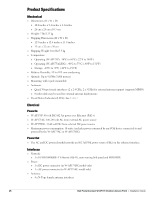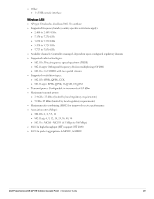Dell PowerConnect W-AP175 Dell PowerConnect W-AP175P Installation Guide - Page 24
Connecting the Ethernet Cable (W-AP175P),
 |
View all Dell PowerConnect W-AP175 manuals
Add to My Manuals
Save this manual to your list of manuals |
Page 24 highlights
Connecting the Ethernet Cable (W-AP175P) To ensure that your outdoor access point (AP) maintains ethernet connectivity and Power over Ethernet (PoE), you must use the included weatherproof connector kit and install it using the steps below. WARNING: Failure to use the included weatherproof connector kit can lead to connectivity and PoE issues. Figure 21 Waterproof Ethernet Connector Cover 1 Shielded RJ45 connector 2 Gasket Mat 3 Waterproof Connector Socket 4 Locknut 5 Seal Ring 6 Sealing Nut 1. Remove the cover from the adhesive side of the gasket mat and place it over the weatherproof connector socket. 2. Place the locknut over the weatherproof connector socket. 3. Place the sealing nut over an ethernet cable (without a connector attached to the end). 4. Place the seal ring over the ethernet cable. 5. Insert the ethernet cable into the narrow end of the weatherproof connector socket and pass it through the opening on the wide end. 6. Using a crimping tool, attach the included shielded RJ45 connector. 7. Slide the seal ring up the ethernet cable and insert it into the narrow end of the weatherproof connector socket. 8. Pull the ethernet cable so the shielded RJ45 connector fits into the RJ45 shaped opening in the wide end of the weatherproof connector socket. 9. Slide the sealing nut over the narrow end of the weatherproof connector socket and hand tighten it. 10. Insert the ethernet cable connector into the ethernet interface and hand-tighten the locknut. 11. Water-proof the ethernet cable connection with electrical tape and butyl rubber. 24 Dell PowerConnect W-AP175 Outdoor Access Point | Installation Guide