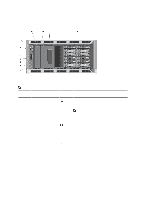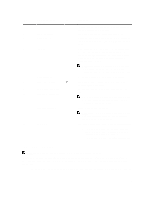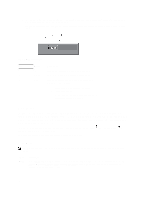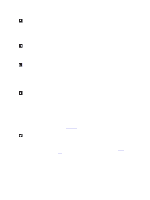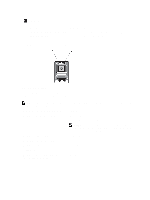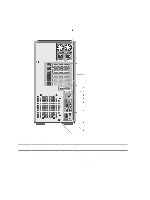Dell PowerEdge T320 Owner's Manual - Page 15
LCD Panel Features, removable media storage device. - sata port
 |
View all Dell PowerEdge T320 manuals
Add to My Manuals
Save this manual to your list of manuals |
Page 15 highlights
Item Indicator, Button, or Icon Description Connector To reset iDRAC (if not disabled in F2 iDRAC setup) press and hold for more than 15 seconds. 4 LCD menu buttons Allow you to navigate the control panel LCD menu. 5 Information tag A slide-out label panel which allows you to record system information such as Service Tag, NIC, MAC address, and so on. 6 LCD panel Displays system ID, status information, and system error messages. The LCD lights blue during normal system operation. The LCD lights amber when the system needs attention, and the LCD panel displays an error code followed by descriptive text. NOTE: If the system is connected to a power source and an error is detected, the LCD lights amber regardless of whether the system is turned on or off. 7 Video connector 8 USB connectors (2) 9 Optical drive 1 (optional) 10 Optical drive 2 (optional) Allows you to connect a VGA display to the system. Allow you to connect USB devices to the system. The ports are USB 2.0-compliant. Up to two optional SATA DVD-ROM drive or DVD+/-RW drive. NOTE: If your system is installed with a double-width GPU card, the system supports only one 5.25 inch removable media storage device. 11 Tape drive (optional) One 5.25 inch optional tape drive. NOTE: If your system is installed with a double-width GPU card, the system supports only one 5.25 inch removable media storage device. 12 Hard drives Your system supports one of the following configurations: • Up to eight 3.5 inch hot-swappable hard drives. • Up to eight 2.5 inch hot-swappable hard drives installed in 3.5 inch hard-drive carriers. • Up to sixteen 2.5 inch hot-swappable hard drives. LCD Panel Features NOTE: The LCD panel is supported only on systems with hot-swappable hard drives. The system's LCD panel provides system information and status and error messages to indicate when the system is operating correctly or when the system needs attention. See System Error Messages for information about specific error codes. • The LCD backlight lights blue during normal operating conditions and lights amber to indicate an error condition. 15