Dell PowerEdge T320 Owner's Manual - Page 34
System And Setup Password Features, Assigning A System And/Or Setup Password
 |
View all Dell PowerEdge T320 manuals
Add to My Manuals
Save this manual to your list of manuals |
Page 34 highlights
Menu Item Description NOTE: This field does not apply to 84-key keyboards. Report Keyboard Errors Allows you to set whether keyboard-related error messages are reported during system boot. By default, the Report Keyboard Errors field is set to Report. F1/F2 Prompt on Error Allows you to enable or disable the F1/F2 prompt on error. By default, F1/F2 Prompt on Error is set to Enabled. In-System Characterization This field enables or disables In-System Characterization. By default, In-System Characterization is set to Enabled. System And Setup Password Features You can create a system password and a setup password to secure your system. To enable creation of the system and setup password, the password jumper must be set to enabled. For more information on the password jumper settings, see System Board Jumper Settings. System password This is the password that you must enter to log on to your system. Setup password This is the password that you must enter to access and make changes to the BIOS or UEFI settings of your system. CAUTION: The password features provide a basic level of security for the data on your system. CAUTION: Anyone can access the data stored on your system if the system is running and unattended. NOTE: Your system is shipped with the system and setup password feature disabled. Assigning A System And/Or Setup Password NOTE: The password jumper enables or disables the System Password and Setup Password features. For more information on the password jumper settings, see System Board Jumper Settings. You can assign a new System Password and/or Setup Password or change an existing System Password and/or Setup Password only when the password jumper setting is enabled and Password Status is Unlocked. If the Password Status is Locked, you cannot change the System Password and/or Setup Password. If the password jumper setting is disabled, the existing System Password and Setup Password is deleted and you need not provide the system password to log on to the system. To assign a system and/or setup password: 1. To enter System Setup, press immediately after a power-on or reboot. 2. In the System Setup Main Menu, select System BIOS and press . The System BIOS screen is displayed. 3. In the System BIOS screen, select System Security and press . The System Security screen is displayed. 4. In the System Security screen, verify that Password Status is Unlocked. 5. Select System Password , enter your system password, and press or . Use the following guidelines to assign the system password: - A password can have up to 32 characters. 34