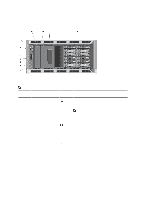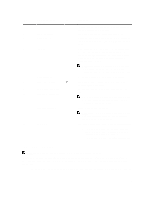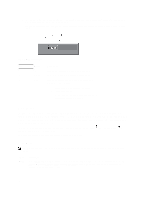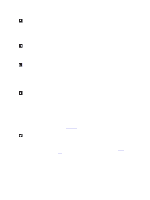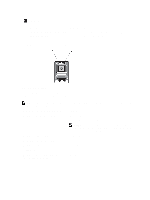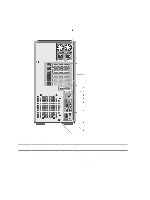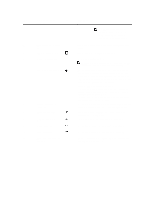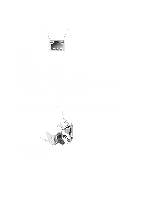Dell PowerEdge T320 Owner's Manual - Page 17
View Menu, Diagnostic Indicators - specifications
 |
View all Dell PowerEdge T320 manuals
Add to My Manuals
Save this manual to your list of manuals |
Page 17 highlights
Option Description Set error Select SEL to display LCD error messages in a format that matches the IPMI description in the SEL. This is useful when trying to match an LCD message with an SEL entry. Select Simple to display LCD error messages in a simplified user-friendly description. See System Error Messages for a list of messages in this format. Set home Select the default information to be displayed on the LCD Home screen. See View Menu to see the options and option items that can be set as the default on the Home screen. View Menu NOTE: When you select an option in the View menu, you must confirm the option before proceeding to the next action. Option Description iDRAC IP Displays the IPv4 or IPv6 addresses for the iDRAC7. Addresses include DNS (Primary and Secondary), Gateway, IP, and Subnet (IPv6 does not have Subnet). MAC Displays the MAC addresses for iDRAC, iSCSI, or Network devices. Name Displays the name of the Host, Model, or User String for the system Number Displays the Asset tag or the Service tag for the system. Power Displays the power output of the system in BTU/hr or Watts. The display format can be configured in the Set home submenu of the Setup menu. Temperature Displays the temperature of the system in Celsius or Fahrenheit. The display format can be configured in the Set home submenu of the Setup menu. Diagnostic Indicators NOTE: Systems with cabled hard drives support diagnostic indicators. The diagnostic indicators on the system front panel display error status during system startup. NOTE: No diagnostic indicators are lit when the system is switched off. To start the system, plug it into a working power source and press the power button. The following section describes system conditions and possible corrective actions associated with these indicators: Health Indicator Condition Corrective Action If the system is on, and in good health, the indicator lights solid blue. None required. The indicator blinks amber if the system is on or in See the System Event Log or system messages for the standby, and any error exists (for example, a failed fan specific issue. or hard drive) 17