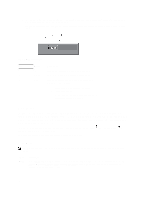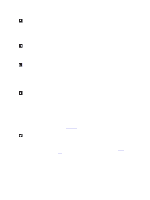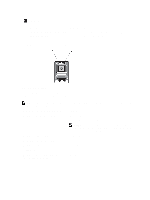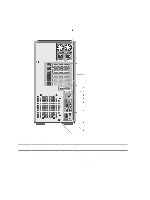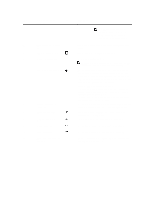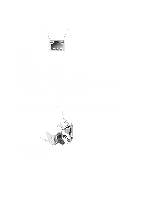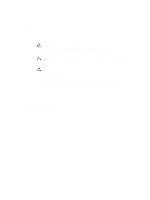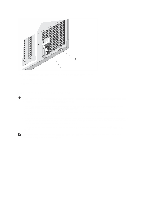Dell PowerEdge T320 Owner's Manual - Page 21
Two integrated 10/100/1000 Mbps NIC connectors. - usb 3
 |
View all Dell PowerEdge T320 manuals
Add to My Manuals
Save this manual to your list of manuals |
Page 21 highlights
Item Indicator, Button, or Icon Description Connector NOTE: Non-redundant power supply is supported in systems with cabled hard drives and systems with an x8 backplane. 2 PCIe expansion card slots (5) 3 vFlash media card slot 4 iDRAC7 Enterprise port 5 System identification button 6 System identification connector 7 USB connectors (6) 8 Ethernet connectors (2) 9 Video connector 10 Serial connector 11 External cooling fan power cable slot Allow you to connect up to five full-height PCIe expansion cards. Allows you to insert a vFlash media card. Dedicated management port. NOTE: The port is available for use only if the iDRAC7 Enterprise license is installed on your system. The identification buttons on the front and back panels can be used to locate a particular system within a rack. When one of these buttons is pressed, the LCD panel on the front and the system status indicator on the back flash until one of the buttons is pressed again. Press to toggle the system ID on and off. If the system stops responding during POST, press and hold the system ID button for more than five seconds to enter the BIOS progress mode. To reset iDRAC (if not disabled in F2 iDRAC setup), press and hold for more than 15 seconds. Allows you to connect the optional system status indicator assembly through the optional cable management arm. Allow you to connect USB devices to the system. The ports are USB 2.0-compliant. Two integrated 10/100/1000 Mbps NIC connectors. Allows you to connect a VGA display to the system. Allows you to connect a serial device to the system. Slot for routing the power cable of the optional external cooling fan into the chassis. 21