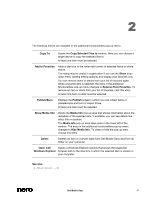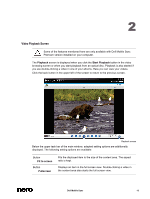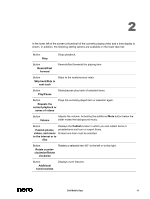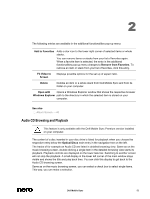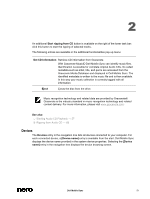Dell Venue Dell Mobile Sync Manual - Page 46
Editing Photos
 |
View all Dell Venue manuals
Add to My Manuals
Save this manual to your list of manuals |
Page 46 highlights
2 Button Undo edited steps/Redo edited steps Reverses/repeats the last editing step. Independent of the number of process steps you already performed, you can always undo your previous editing until you reach the original again. Button Rotate counterclockwise/ Rotate clockwise Rotates a selected item 90° to the left or to the right. Button Additional functionalities Displays more features. The following tabs are available in the Modify window: Enhance Adjust Effects The Auto Exposure button automatically improves the exposure of your photos based on terms of reference. The Auto Color button automatically improves the color of your photos based on terms of reference. It offers an alternative to the manual color correction. The Auto Enhance button automatically improves the quality based on terms of reference. The same function is available via the Auto Enhance button on the lower task bar. Displays various sliders. You can use these modification options to improve the visual impression of your photos. A preview of your adjustments is displayed in the Editing Photos screen. Lists color and editing effects you can choose from to modify your photos. If you place the mouse pointer on an effect thumbnail, a preview of the result is displayed in the Editing Photos screen. Click the thumbnail to actually apply the desired effect. Dell Mobile Sync 46