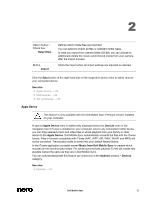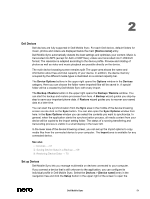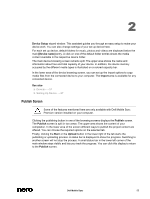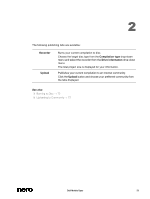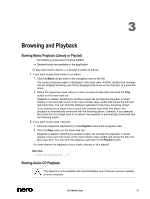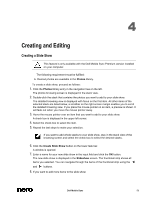Dell Venue Dell Mobile Sync Manual - Page 58
Starting Video Playback Library
 |
View all Dell Venue manuals
Add to My Manuals
Save this manual to your list of manuals |
Page 58 highlights
3 To play back songs from Audio CD, proceed as follows: 1. Insert the desired Audio CD into the optical disc drive of your computer. 2. Click the Optical Discs > [Disc name] entry in the navigation tree on the left. The music browsing screen is displayed. The tracks are listed in detailed browsing view. 3. Select the respective tracks that you want to play back and click the Play button on the lower task bar. Playback is started. Switching to another screen will not stop the playback. A small display in the lower left corner of the main window stays visible and shows the title and play back time. You can click this display to get back to the music browsing screen. You have started the playback of your Audio CD. See also Audio CD Browsing and Playback → 50 Starting Video Playback (Library) The following requirement must be fulfilled: ► Desired videos are available in the library. To play back a video, proceed as follows: 1. Click the Videos library entry in the navigation tree on the left. The video browsing screen is displayed in the stack view. Another double-click changes into the detailed browsing view that is displayed with focus on the first item of a selected stack. 2. Select the respective video that you want to play back and click the Play button on the lower task bar. Playback is started. The Playback screen is displayed. If you selected your video from a stack that contains more than one video, the playback is automatically continued with the following video. You have started the playback of your video. See also Video Browsing Screen → 30 Video Playback Screen → 33 Dell Mobile Sync 58