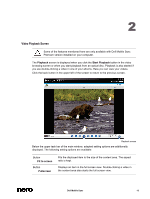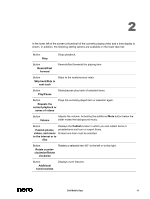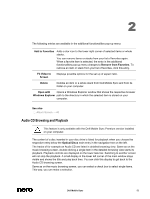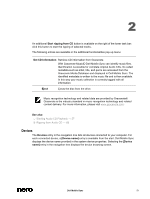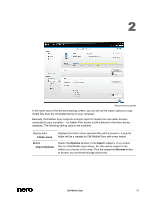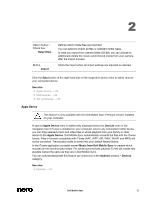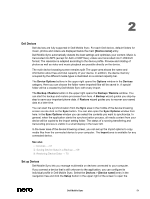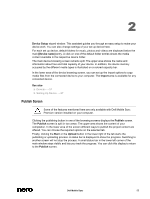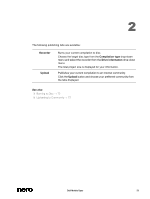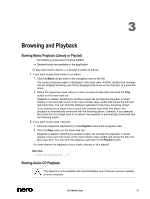Dell Venue Dell Mobile Sync Manual - Page 53
Apple Device - case
 |
View all Dell Venue manuals
Add to My Manuals
Save this manual to your list of manuals |
Page 53 highlights
2 Option button / Check box Select files Button Import Defines which media files are imported. You can select to import all files or selected media types. In case you import from camera folder (DCIM), you can choose to additionally delete the newly synchronized media from your camera after the import process. Starts the import when all import settings are adjusted as desired. Click the Eject button at the right hand side of the respective device entry to safely remove your connected device. See also Apple Device → 53 Dell Devices → 54 Set up Devices → 54 Apple Device This feature is only available with the Dell Mobile Sync Premium version installed on your computer. A special Apple Device entry is additionally displayed below the Devices entry in the navigation tree if iTunes is installed on your computer. Like to any connected mobile device, you can drag selected music and video files or whole playlists from your library or other device to the Apple Device. Dell Mobile Sync automatically converts the files into the iTunes format. Files in formats compatible with iTunes (AAC, AIFF, AIF, WAV, WAVE and MP3) will not be converted. Transcoded media is stored into your default library folders. In the iTunes application a playlist named Music from Dell Mobile Sync is created which includes all the synchronized media. For whole synchronized playlists iTunes will create new playlists named the same as they are in Dell Mobile Sync. You can activate/deactivate this feature per check box in the Options window > Devices category. See also Devices → 51 Dell Mobile Sync 53