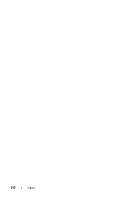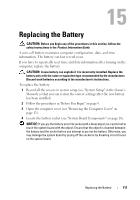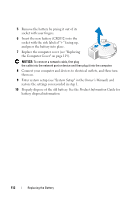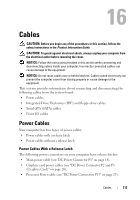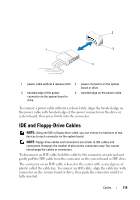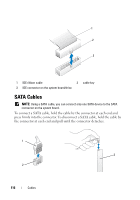Dell XPS 630i Service Manual - Page 111
Replacing the Battery
 |
View all Dell XPS 630i manuals
Add to My Manuals
Save this manual to your list of manuals |
Page 111 highlights
Replacing the Battery CAUTION: Before you begin any of the procedures in this section, follow the safety instructions in the Product Information Guide. A coin-cell battery maintains computer configuration, date, and time information. The battery can last several years. If you have to repeatedly reset time and date information after turning on the computer, replace the battery. CAUTION: A new battery can explode if it is incorrectly installed. Replace the battery only with the same or equivalent type recommended by the manufacturer. Discard used batteries according to the manufacturer's instructions. To replace the battery: 1 Record all the screens in system setup (see "System Setup" in the Owner's Manual) so that you can restore the correct settings after the new battery has been installed. 2 Follow the procedures in "Before You Begin" on page 9. 3 Open the computer cover (see "Removing the Computer Cover" on page 13). 4 Locate the battery socket (see "System Board Components" on page 16). NOTICE: If you pry the battery out of its socket with a blunt object, be careful not to touch the system board with the object. Ensure that the object is inserted between the battery and the socket before you attempt to pry out the battery. Otherwise, you may damage the system board by prying off the socket or by breaking circuit traces on the system board. Replacing the Battery 111