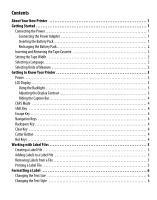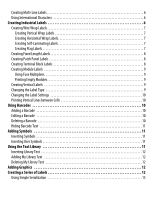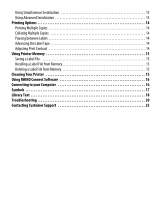Dymo Rhino 6000 Industrial Label Printer User Guide - Page 7
About Your New Printer, Getting Started, Connecting the Power, Inserting the Battery Pack - shrink tube
 |
View all Dymo Rhino 6000 Industrial Label Printer manuals
Add to My Manuals
Save this manual to your list of manuals |
Page 7 highlights
About Your New Printer With your new RHINO label printer, you can create a wide variety of high-quality, self-adhesive labels. You can choose to print your labels in many different sizes, and styles. The printer uses RHINO Industrial label tape cassettes in widths of 6 mm, 9 mm, 12 mm, 19 mm, or 24 mm. RHINO tape cassettes are also available in a wide range of materials, such as flexible nylon, permanent polyester, vinyl, non-adhesive tag, and heat shrink tubes. Visit www.dymo.com for information on the full line of labels and accessories for your printer. Warranty Registration Please complete the warranty registration card and return it to the appropriate customer service address within seven days. Visit www.dymo.com for details. Getting Started Follow the instructions in this section to start using your printer for the first time. Connecting the Power The printer can operate on battery or AC power. A power adapter and a rechargeable battery pack is included with your printer. The printer can operate with six AA alkaline batteries for power; however, alkaline batteries should only be used as temporary backup power. To save power, the printer will automatically turn off after five minutes of inactivity. Connecting the Power Adapter The printer uses a 110V-240V power adapter. Connecting the power adapter with the battery pack inserted recharges the battery pack. To connect the power adapter 1. Plug the power adapter into the power connector on the bottom of the printer. See Figure 2. Figure 2 2. Plug the other end of the power adapter into a power outlet. Inserting the Battery Pack The printer uses the rechargeable, Lithium-ion battery pack when not connected to the power adapter. As temporary backup power, the printer can operate using six AA alkaline batteries. To insert the battery pack 1. Press the thumb latch on the back of the printer to remove battery compartment cover. See Figure 3. Press thumb latch to open Figure 3 2. Insert the battery pack into the battery compartment. See Figure 3. 3. Replace the battery compartment cover. Remove the batteries if the printer will not be used for a long period of time. 1