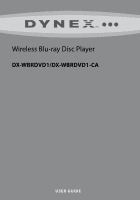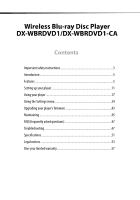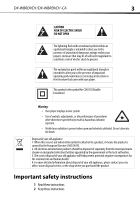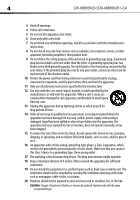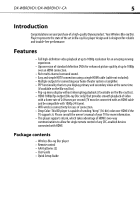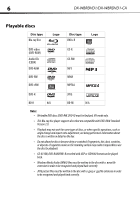Dynex DX-WBRDVD1 User Manual (English)
Dynex DX-WBRDVD1 Manual
 |
View all Dynex DX-WBRDVD1 manuals
Add to My Manuals
Save this manual to your list of manuals |
Dynex DX-WBRDVD1 manual content summary:
- Dynex DX-WBRDVD1 | User Manual (English) - Page 1
Wireless Blu-ray Disc Player DX-WBRDVD1/DX-WBRDVD1-CA USER GUIDE - Dynex DX-WBRDVD1 | User Manual (English) - Page 2
Blu-ray Disc Player DX-WBRDVD1/DX-WBRDVD1-CA Contents Important safety instructions 3 Introduction 5 Features ...5 Setting up your player 11 Using your player 17 Using the Settings menu 24 Upgrading your player's firmware 43 Maintaining 45 FAQ (frequently asked questions 47 Troubleshooting - Dynex DX-WBRDVD1 | User Manual (English) - Page 3
DX-WBRDVD1/DX-WBRDVD1-CA 3 CAUTION RISK OF ELECTRIC SHOCK DO NOT OPEN The lightning flash with arrowhead symbol within an equilateral triangle is intended to alert you to the presence of uninsulated dangerous voltage within your player's enclosure that may be of sufficient magnitude to constitute - Dynex DX-WBRDVD1 | User Manual (English) - Page 4
DX-WBRDVD1/DX-WBRDVD1-CA 3 Heed all warnings. 4 Follow all instructions. 5 Do not use this apparatus near water. 6 Clean only with a dry cloth. 7 Do not block any ventilation openings. Install in accordance with the manufacturer's instructions all servicing to qualified service personnel. Servicing - Dynex DX-WBRDVD1 | User Manual (English) - Page 5
DX-WBRDVD1/DX-WBRDVD1-CA 5 Introduction Congratulations on your purchase of a high-quality Dynex product. Your Wireless Blu-ray Disc Player represents the state of the art in Blu-ray Disc player design and is designed for reliable and trouble-free performance. Features • Full high-definition video - Dynex DX-WBRDVD1 | User Manual (English) - Page 6
Disc type DVD+R Logo DVD-video (DVD-ROM) Audio CDs (CDDA) DVD-RAM DVD-RW DVD+RW CD-R CD-RW MP3 WMA MPEG4 DVD-R JPEG BD-R N/A BD-RE N/A Notes: • Writeable DVD discs (DVD-RW, DVD-R) must be finalized, VR-mode only. • This Blu-ray disc player supports discs that are compatible with DVD-RAM - Dynex DX-WBRDVD1 | User Manual (English) - Page 7
DX-WBRDVD1/DX-WBRDVD1-CA 7 About Blu-ray Discs The massive storage capacity of a Blu-ray Disc allows a higher standard of picture and audio quality and a wealth of special effects and enhanced features not available on DVDs. Java Your player features Java support so you can get the most out of - Dynex DX-WBRDVD1 | User Manual (English) - Page 8
8 DX-WBRDVD1/DX-WBRDVD1-CA # Item 4 (play/pause) 5 USB port 6 (standby/on) Back Description Press to start or pause playback. Plug a USB flash drive into this port. Press to turn on your player or put your player in standby mode. When your player is in standby mode, power is still entering - Dynex DX-WBRDVD1 | User Manual (English) - Page 9
DX-WBRDVD1/DX-WBRDVD1-CA 9 Remote control # Item 1 STANDBY/ON 2 Number buttons 3 CLEAR 4 (fast reverse) Description Press to turn on your player or put your player in standby mode. When your player is in standby mode, power is still entering your player. To disconnect power, unplug the power - Dynex DX-WBRDVD1 | User Manual (English) - Page 10
DX-WBRDVD1/DX-WBRDVD1-CA to select DVD/BD-ROM, then NETFLIX Press to access the Netflix application when connected to the Internet. 10 ENTER Press to confirm selection in a menu. If a disc menu opens when playing a Blu-ray Disc or DVD video resolution. For more information, see "Selecting the video - Dynex DX-WBRDVD1 | User Manual (English) - Page 11
DX-WBRDVD1/DX-WBRDVD1-CA 11 # Item 20 (next) 21 (previous) 22 (play) 23 (step) on a video. Each time you press this button, the magnification level changes. This button is only used for DVD discs. Setting up your player Installing remote control batteries To install remote control batteries: - Dynex DX-WBRDVD1 | User Manual (English) - Page 12
12 DX-WBRDVD1/DX-WBRDVD1-CA 3 Do not try to recharge non-rechargable batteries. • If the remote control does not function correctly or if the operating range becomes reduced your player and to the HDMI IN jack on the TV. TV Back of player Notes: • Only the HDMI is capable of 1080p video output - Dynex DX-WBRDVD1 | User Manual (English) - Page 13
-WBRDVD1/DX-WBRDVD1-CA 13 Connecting a TV using an A/V cable (good) To connect a TV using an AV cable: • Connect an A/V cable to the VIDEO OUT and AUDIO OUT L/R jacks on the back of your player and to the VIDEO IN and AUDIO IN L/R jack on the TV. Jacks and cable connectors are usually color-coded - Dynex DX-WBRDVD1 | User Manual (English) - Page 14
14 DX-WBRDVD1/DX-WBRDVD1-CA Connecting to your home network Note: This player can be connected to your wired network using the Ethernet port on the back of your player or by using a wireless network. Connecting using a wireless network One connection option is to use an access point or a wireless - Dynex DX-WBRDVD1 | User Manual (English) - Page 15
DX-WBRDVD1/DX-WBRDVD1-CA 15 6 Press or to select the wireless network you want your player Connect, then press ENTER. If the wireless network is working, you should see a checkmark and a connected message on Wi-Fi Protected Setup (WPS), see "Setting up WiFi protection (WPS)" on page 41. 5 Press to - Dynex DX-WBRDVD1 | User Manual (English) - Page 16
DX-WBRDVD1/DX-WBRDVD1-CA telecommunication carrier or Internet service provider. 2 Press ENTER Language Parental System Network BD-Live Display Audio Network Interface Manual-Lets you manually configure network settings, such as IP address, subnet mask, and gateway settings. If you select Manual - Dynex DX-WBRDVD1 | User Manual (English) - Page 17
DX-WBRDVD1/DX-WBRDVD1-CA 17 Using your player Note: Unless otherwise noted, all tasks in this section are based on using the remote control. Playing a Blu-ray Disc or DVD To play a Blu-ray Disc or DVD you press this button, the video advances one frame. Press (play) to resume normal playback. - Dynex DX-WBRDVD1 | User Manual (English) - Page 18
in which you live. Consult the streaming services support page to see if service is currently available in your country. To stay up-to-date on future connected service options for your Dynex Blu-ray player, visit www.dynexproducts.com. Watching movies with CinemaNow (application available in US only - Dynex DX-WBRDVD1 | User Manual (English) - Page 19
www.netflix.com/Dynex(US) or http://www.netflix.ca/Dynex- (Canada) to start your free trial and enter the activation code from Step 1 into the Dynex code field on screen. 5 After setting up your account and activating your Blu-ray player, browse to Instant under the Your Queue tab and add movies to - Dynex DX-WBRDVD1 | User Manual (English) - Page 20
20 DX-WBRDVD1/DX-WBRDVD1-CA 2 Select Sign In from the options, then sign in with your account information. For new Napster customers: 1 Press or to select Napster, then press ENTER. 2 Select Sign Up from the options. You will receive an activation code. 3 On your computer, go to www.napster.com/ - Dynex DX-WBRDVD1 | User Manual (English) - Page 21
DX-WBRDVD1/DX-WBRDVD1-CA 21 - Some BD-Live content could expire and will not play. The user occasionally needs to manually delete the contents in storage in order to free space. This can be done from the BD player's main setup menu, under the "BD-Live" submenu item. (Select "Erase Blu-ray storage - Dynex DX-WBRDVD1 | User Manual (English) - Page 22
DX-WBRDVD1/DX-WBRDVD1-CA To play audio or video files: 1 Press or to select Music or Videos, then press ENTER. A menu opens. 2 Press or to select Play Files, then press ENTER. The files in the current folder will be played. • If you are playing music files and want to view JPG picture your player is - Dynex DX-WBRDVD1 | User Manual (English) - Page 23
Some Blu-ray Discs are compatible with Picture In Picture (PIP) mode. In PIP mode, the primary video is displayed on the full screen, and the secondary video is displayed in a small window. Primary video Secondary video See the documentation that came with the disc for playback instructions. To - Dynex DX-WBRDVD1 | User Manual (English) - Page 24
DX-WBRDVD1/DX-WBRDVD1-CA 2 If PIP mode is on, press AUDIO to turn the audio for the video in the PIP window on or off. 3 If PIP mode is on, press SUBTITLE to turn the subtitle for the video in the PIP window on or off. Using a disc popup menu To use a disc popup menu: 1 During Blu-ray - Dynex DX-WBRDVD1 | User Manual (English) - Page 25
DX-WBRDVD1/DX-WBRDVD1-CA 25 2 Press or to select an option, then press ENTER to ENTER. The Settings menu opens. 2 Press or to select Language. The Language menu opens. BD-Live Display Audio Settings Language Parental System Network Language OSD Menu Audio Subtitle English Auto Auto None - Dynex DX-WBRDVD1 | User Manual (English) - Page 26
DX-WBRDVD1/DX-WBRDVD1-CA Selecting the audio language To select the audio language: 1 Press ENTER. The Settings menu opens. 2 Press or to select Language. The Language menu opens. BD do not let you select the audio language using your player's menu. Instead, you have to select the audio language - Dynex DX-WBRDVD1 | User Manual (English) - Page 27
DX-WBRDVD1/DX-WBRDVD1-CA 27 Changing the Display settings Determining whether an HDMI TV is connected To determine whether an HDMI TV is connected: 1 Press ENTER. The Settings menu opens. System Network Settings BD-Live Display Audio Language Parental Display HDMI Status HDMI preferred - Dynex DX-WBRDVD1 | User Manual (English) - Page 28
28 DX-WBRDVD1/DX-WBRDVD1-CA 3 Press or to select Resolution, then press ENTER. 4 Press or to select the resolution you want, then press ENTER. TV type Resolution If your TV is a high-definition TV (HDTV) connected to the HDMI jack on HDMI Auto your player and you want your player to set the - Dynex DX-WBRDVD1 | User Manual (English) - Page 29
. Turning film mode on or off Movies are recorded on film at a rate of 24 pictures (frames) per second. Many of the movies on Blu-ray Discs are placed on the discs at this frame rate. If your TV supports 24 frames per second, but you would prefer viewing the video at a higher frame rate, you should - Dynex DX-WBRDVD1 | User Manual (English) - Page 30
DX-WBRDVD1/DX-WBRDVD1-CA 4 Press or to select Auto or Off. If Deep Color is set to Auto, and the player is connected to TV via HDMI cable, the player first tries to set the color depth to 36 bits, if the 36 bits is not supported opens. System Network Settings BD-Live Display Audio Language - Dynex DX-WBRDVD1 | User Manual (English) - Page 31
DX-WBRDVD1/DX-WBRDVD1-CA 31 2 Press or to select Audio. The Audio player is connected to an audio receiver using a coaxial cable), a compatible audio signal is automatically sent over the HDMI and coaxial connections. With this setting, Blu-ray audio is limited to the soundtrack for the main movie - Dynex DX-WBRDVD1 | User Manual (English) - Page 32
DX-WBRDVD1/DX-WBRDVD1-CA 3 Press , then press to select Dynamic Range Control, then press ENTER. 4 Press or to select Auto or Off. 5 Press to go to the previous menu. Selecting the stereo downmix To select the stereo downmix: 1 Press ENTER. The Settings menu opens. System Network Settings BD - Dynex DX-WBRDVD1 | User Manual (English) - Page 33
DX-WBRDVD1/DX-WBRDVD1-CA 33 Selecting the parental control country If a Blu-ray Settings menu opens. System Network Settings BD-Live Display Audio Language Parental Display Enter the password. If you forget your password, reset your player to the factory defaults. The password is reset to 0000. - Dynex DX-WBRDVD1 | User Manual (English) - Page 34
DX-WBRDVD1/DX-WBRDVD1-CA Setting the parental control level To set the parental control level: 1 Press ENTER. The Settings menu opens. System Network Settings BD for anyone under 17. • 8[Adult]-All DVDs can be played. Note: These ratings are for DVDs or Blu-ray Discs only. 6 Press or to select - Dynex DX-WBRDVD1 | User Manual (English) - Page 35
remote control to control certain functions of the Blu-ray player; and for the Blu-ray player to control certain functions of the TV. InLink control is only available when you are using an HDMI connection to your TV. Note: Not all TVs are compatible with your Blu-ray player. To enable InLink support - Dynex DX-WBRDVD1 | User Manual (English) - Page 36
36 DX-WBRDVD1/DX-WBRDVD1-CA 2 Press or to select System. The System menu opens. Audio Language Parental Settings System Network BD-Live Display System Optical Disc AutoPlay Screen Saver Duration Auto Power Down InLink Update Via Network Restore factory defaults Legal System Information - Dynex DX-WBRDVD1 | User Manual (English) - Page 37
DX-WBRDVD1/DX-WBRDVD1-CA 37 3 Press , then press to select Restore Factory Defaults, then press ENTER Audio Language Parental Settings System Network BD-Live Display System Optical Disc AutoPlay Screen Saver Duration Auto Power Down InLink Update Via Network Restore factory defaults Legal - Dynex DX-WBRDVD1 | User Manual (English) - Page 38
38 DX-WBRDVD1/DX-WBRDVD1-CA Changing BD-Live settings Setting the BD-Live Internet access level You can set the BD-Live Internet access level to control access to BD-Live. To set the BD-Live Internet access level: 1 Press ENTER. The Settings menu opens. 2 Press or to select BD-Live. The BD-Live - Dynex DX-WBRDVD1 | User Manual (English) - Page 39
DX-WBRDVD1/DX-WBRDVD1-CA 39 2 Press or to select BD-Live. The BD-Live menu opens. Parental System Settings Network BD-Live Display Audio Language BD-Live BD-Live Internet Access BD-Live Storage Erase Blu-ray Storage Always Allow Access USB (225.5MB Free) 3 Press , then press select Erase - Dynex DX-WBRDVD1 | User Manual (English) - Page 40
DX-WBRDVD1/DX-WBRDVD1-CA 4 Select IP Mode, then press ENTER. 5 Press or to select an IP mode. You can select: • Dynamic-Uses DHCP to automatically obtain an IP address. • Manual-Lets you manually configure network settings, such as IP address, subnet mask, and gateway settings. If you select Manual - Dynex DX-WBRDVD1 | User Manual (English) - Page 41
DX-WBRDVD1/DX-WBRDVD1-CA 41 6 If your network does not use encryption, press or to select Connect, then press ENTER. If the wireless network is working, you when your player is connected to the router. Press ENTER to close the message. 5 Press to go to the previous menu. Manually setting access - Dynex DX-WBRDVD1 | User Manual (English) - Page 42
DX-WBRDVD1/DX-WBRDVD1-CA 2 Press or to select Network, then press ENTER. Settings Language Parental System Network BD-Live Display Audio Wireless Network List WiFi Protected Setup(WPS) Manual IP Settings 3 Press to select Manual, then press ENTER. The following screen opens. Name Manual player - Dynex DX-WBRDVD1 | User Manual (English) - Page 43
modem correctly. • Contact your Internet service provider for more help. Upgrading your player's firmware We may occasionally offer upgrades to the player's software. There are three ways to update the player: • Automatic upgrades over the Internet • Upgrading the player software with a disc or USB - Dynex DX-WBRDVD1 | User Manual (English) - Page 44
following updates. It is recommended that you update the player firmware to this new version. Press OK to update. Press CANCEL to exit with no update. Player current version: PKG_DVD_3_3_003_RC_02_BestBuy Update version: PKG_DVD_3_3_003_RC_02_BestBuy Upgrade for DYNEX DX-WBRDVD1 BD Player Ok - Dynex DX-WBRDVD1 | User Manual (English) - Page 45
the one below appears. Below, select Ok to proceed with the update or Cancel to abort, then press the Enter key Player model DYNEX DX-WBRDVD1 BD Player Player current version: PKG_DVD_3_3_003_RC_02_BestBuy Update version: PKG_DVD_3_3_003_RC_02_BestBuy Ok Cancel 5 Press ENTER. The software - Dynex DX-WBRDVD1 | User Manual (English) - Page 46
46 DX-WBRDVD1/DX-WBRDVD1-CA Condensation Condensation may form inside your player when: • You move your player from a cold area to a warm area • You use it in a cold room where you have just turned on a heater • Air conditioning is blowing directly on your player • Your player is in a damp place - Dynex DX-WBRDVD1 | User Manual (English) - Page 47
I play Blu-ray Discs and DVDs that No. Region codes indicate that a disc conforms to industry standards. You cannot play a disc do not have a region code? that does not have a region code. What types of discs will my player play? This unit plays BD-Video, DVD-Video, CD, JPEG), DVD-RAM (DVD Video - Dynex DX-WBRDVD1 | User Manual (English) - Page 48
48 DX-WBRDVD1/DX-WBRDVD1-CA Power Problem Solution No power Make sure that the power cord is plugged into a power outlet and that the outlet is supplying power. The player switches to standby After a period of inactivity, your player switches to standby mode automatically. This mode is a - Dynex DX-WBRDVD1 | User Manual (English) - Page 49
-WBRDVD1/DX-WBRDVD1-CA 49 Problem Solution The player is on and the • Make sure that the disc is not dirty. For instructions on cleaning a disc, see "Cleaning logo and menu appear, but discs" on page 46. there is no image from the • Reset your player. For instructions, see "Resetting your player - Dynex DX-WBRDVD1 | User Manual (English) - Page 50
compatible. Other playback problems Problem Solution Audio and video pause momentarily • This happens when your player is changing chapters in a playlist. • When playing a disc that is recorded on both layers, audio and video may pause when your player is changing layers. Blu-ray Disc or DVD - Dynex DX-WBRDVD1 | User Manual (English) - Page 51
DX-WBRDVD1/DX-WBRDVD1-CA 51 Problem Solution No subtitles • work • Some discs do not support the resume function. BD-Live technical notes • The Dynex player only supports the connection of USB memory in order to fulfill the Blu-ray Disc Profile 2.0 or "BD-Live" requirement for 1 GB of free - Dynex DX-WBRDVD1 | User Manual (English) - Page 52
52 DX-WBRDVD1/DX-WBRDVD1-CA Audio Blu-ray, DVD, or USB 2.0 are recommended to play back HD WMA movie files. • Your player does not support files that are recorded with GMC (Global Motion Compensation) or Qpel (Quarter pixel). Those are video encoding techniques in MPEG4 standard, like DivX - Dynex DX-WBRDVD1 | User Manual (English) - Page 53
DX-WBRDVD1/DX-WBRDVD1-CA 53 • Depending on the size and number of the MP3/WMA files, it may take several minutes to read the contents of the media. • HD WMA movie files contained on a USB 1.0/1.1 flash drive may not play correctly. Blu-ray, DVD, or USB 2.0 are recommended to play back HD WMA movie - Dynex DX-WBRDVD1 | User Manual (English) - Page 54
54 DX-WBRDVD1/DX-WBRDVD1-CA Conformément à la réglementation d'Industrie Canada, le présent émetteur earned ENERGY STAR® are designed to protect the environment through superior energy efficiency. Your player is Energy Star compliant. Sun Microsystems, Inc. Java and all other Java trademarks and - Dynex DX-WBRDVD1 | User Manual (English) - Page 55
WBRDVD1-CA 55 OPEN SOURCE SOFTWARE For OPEN SOURCE SOFTWARE information, refer to the System section in the on-screen display (OSD) on the Blu-ray player. If you require additional information or you wish to receive the complete corresponding GPL or LGPL licensed source code, please call the Dynex - Dynex DX-WBRDVD1 | User Manual (English) - Page 56
56 DX-WBRDVD1/DX-WBRDVD1-CA - Dynex DX-WBRDVD1 | User Manual (English) - Page 57
DX-WBRDVD1/DX-WBRDVD1-CA 57 One-year limited warranty Dynex Products ("Dynex") warrants to you, the original purchaser of this new DX-WBRDVD1/DX-WBRDVD1-CA ("Product"), that the Product shall be free in-home warranty service for a television not cover: • Customer instruction • Installation • Set - Dynex DX-WBRDVD1 | User Manual (English) - Page 58
DX-WBRDVD1/DX-WBRDVD1-CA • Products where the factory applied serial number has been altered or removed REPAIR REPLACEMENT AS PROVIDED UNDER THIS WARRANTY IS YOUR EXCLUSIVE REMEDY. DYNEX TO STATE OR PROVINCE TO PROVINCE. Contact Dynex: For customer service please call 1-800-305-2204 www. - Dynex DX-WBRDVD1 | User Manual (English) - Page 59
.com (800) 305-2204 Distributed by Best Buy Purchasing, LLC 7601 Penn Ave. South, Richfield, MN 55423 U.S.A. © 2011 BBY Solutions, Inc. All rights reserved. DYNEX is a trademark of BBY Solutions, Inc. Registered in some countries. All other products and brand names are trademarks of their respective

Wireless Blu-ray Disc Player
DX-WBRDVD1/DX-WBRDVD1-CA
USER GUIDE