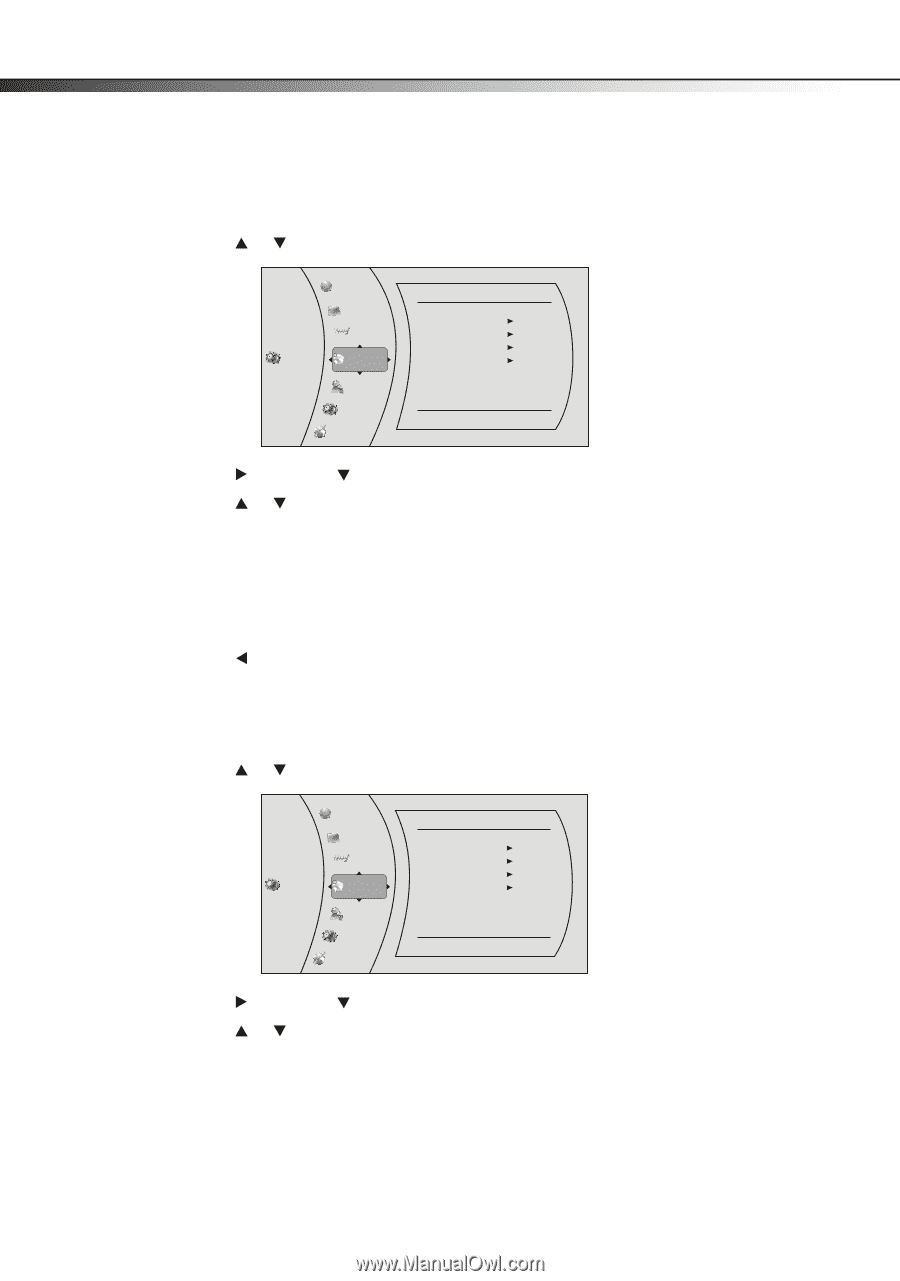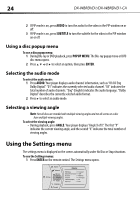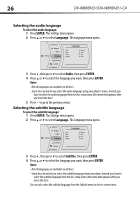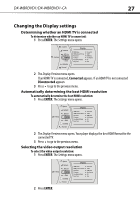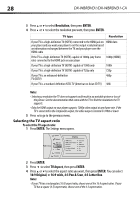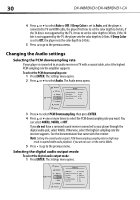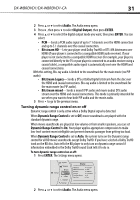Dynex DX-WBRDVD1 User Manual (English) - Page 26
ENTER, Language, Audio, Subtitle
 |
View all Dynex DX-WBRDVD1 manuals
Add to My Manuals
Save this manual to your list of manuals |
Page 26 highlights
26 DX-WBRDVD1/DX-WBRDVD1-CA Selecting the audio language To select the audio language: 1 Press ENTER. The Settings menu opens. 2 Press or to select Language. The Language menu opens. BD-Live Display Audio Settings Language Parental System Network Language OSD Menu Audio Subtitle English Auto Auto None 3 Press , then press to select Audio, then press ENTER. 4 Press or to select the language you want, then press ENTER. Notes: - Not all languages are available on all discs. - Some discs do not let you select the audio language using your player's menu. Instead, you have to select the audio language from the disc setup menu (the menu that appears after you insert the disc). 5 Press to go to the previous menu. Selecting the subtitle language To select the subtitle language: 1 Press ENTER. The Settings menu opens. 2 Press or to select Language. The Language menu opens. BD-Live Display Audio Settings Language Parental System Network Language OSD Menu Audio Subtitle English Auto Auto None 3 Press , then press to select Subtitle, then press ENTER. 4 Press or to select the language you want, then press ENTER. Notes: - Not all languages are available on all discs. - Some discs do not let you select the subtitle language from your player. Instead, you have to select the subtitle language from the disc setup menu (the menu that appears after you insert the disc). You can also select the subtitle language from the Subtitle menu in the on-screen menu.