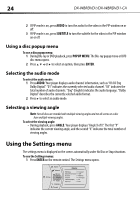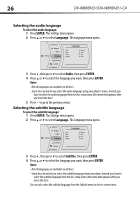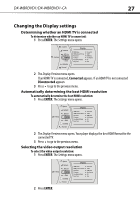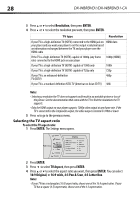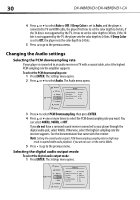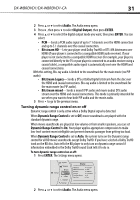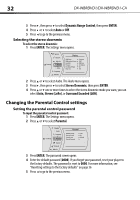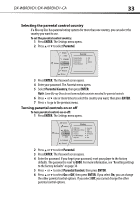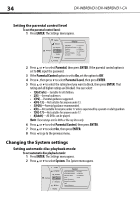Dynex DX-WBRDVD1 User Manual (English) - Page 29
Film Mode, ENTER, Film Mode 1080p24, Deep Color - blu ray
 |
View all Dynex DX-WBRDVD1 manuals
Add to My Manuals
Save this manual to your list of manuals |
Page 29 highlights
DX-WBRDVD1/DX-WBRDVD1-CA 29 - Setting your player for one of the 16:9 settings when connected to a 4:3 TV may produce a picture that does not correctly fit on the screen. 5 Press to go to the previous menu. Turning film mode on or off Movies are recorded on film at a rate of 24 pictures (frames) per second. Many of the movies on Blu-ray Discs are placed on the discs at this frame rate. If your TV supports 24 frames per second, but you would prefer viewing the video at a higher frame rate, you should turn off Film Mode. To turn film mode on or off: 1 Press ENTER. The Settings menu opens. System Network Settings BD-Live Display Audio Language Parental Display HDMI Status HDMI preferred Format Resolution TV Aspect Film Mode(1080p24) Deep Color Connected 1080P HDMI Auto 16:9 Original Off Auto 2 Press ENTER. 3 Press to select Film Mode (1080p24), then press ENTER. 4 Press or to select Auto or Off. Off selects a 60 frames/second output format. When the Film mode is set to Auto, the output format goes to 24p automatically, if it's supported. 5 Press to go to the previous menu. Selecting Deep Color Select 24 bits, 30 bits, or 36 bits. Note: Your player is capable of sending deep (up to 36-bit) color over HDMI, if your TV supports it. This expands the colors displayed from millions to billions, which is much more vivid than the previous. To select Deep Color: 1 Press ENTER. The Settings menu opens. System Network Settings BD-Live Display Audio Language Parental Display HDMI Status HDMI preferred Format Resolution TV Aspect Film Mode(1080p24) Deep Color Connected 1080P HDMI Auto 16:9 Original Off Auto 2 Press ENTER. 3 Press to select Deep Color, then press ENTER.