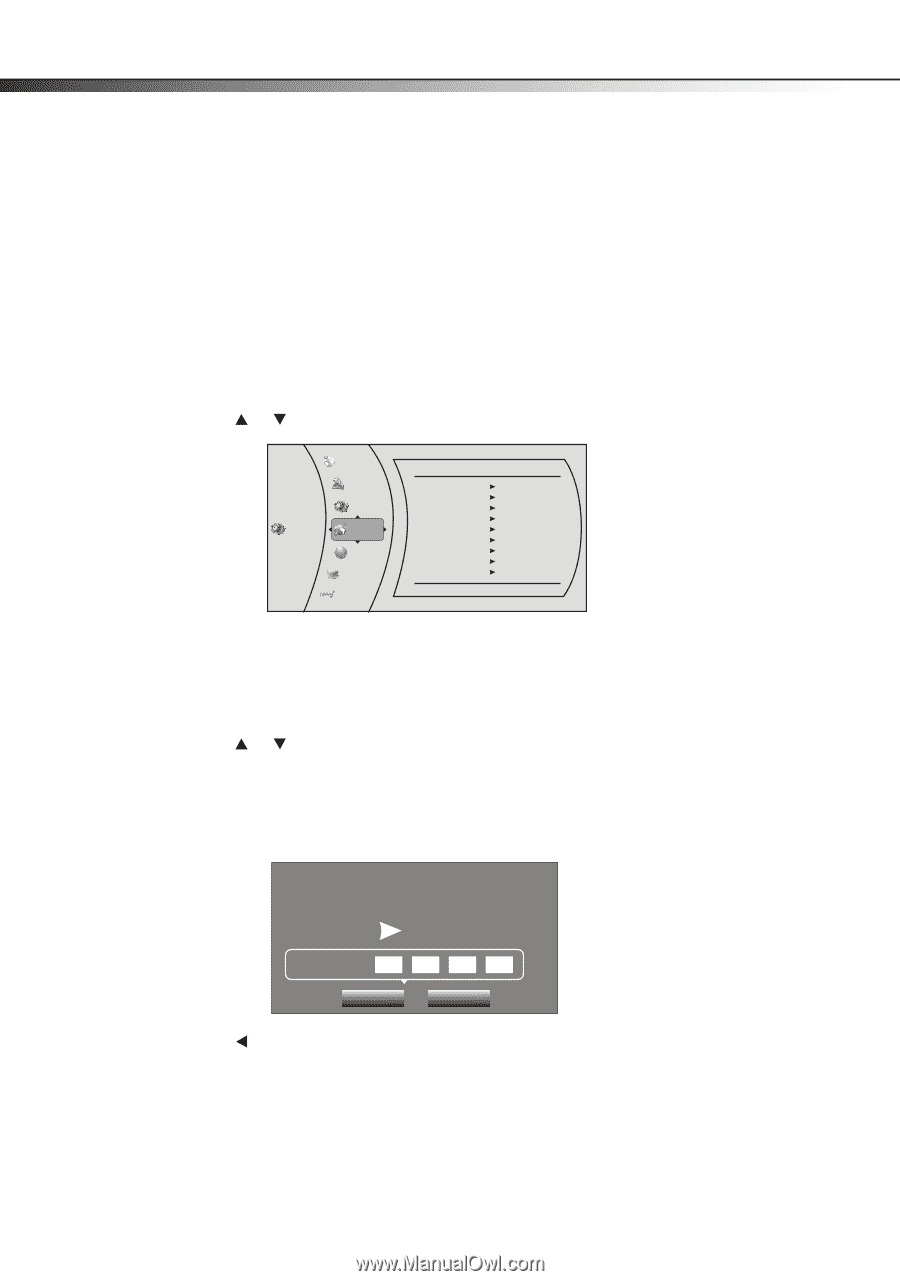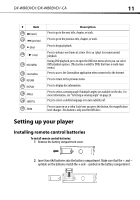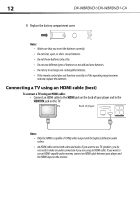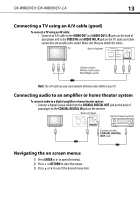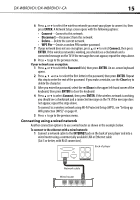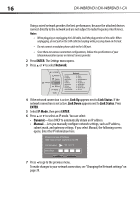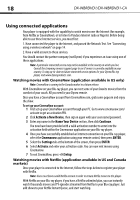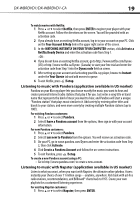Dynex DX-WBRDVD1 User Manual (English) - Page 16
ENTER, Network, Link Up, Link Status, Link Down, IP Mode, Dynamic, Manual - ca manual
 |
View all Dynex DX-WBRDVD1 manuals
Add to My Manuals
Save this manual to your list of manuals |
Page 16 highlights
16 DX-WBRDVD1/DX-WBRDVD1-CA Using a wired network provides the best performance, because the attached devices connect directly to the network and are not subject to radio frequency interference. Notes: • When plugging or unplugging the LAN cable, hold the plug portion of the cable. When unplugging, do not pull on the LAN cable but unplug while pressing down on the lock. • Do not connect a modular phone cable to the LAN port. • Since there are various connection configurations, follow the specifications of your telecommunication carrier or Internet service provider. 2 Press ENTER. The Settings menu opens. 3 Press or to select Network. Settings Language Parental System Network BD-Live Display Audio Network Interface Link Status MAC Address IP Mode IP Address Subnet Mask Gateway Primary DNS Secondary DNS Wired Link Up 00:22:84:FB:C6:05 Dynamic 192.168.42.119 255.255.255.0 192.168.42.1 202.96.128.166 10.4.4.11 4 If the network connection is active, Link Up appears next to Link Status. If the network connection is not active, Link Down appears next to Link Status. Press ENTER. 5 Select IP Mode, then press ENTER. 6 Press or to select an IP mode. You can select: • Dynamic-Uses DHCP to automatically obtain an IP address. • Manual-Lets you manually configure network settings, such as IP address, subnet mask, and gateway settings. If you select Manual, the following screen opens. Enter the IP information here. Please enter new IP Address Valid range of each segment is 0 to 255 Current value 111.11.11.11 New Value OK Canc el 7 Press to go to the previous menu. To make changes to your network connection, see "Changing the Network settings" on page 39.