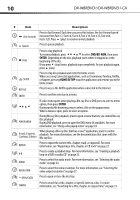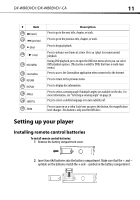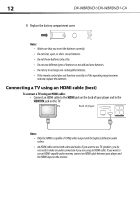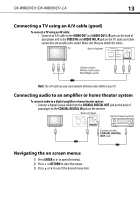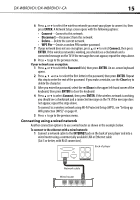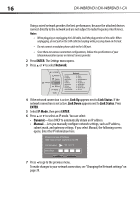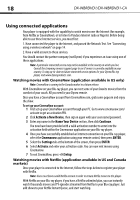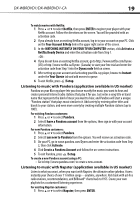Dynex DX-WBRDVD1 User Manual (English) - Page 15
ENTER, Connect, Disconnect, Delete, WPS Pin, Password, Clear, INTERNET - wifi not working
 |
View all Dynex DX-WBRDVD1 manuals
Add to My Manuals
Save this manual to your list of manuals |
Page 15 highlights
DX-WBRDVD1/DX-WBRDVD1-CA 15 6 Press or to select the wireless network you want your player to connect to, then press ENTER. A Network Setup screen opens with the following options: • Connect-Connect to this network. • Disconnect-Disconnect from this network. • Delete-Delete the current network. • WPS Pin-Create a random PIN number password. 7 If your network does not use encryption, press or to select Connect, then press ENTER. If the wireless network is working, you should see a checkmark and a connected message on the TV. If the message does not appear, repeat the steps above. 8 Press to go to the previous menu. If your network uses encryption: 1 Press or to select the Password field, then press ENTER. An on-screen keyboard opens. 2 Press or to select the first letter in the password, then press ENTER. Repeat this step to enter the rest of the password. If you make a mistake, use the Clear key to delete the character. 3 After you enter the password, select the red Done in the upper left-hand corner of the keyboard, then press ENTER to close the keyboard. 4 Press or to select Connect, then press ENTER. If the wireless network is working, you should see a checkmark and a connected message on the TV. If the message does not appear, repeat the steps above. To connect to a wireless network using Wi-Fi Protected Setup (WPS), see "Setting up WiFi protection (WPS)" on page 41. 5 Press to go to the previous menu. Connecting using a wired network Another connection option is to use a wired router as shown in the example below. To connect to the ethernet with a wired network: 1 Connect a network cable to the INTERNET jack on the back of your player and into a wired router using a commercially available LAN or Ethernet cable (Cat 5 or better, with RJ45 connectors). Back of player Network cable Wired router