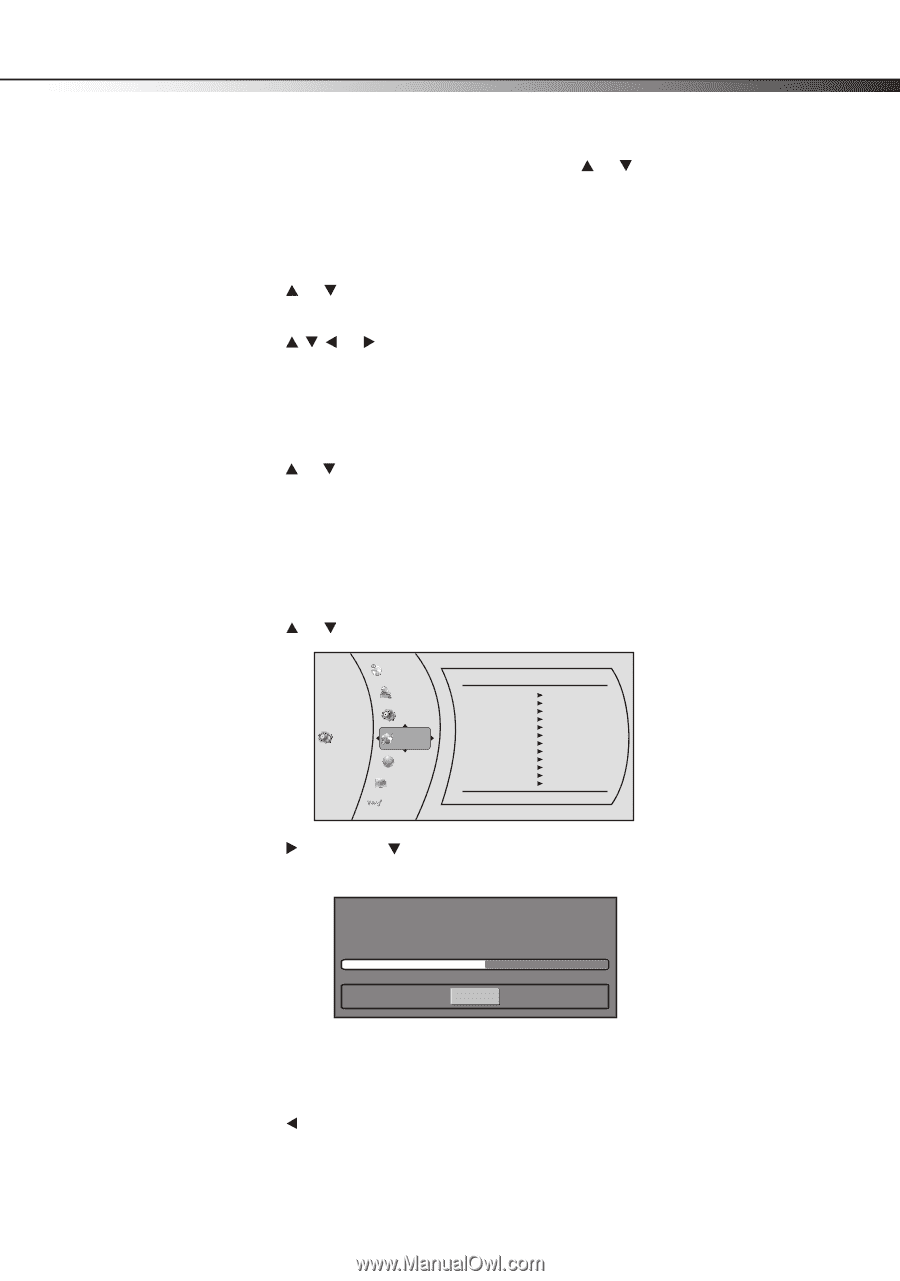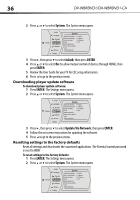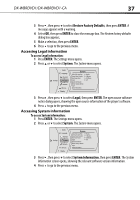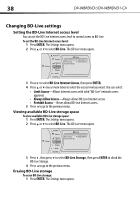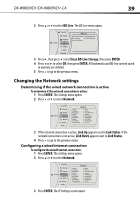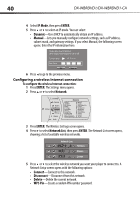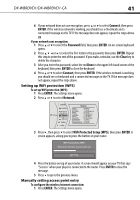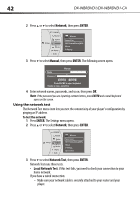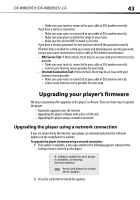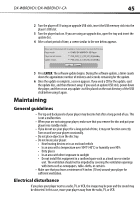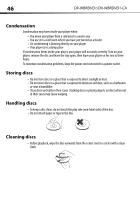Dynex DX-WBRDVD1 User Manual (English) - Page 41
Connect, ENTER, Password, Clear, Network, WiFi Protected Setup WPS
 |
View all Dynex DX-WBRDVD1 manuals
Add to My Manuals
Save this manual to your list of manuals |
Page 41 highlights
DX-WBRDVD1/DX-WBRDVD1-CA 41 6 If your network does not use encryption, press or to select Connect, then press ENTER. If the wireless network is working, you should see a checkmark and a connected message on the TV. If the message does not appear, repeat the steps above. OR If your network uses encryption: 1 Press or to select the Password field, then press ENTER. An on-screen keyboard opens. 2 Press or to select the first letter in the password, then press ENTER. Repeat this step to enter the rest of the password. If you make a mistake, use the Clear key to delete the character. 3 After you enter the password, select the red Done in the upper left-hand corner of the keyboard, then press ENTER to close the keyboard. 4 Press or to select Connect, then press ENTER. If the wireless network is working, you should see a checkmark and a connected message on the TV. If the message does not appear, repeat the steps above. Setting up WiFi protection (WPS) To set up WiFi protection (WPS): 1 Press ENTER. The Settings menu opens. 2 Press or to select Network. Language Parental System Settings Network BD-Live Display Audio Network Interface Link Status MAC Address IP Mode IP Address Subnet Mask Gateway Primary DNS Secondary DNS Signal Strength Network Name(SSID) Wireless Link Up 00:26:4D:B4:01:54 Dynamic 192.168.42.131 255.255.255.0 192.168.42.1 202.96.128.166 10.4.4.11 Excellent TP-Link 3 Press , then press to select WiFi Protected Setup (WPS), then press ENTER. A screen appears, asking you to press the button on your router. WIFI Protected Setup (WPS) Please press the button on your router now Cancel 4 Press the button on top of your router. A screen should appear on your TV that says "Success" when your player is connected to the router. Press ENTER to close the message. 5 Press to go to the previous menu. Manually setting access point entry To configure the wireless Internet connection: 1 Press ENTER. The Settings menu opens.