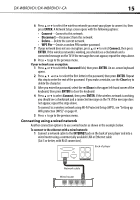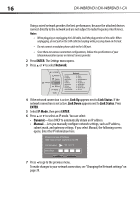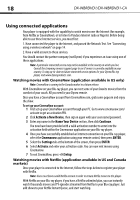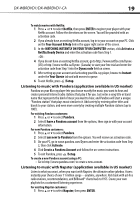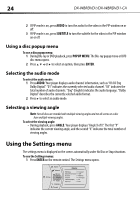Dynex DX-WBRDVD1 User Manual (English) - Page 20
Using BD-Live - usb
 |
View all Dynex DX-WBRDVD1 manuals
Add to My Manuals
Save this manual to your list of manuals |
Page 20 highlights
20 DX-WBRDVD1/DX-WBRDVD1-CA 2 Select Sign In from the options, then sign in with your account information. For new Napster customers: 1 Press or to select Napster, then press ENTER. 2 Select Sign Up from the options. You will receive an activation code. 3 On your computer, go to www.napster.com/activate and enter the activation code from Step 2, then click Continue. Follow the on-screen instructions. 4 To exit Napster, press /Setup. Using BD-Live Some BD discs contain additional features that are made available to players that are connected to the Internet and have an additional USB memory stick added. These additional features may include things like: • The ability to download new movie trailers. • Additional commentary by actors and directors. • Multiperson game play and chat. In order to access BD-Live functions, the player must be properly configured for BD-Live Internet access and it must be equipped with an additional USB memory stick. Setting up your player for BD-Live Internet access To set up your player up for BD-Live Internet Access: 1 Press ENTER. The Settings menu opens. 2 Press or to select BD-Live. The BD-Live menu opens. 3 Press or to select BD-Live Internet Access, then press ENTER. Make sure that either Limit Access or Always Allow Access is checked. 4 Insert a USB memory stick. The USB stick must be at least 1 GB and be formatted as FAT32. 5 If there is not at least 1 GB of free space on your player, try to select Clear BD Storage from the BD-Live menu. 6 Press to go to the previous menu. 7 Press or to select Network, then press ENTER. 8 Configure your Internet connection as described in "Connecting using a wireless network" on page 14. Notes: - Your player must pass the network test (see "Using the network test" on page 42) or you are not connected to the Internet and cannot access BD-Live content on the web. - The Broadcom Reference system only supports the connection of USB memory in order to fulfill the BD 2.0 1GByte memory requirement. Any externally connected drive becomes the default storage for BD-Live content, and the internal storage is ignored. - You must have the BD-Live disc in the player to play any related (already downloaded) content.