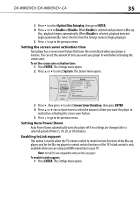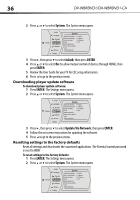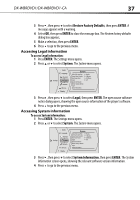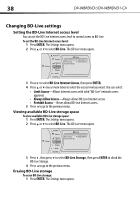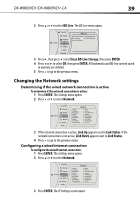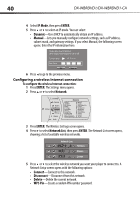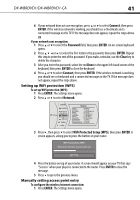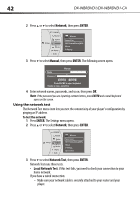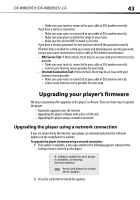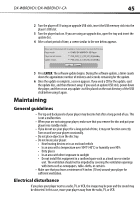Dynex DX-WBRDVD1 User Manual (English) - Page 40
IP Mode, ENTER, Dynamic, Manual, Network, Network List, Connect, Disconnect, Delete, WPS Pin
 |
View all Dynex DX-WBRDVD1 manuals
Add to My Manuals
Save this manual to your list of manuals |
Page 40 highlights
40 DX-WBRDVD1/DX-WBRDVD1-CA 4 Select IP Mode, then press ENTER. 5 Press or to select an IP mode. You can select: • Dynamic-Uses DHCP to automatically obtain an IP address. • Manual-Lets you manually configure network settings, such as IP address, subnet mask, and gateway settings. If you select Manual, the following screen opens. Enter the IP information here. Please enter new IP Address Valid range of each segment is 0 to 255 Current value 111.11.11.11 New Value OK Canc el 6 Press to go to the previous menu. Configuring a wireless Internet connection To configure the wireless Internet connection: 1 Press ENTER. The Settings menu opens. 2 Press or to select Network. Settings Language Parental System Network BD-Live Display Audio Network Interface Link Status MAC Address IP Mode IP Address Subnet Mask Gateway Primary DNS Secondary DNS Signal Strength Network Name(SSID) Wireless Link Up 00:26:4D:B4:01:54 Dynamic 192.168.42.131 255.255.255.0 192.168.42.1 202.96.128.166 10.4.4.11 Excellent TP-Link 3 Press ENTER. The Wireless Settings screen opens. 4 Press to select Network List, then press ENTER. The Network List screen opens, showing a list of available wireless networks. Network List Hartleys Steven Linsys 5 Press or to select the wireless network you want your player to connect to. A Network Setup screen opens with the following options: • Connect-Connect to this network. • Disconnect-Disconnect from this network. • Delete-Delete the current network. • WPS Pin-Create a random PIN number password.