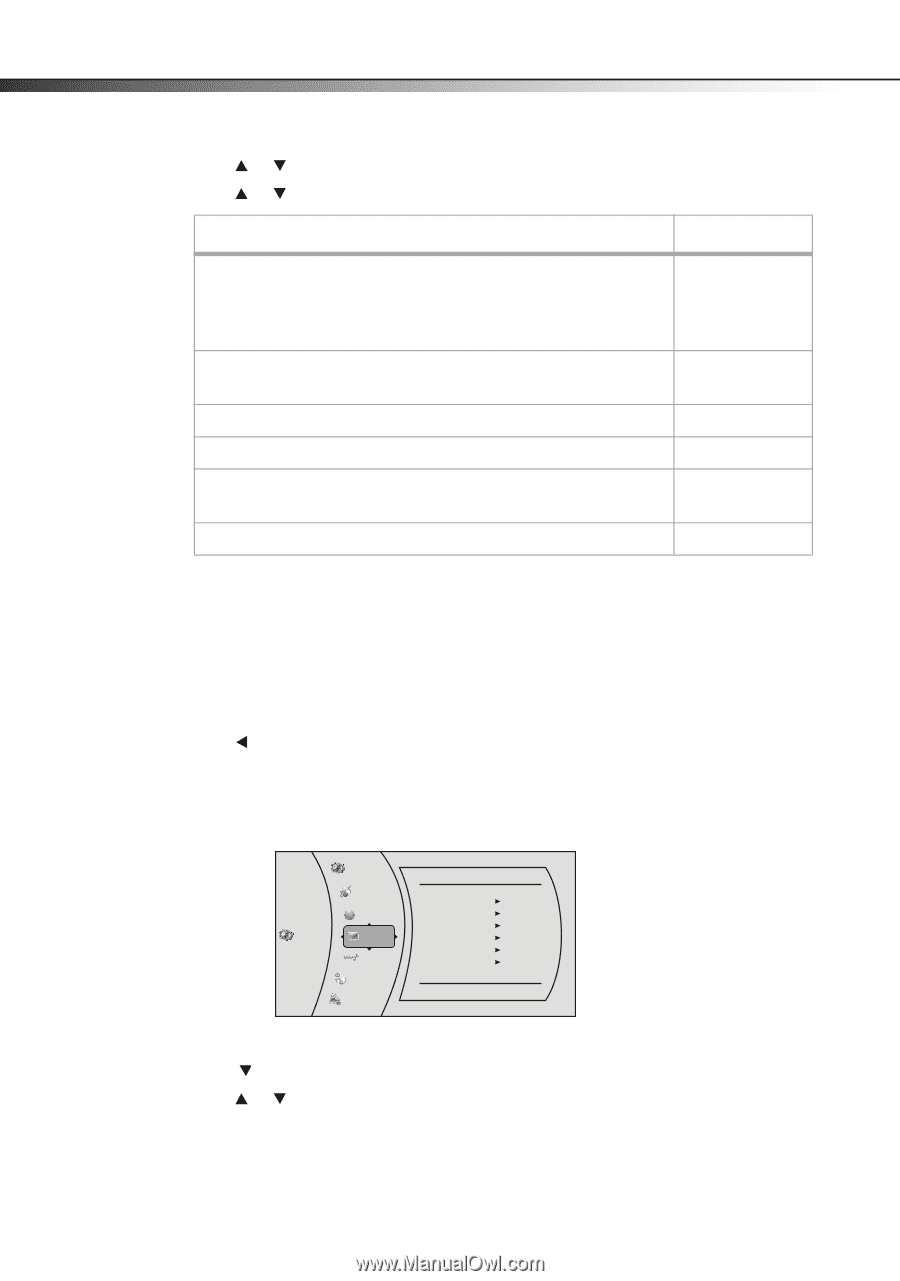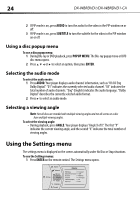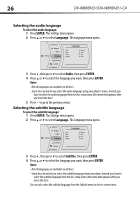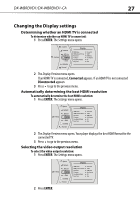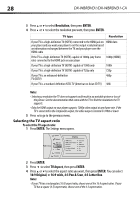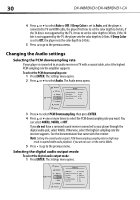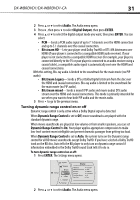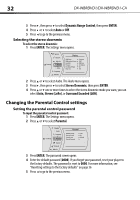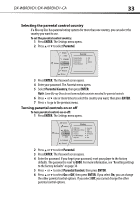Dynex DX-WBRDVD1 User Manual (English) - Page 28
Resolution, ENTER, TV Aspect, 9 Original, 9 wide, 4:3 Pan & Scan, 3 Letter Box
 |
View all Dynex DX-WBRDVD1 manuals
Add to My Manuals
Save this manual to your list of manuals |
Page 28 highlights
28 DX-WBRDVD1/DX-WBRDVD1-CA 3 Press or to select Resolution, then press ENTER. 4 Press or to select the resolution you want, then press ENTER. TV type Resolution If your TV is a high-definition TV (HDTV) connected to the HDMI jack on HDMI Auto your player and you want your player to set the output resolution based on information exchanged between the TV and your player over the HDMI cable If the TV is a high-definition TV (HDTV) capable of 1080p (any frame 1080p (HDMI) rate) connected to the HDMI jack on your player If your TV is a high-definition TV (HDTV) capable of 1080i only 1080i If your TV is a high-definition TV (HDTV) capable of 720p only 720p If your TV is an enhanced-definition 480p TV (EDTV) If your TV is a standard-definition NTSC TV (American or Asian SD TV) 480i Notes: - Selecting a resolution the TV does not support could result in an unstable picture or loss of the picture. See the documentation that came with the TV to find the resolutions the TV supports. - Only the HDMI output on your player supports 1080p video output at any frame rate. If the TV is connected to the component output, the video output is limited to 1080i or lower. 5 Press to go to the previous menu. Selecting the TV aspect ratio To select the TV aspect ratio: 1 Press ENTER. The Settings menu opens. System Network Settings BD-Live Display Audio Language Parental Display HDMI Status HDMI preferred Format Resolution TV Aspect Film Mode(1080p24) Deep Color Connected 1080P HDMI Auto 16:9 Original Off Auto 2 Press ENTER. 3 Press to select TV Aspect, then press ENTER. 4 Press or to select the aspect ratio you want, then press ENTER. You can select 16:9 Original, or 16:9 wide, 4:3 Pan & Scan, 4:3 Letter Box. Notes: - If your TV has a rectangular (16:9) aspect ratio, choose one of the 16:9 aspect ratios. If your TV has a square (4:3) aspect ratio, choose one of the 4:3 aspect ratios.