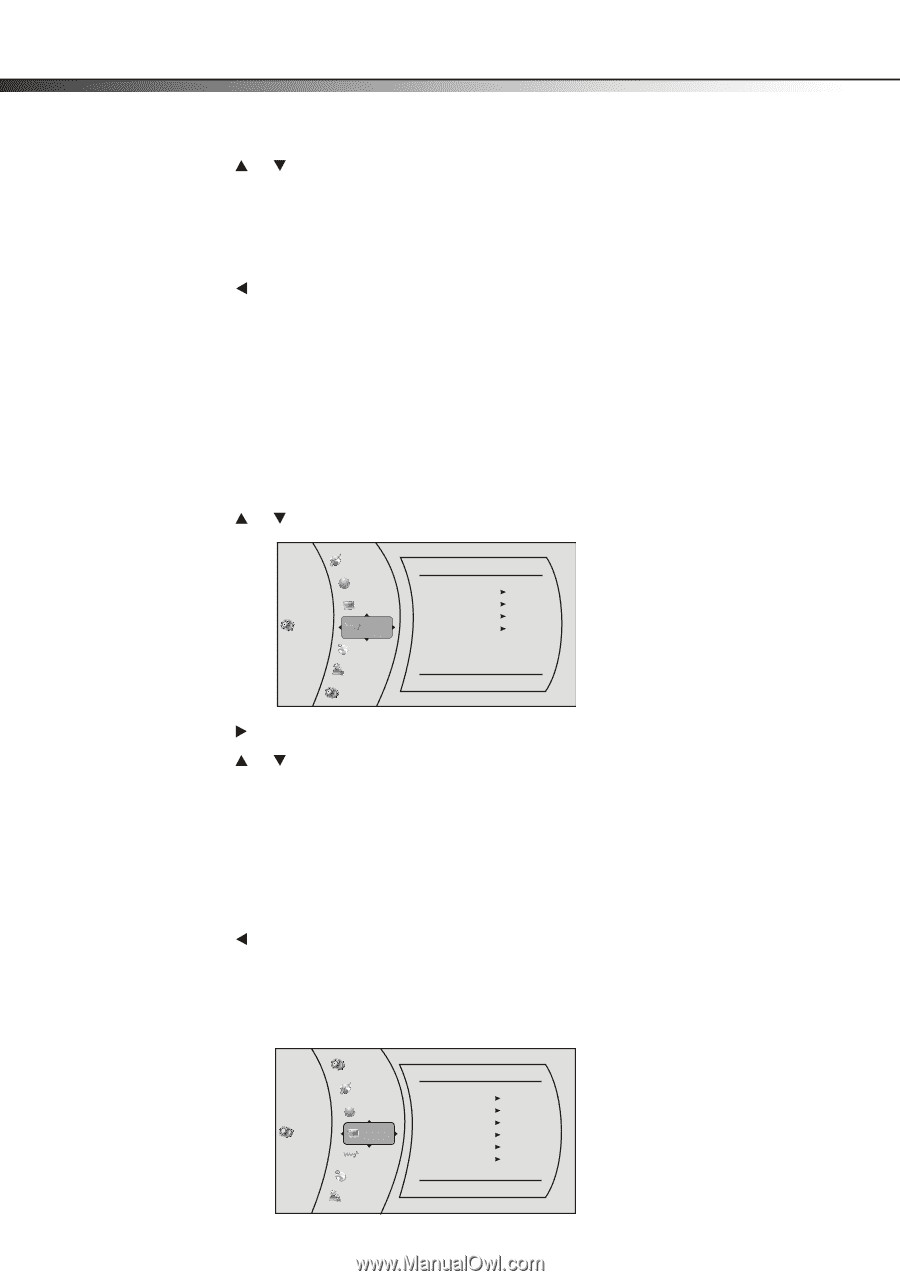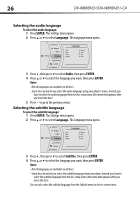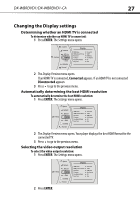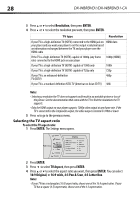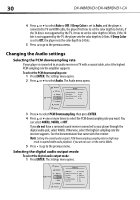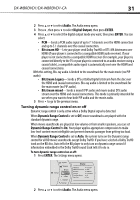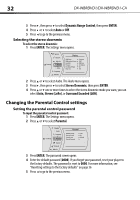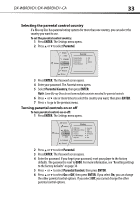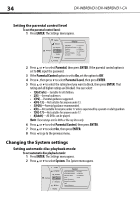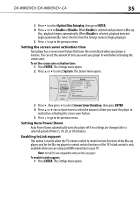Dynex DX-WBRDVD1 User Manual (English) - Page 30
Changing the Audio settings
 |
View all Dynex DX-WBRDVD1 manuals
Add to My Manuals
Save this manual to your list of manuals |
Page 30 highlights
30 DX-WBRDVD1/DX-WBRDVD1-CA 4 Press or to select Auto or Off. If Deep Color is set to Auto, and the player is connected to TV via HDMI cable, the player first tries to set the color depth to 36 bits, if the 36 bits is not supported by the TV, it tries to set the color depth to 30 bits, if the 30 bits is not supported by the TV, the player sets the color depth to 24 bits. If Deep Color is set to Off, the player sets the color depth to 24 bits. 5 Press to go to the previous menu. Changing the Audio settings Selecting the PCM downsampling rate If your player is connected to an audio receiver or TV with a coaxial cable, select the highest PCM sampling rate the amplifier supports. To select the PCM downsampling rate: 1 Press ENTER. The Settings menu opens. 2 Press or to select Audio. The Audio menu opens. Network Settings BD-Live Display Audio Language Parental System Audio PCM Downsampling Digital Output Dynamic Range Control Stereo Downmix 48 Khz PCM Off Auto 3 Press to select PCM Downsampling, then press ENTER. 4 Press or one or more times to select the PCM downsampling rate you want. You can select 48KHz, 96KHz, or Off. If you do not have a surround sound receiver connected to your player through the digital audio jack, select 48kHz. Otherwise, select the highest sampling rate the receiver supports. See the documentation that came with the receiver. Note: Setting the coaxial audio output's PCM downsampling sampling rate too high may result in unpredictable audio playback. If you are not sure, set the rate to 48kHz. 5 Press to go to the previous menu. Selecting the digital audio output mode To select the digital audio output mode: 1 Press ENTER. The Settings menu opens. System Network Settings BD-Live Display Audio Language Parental Display HDMI Status HDMI preferred Format Resolution TV Aspect Film Mode(1080p24) Deep Color Connected 1080P HDMI Auto 16:9 Original Off Auto